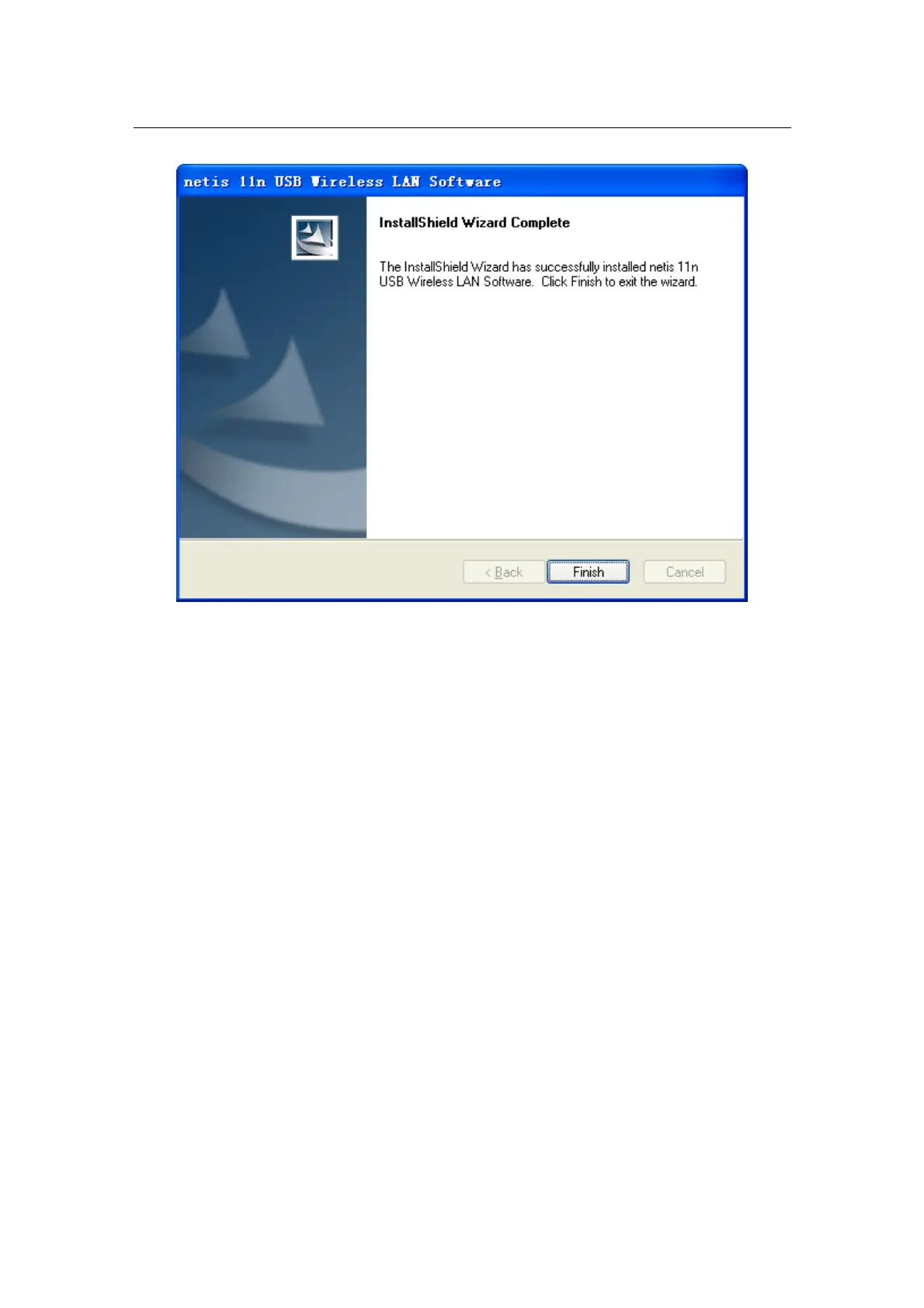300M Wireless-N USB Adapter Quick Installation Guide
- 5 -
Figure 3-5
4. Insert the 300M Wireless-N USB Adapter
The description of the indicator is as follows:
¾ Lnk/Act flash (green): data transmitting
¾ Lnk/Act on for 3seconds (green): WPS is successfully connected
In order to use the utility immediately, you’d better restart your computer. When the computer is
totally start, hold the adapter and insert it into a USB slot, the driver will be installed
automatically.
5. Connecting To a Wireless Network
Use the Wireless LAN Utility to check the link information, search for available wireless
networks, or create profiles that hold different configuration settings. You can double-click the
icon on your desktop to run it. Another way to start the Configuration Utility is to click Start> All
Programs> netis 11n USB Wireless LAN Utility> netis 11n USB Wireless LAN Utility.
