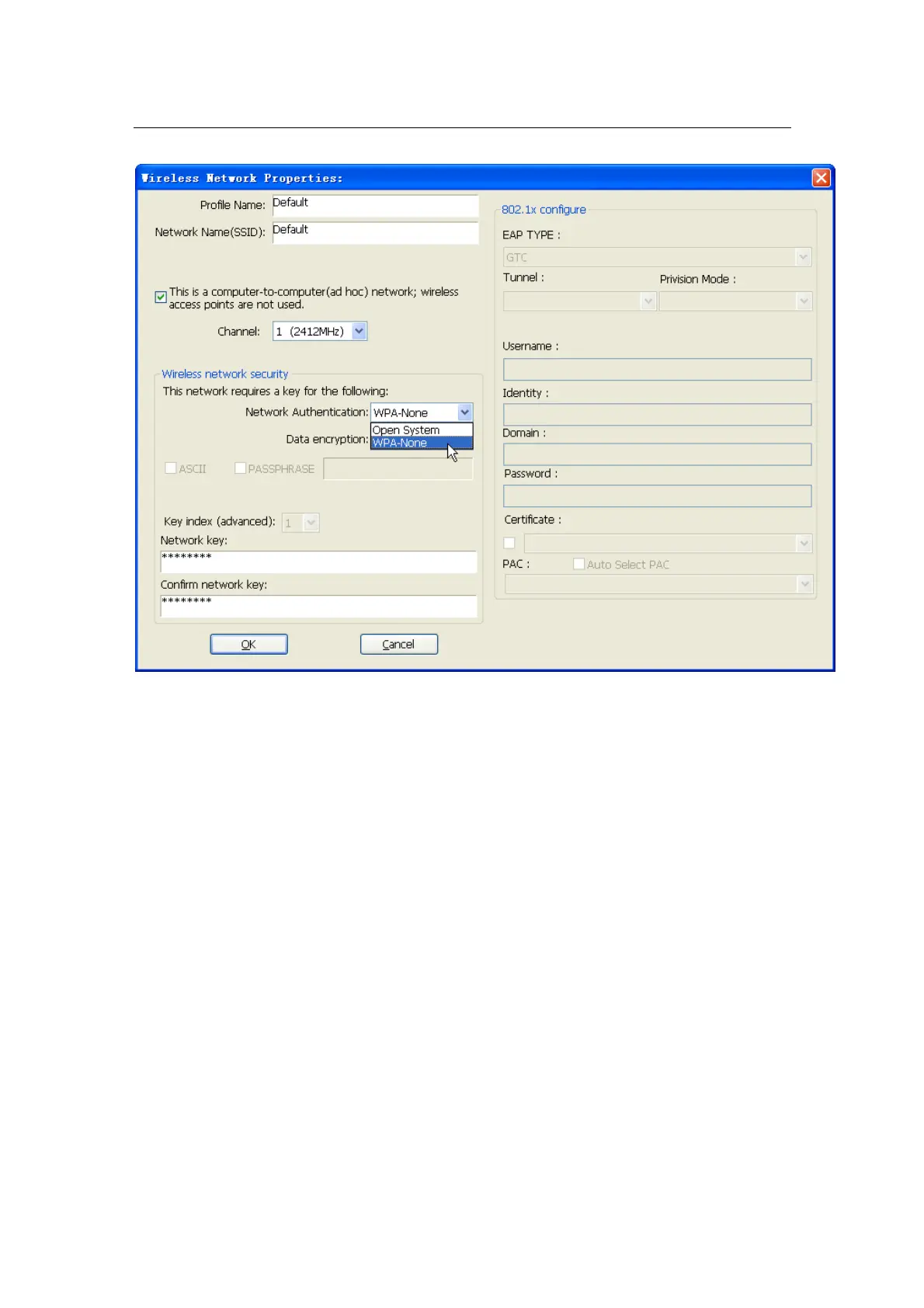300M Wireless-N USB Adapter Quick Installation Guide
- 8 -
Figure 5-4
Method 2: WPS (Wi-Fi Protected Setup)
Note: You can use method 2 only if your router also has WPS functionality.
A: Button
¾ Push and hold WPS button on back of Router until WPS LED flashes (or as indicated
according to manufacturer)
¾ Push WPS button on wireless network adapter and hold for about 3-5 seconds
¾ A safe connection will be established automatically in a moment
¾ The reverse – pushing and holding WPS button on adapter briefly, then pushing and holding
WPS button on router briefly – may also be utilized
B: PIN
¾ Select the Wi-Fi Protected Setup tab in the utility
¾ Choose to enter the WPS PIN of the router by ticking the Input PIN from AP box, provide
router WPS PIN, and click on PIN Input Config. This PIN is often printed on a label on the
router. If it is not found on the router, or has possibly been changed, you may need to access
your router interface to find this PIN.
¾ Alternatively, you may choose to utilize a WPS PIN provided by this wireless adapter, click
on PIN Input Config, and enter PIN in your router's interface.