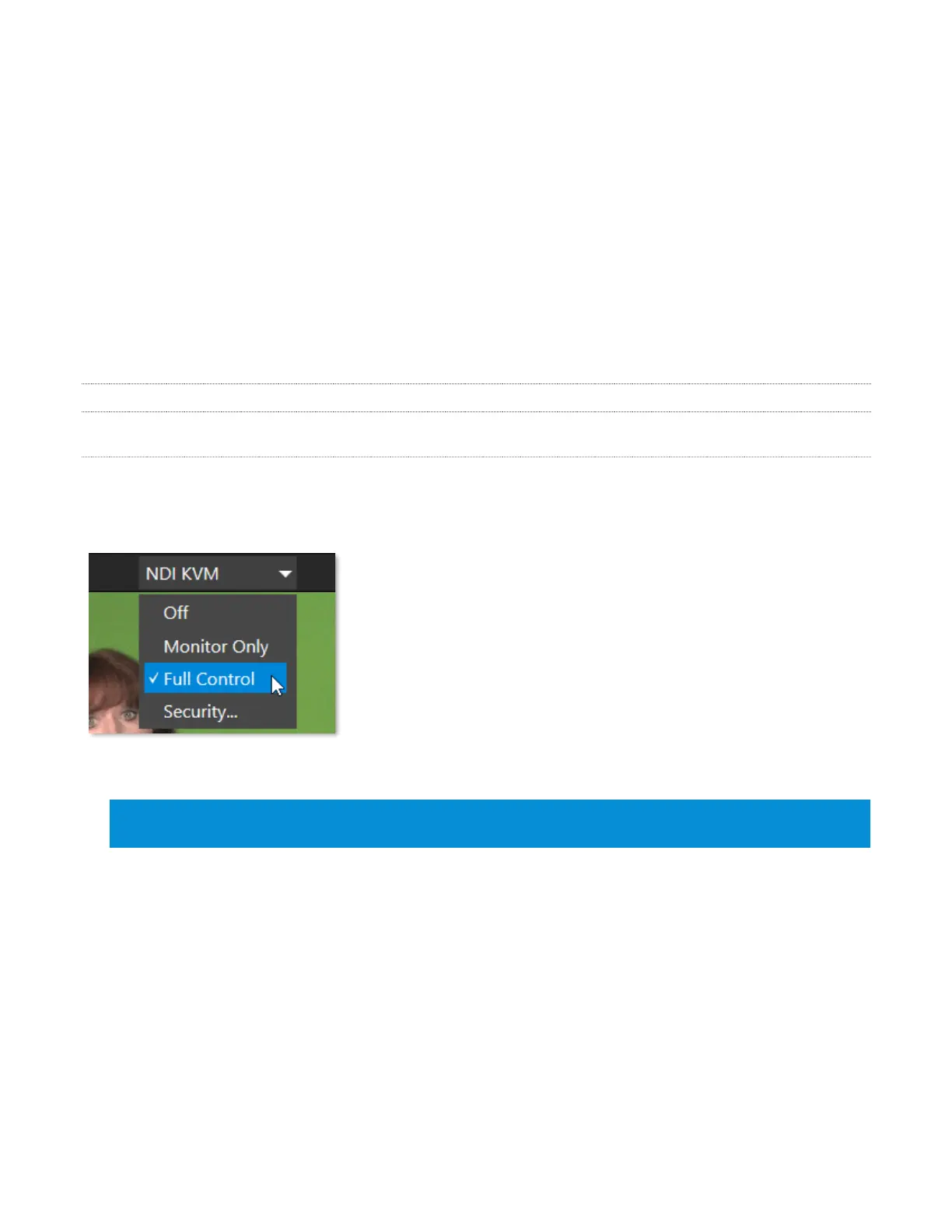15
1. Machine name (the system network name supplies the prefix identifying NDI output channels)
2. NDI KVM menu – Options to control NC1 IO remotely via NDI connection
3. Time Display
4. Configuration (see Section 2.2.1)
5. Notifications Panel
6. Headphones Source and Volume (see Section 2.2.6)
7. Record (see Section 2.2.6)
8. Display (see section 2.2.6)
Of these items, some are so important that they rate their own chapters. Others are detailed in various
sections of this guide (cross references to the relevant sections of the manual are provided above).
2.2.1 TITLEBAR TOOLS
NDI KVM
Thanks to NDI
®
, it is no longer necessary to configure complicated hardware KVM installations to enjoy
remote control over your NC1 IO system. The free NDI Studio Monitor application for brings network KVM
connectivity to any Windows
®
system on the same network.
To enable NDI KVM, use the titlebar NDI KVM menu to select an
operating mode, choosing between Monitor Only or Full Control
(which passes mouse and keyboard operations to the remote system).
The Security option lets you apply NDI Group control to limit who can
view the NDI KVM output from the host system.
To view the output from the remote system and control it, select [Your
NC1 IO Device Name]>User Interface in the Studio Monitor application
supplied with the NDI Tool pack, and enable the KVM button overlaid
at upper-left when you move the mouse pointer over the screen.
Hint: Note that Studio Monitor’s KVM toggle button can be relocated to a more convenient spot by
dragging.
This feature gives you a great way to control the system around your studio or campus. With the User
Interface running full-screen in Studio Monitor on a receiving system, it’s really hard to remember that you’re
actually controlling a remote system. Even touch is supported, meaning you can run the User Interface
output on a Microsoft
®
Surface system for portable touch control over your entire live production system.
(Actually, many of the interface screengrabs shown in this manual – including those in this section – were
grabbed from NDI Studio Monitor while controlling the remote system in the manner described above.)