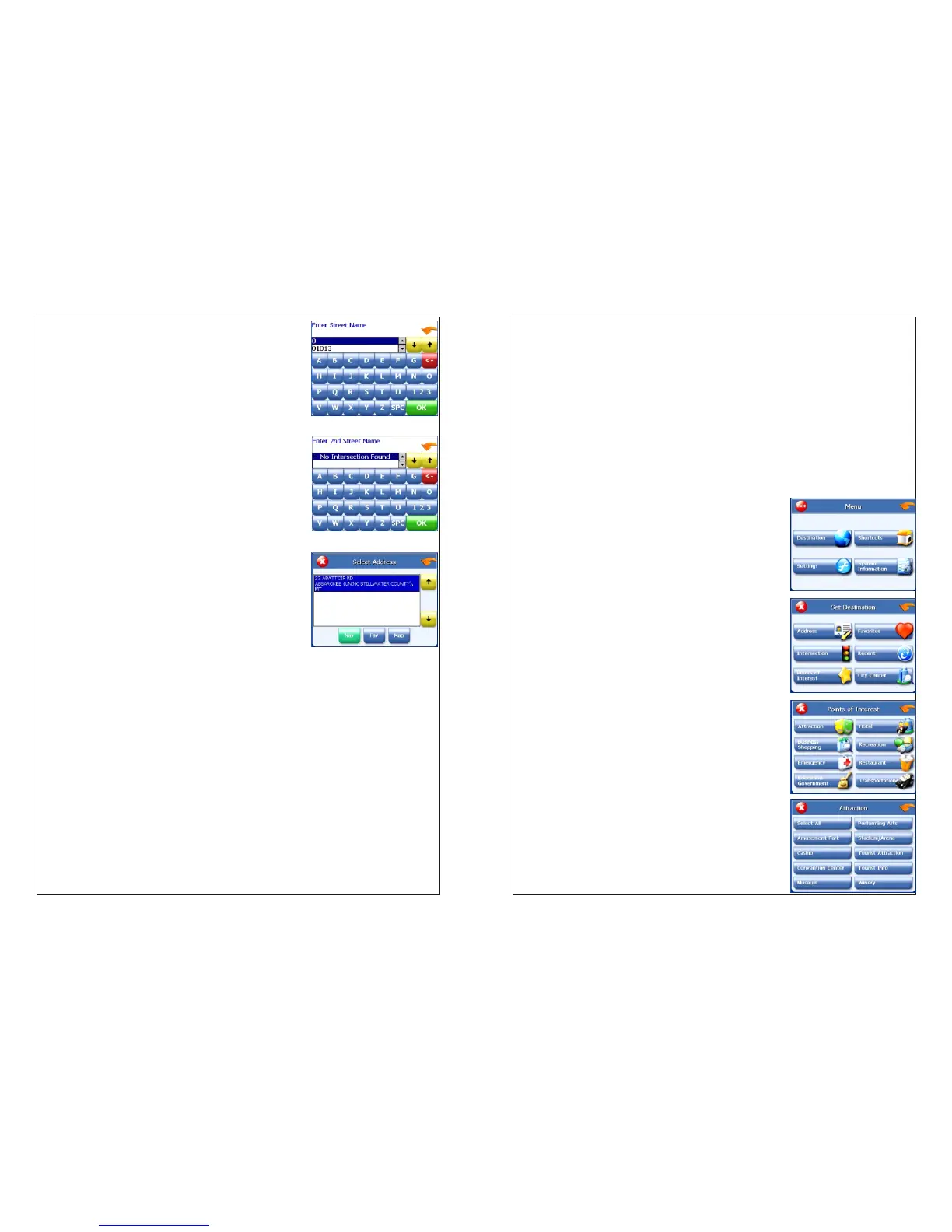6. Tap the letters to enter the name of the city. Tap
OK when you have selected the city. The Enter Street
screen appears.
7. Tap the letters to enter the name of the street.
Tap OK when you have selected the street. The Enter
2nd Street Name screen appears.
8. Tap the letters to enter the name of the second
street. Tap OK when you have selected the street.
The Select Address screen appears.
9.Select the intersection that matches the location you want to go to and tap
Nav. The map appears, and the guidance directions begin.
Using a Point of Interest (POI) as a destination
There are many points of interest that you can select as a destination.
Generally, you choose a category and then choose one
of four methods of selecting the specific point of interest. Sometimes you must
first select a subcategory (such as Museum within the category of Attractions)
before you can choose a selection method.
Because there are so many different types of restaurants, choosing
a subcategory of restaurant is more like selecting a street.
The four methods of selecting a specific point of interest include two for nearby
POIs and two for all POIs in a region.
To select a nearby POI as a destination:
1. Tap MENU. The main menu appears.
2. Tap Destination. The Set Destination screen
appears.
3. Tap POI. The Points of Interest screen appears.
4. Tap a category. Usually a subcategory screen
appears.
Note: If you chose Restaurant, tap the letters to enter
a type of restaurant. If you chose Hotel, there is no
subcategory screen. Go to the next step.