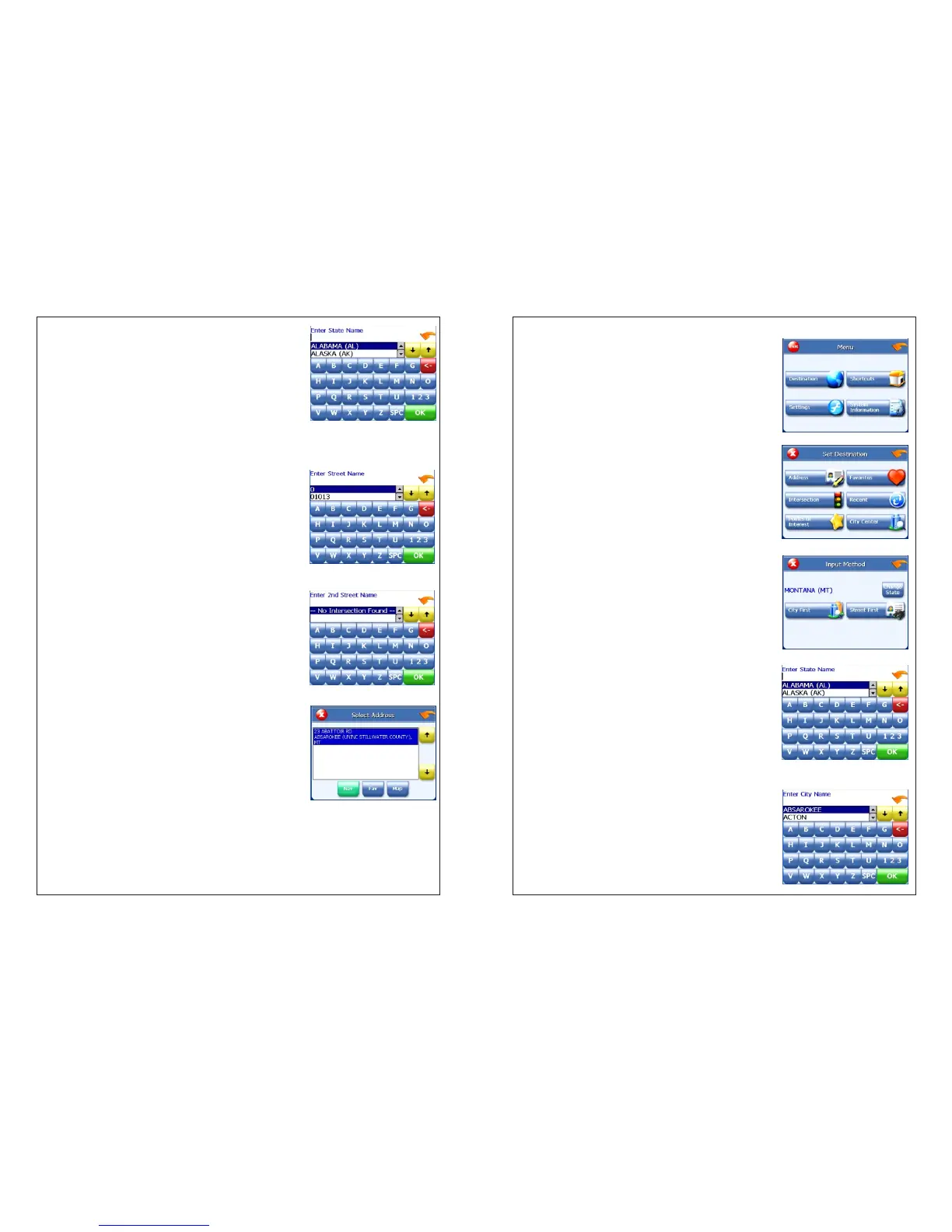4. If you need to change the region:
Tap Change State. The Enter State Name
screen appears.
Tap the letters to enter the name of the
region, or tap the name of the region.
Tap OK when you have selected the region.
You return to the Input Method screen.
5. Tap Street First. The Enter Street Name
screen appears.
6. Tap the letters to enter the name of the
street. Tap OK when you have selected the
street. The Enter 2nd Street Name screen
appears.
7. Tap the letters to enter the name of the
second street. Tap OK when you have selected
the street. The Select Address screen appears.
8.Select the intersection that matches the location you want to go to and tap
Nav. The map appears, and the guidance directions begin.
1. Tap MENU. The main menu appears.
2. Tap Destination. The Set Destination screen
appears.
3. Tap Intersection. The Input Method screen
appears.
4. If you need to change the region:
Tap Change State. The Enter State Name
screen appears.
Tap the letters to enter the name of the region,
or tap the name of the region.
Tap OK when you have selected the region.
You return to the Input Method screen.
5. Tap City First. The Enter City Name screen
appears.
To enter an intersection as a destination using City First: