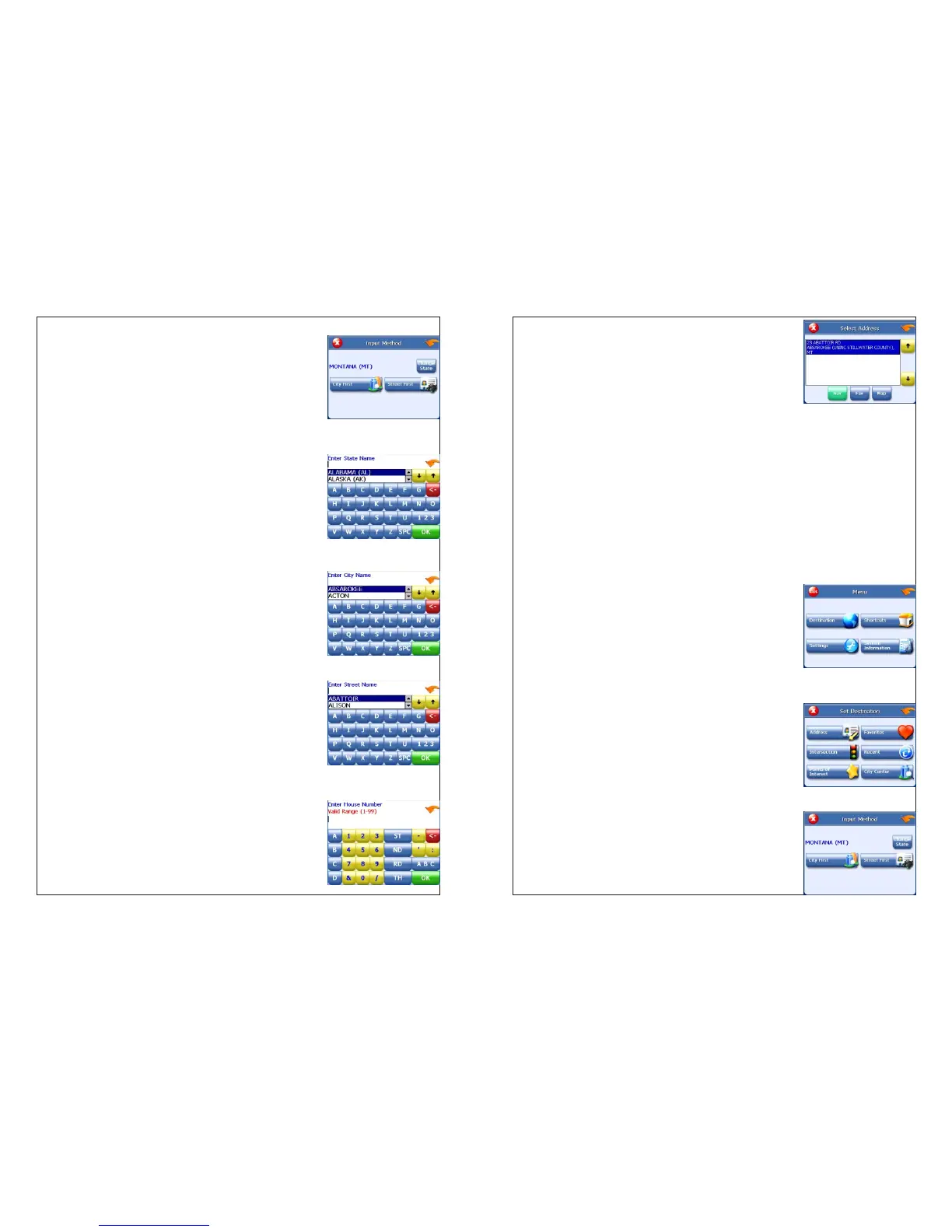3. Tap Address. The Input Method screen appears.
4. If you need to change the region:
Tap Change State. The Enter State Name screen
appears.
Tap the letters to enter the name of the region, or
tap the name of the region.
Tap OK when you have selected the region. You
return to the Input Method screen.
5. Tap City First. The Enter City Name screen
appears.
6. Tap the letters to enter the name of the city. Tap
OK when you have selected the city. The Enter Street
screen appears.
7. Tap the letters to enter the name of the street. Tap
OK when you have selected the street. The Enter
House Number screen appears.
8. Tap the numbers to enter the house number.
Tap OK when you have finished. The Select Address
screen appears.
9. Select the address that matches the location you want to go to and tap
Nav. The map appears, and the guidance directions begin.
Using an intersection as a destination
When you use an intersection for a destination you must know the names of
both streets. If there are many cities that have streets with the first name you
enter you might be asked to select the city first.
There are two ways to enter the intersection: by selecting the street first, or be
selecting the city first. If you use Street First and too many records match, you
will be asked to use City First.
To enter an intersection as a destination using Street First:
1. Tap MENU. The main menu appears.
2. Tap Destination. The Set Destination screen appears.
3. Tap Intersection. The Input Method screen appears.