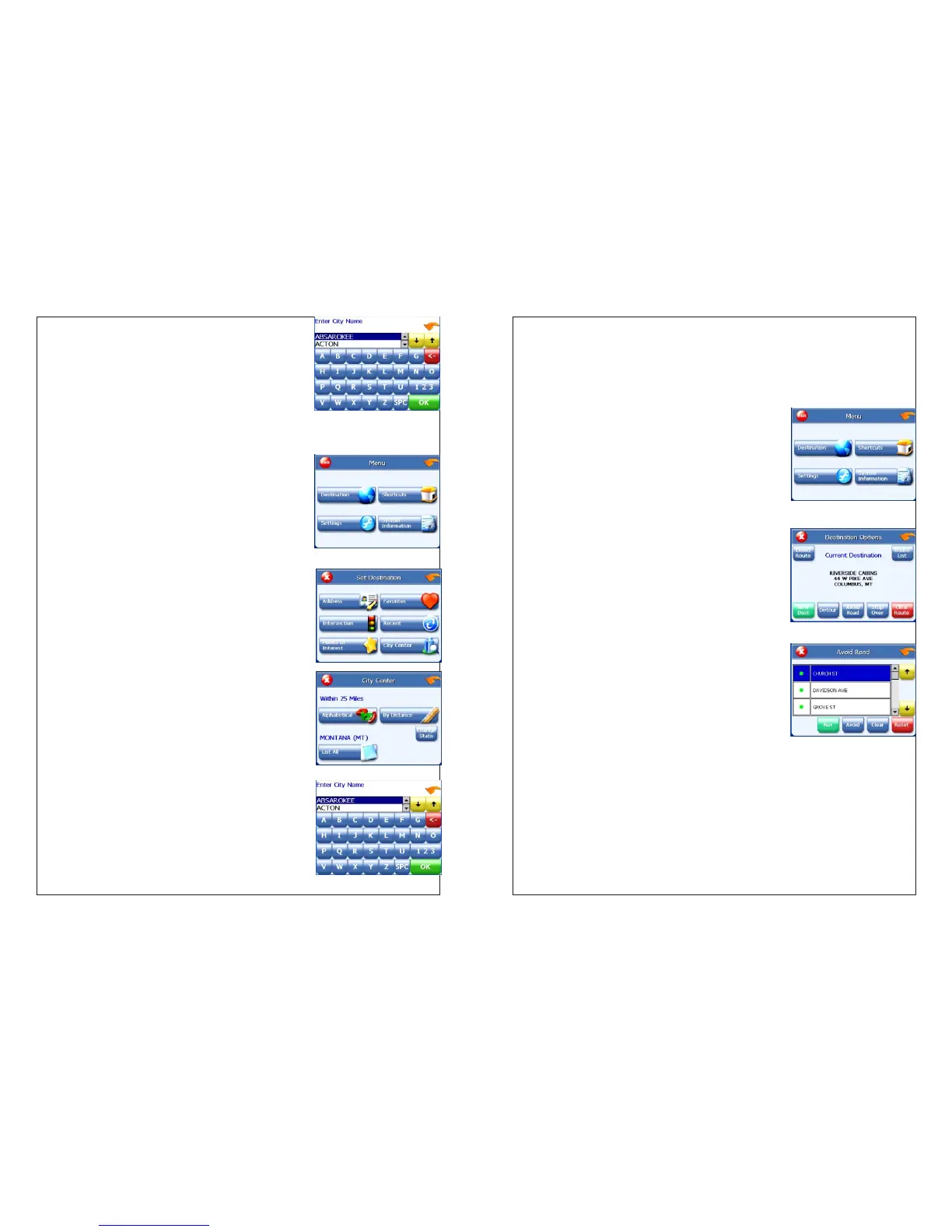5. To select a nearby POI by distance:
Tap By Distance. The City List screen appears,
listing the closest city centers first.
Tap the city that you want to go to and tap Nav. You
may need to scroll down the list by tapping the
scroll bar. The map appears, and the guidance
directions begin.
To select from all City Centers in a
region:
1. Tap MENU. The main menu appears.
2. Tap Destination. The Set Destination screen
appears.
3. Tap City Center. The City Center screen appears.
4. To select a city center from all available in a
region:
Tap List All. The Enter City Name screen appears.
Tap the letters to enter the name of the city. Tap
OK when you have selected the city. The City
Center screen appears.
Tap Nav. The map appears, and the guidance
directions begin.
To create a detour:
1. Tap MENU. The main menu appears.
2. Tap Destination. The Destination Options screen
appears.
3. Tap Avoid Road. The Avoid Road screen
appears.
4. Mark any segments that you do not want
included:
Tap on a route instruction to highlight it.
Tap Avoid. A do not enter symbol appears.
5. When you have finished marking segments, tap
Nav. Your route is recalculated, the map appears
and the guidance directions begin.
Adding detours and stopovers
The detour feature lets you tell the system about roads on a route that you do not
want to use. Stopovers are stops you add to a trip to make prior to reaching your
destination.