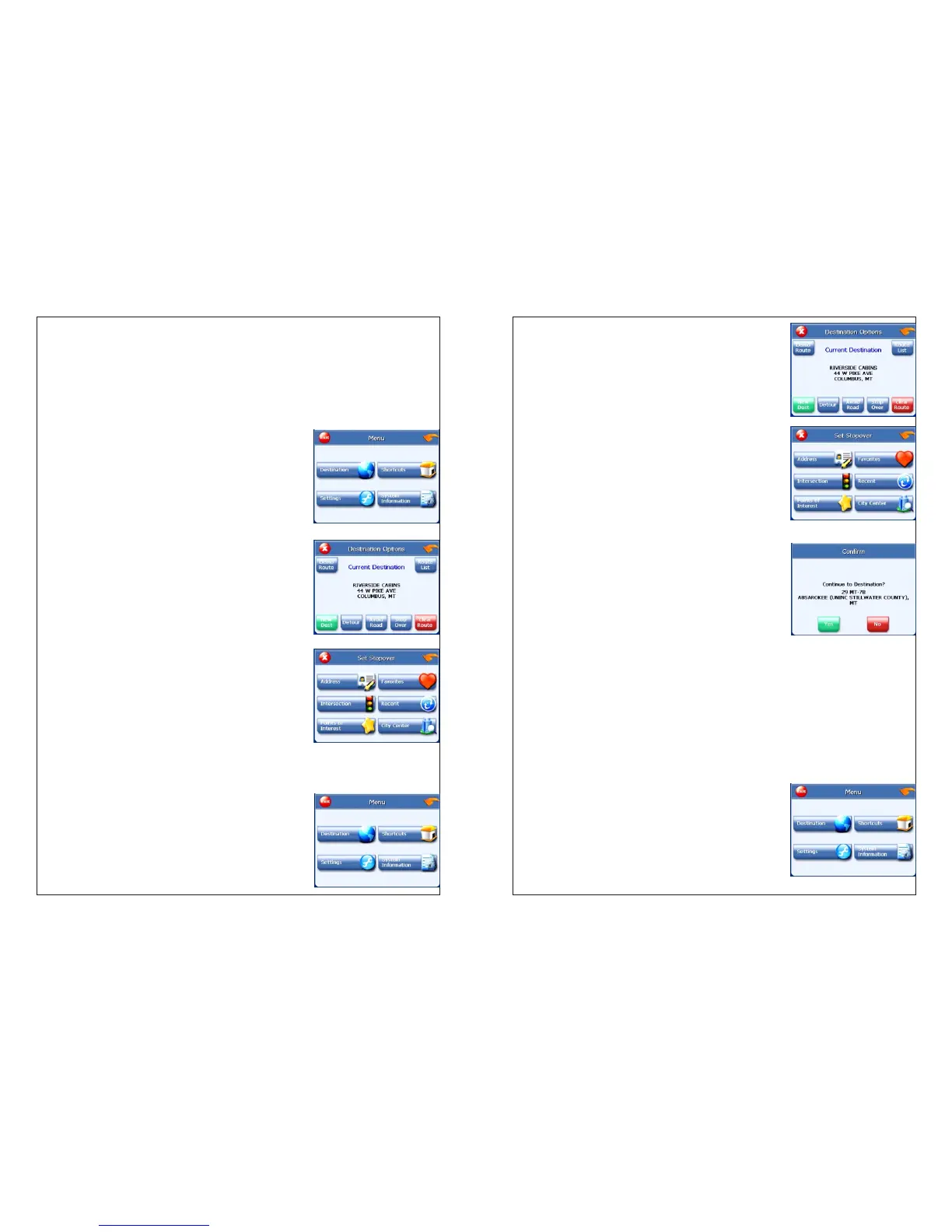To create a stopover:
1. Tap MENU. The main menu appears.
2. Tap Destination. The Destination Options screen
appears.
3. Tap Stopover. The Set Stopover screen appears.
4. Set your stopover destination using any of the
methods explained earlier in this section.
To cancel a stopover:
1. Tap MENU. The main menu appears.
Stopovers
Once you have set a destination you can add a stopover. Adding a stopover
does not cancel your original destination.
When you reach your stopover, you will be prompted to continue to your final
destination.
2. Tap Destination. The Destination Options
screen appears.
3. Tap Stopover.
4. Tap X. A confirmation message appears asking
if you want to continue to your final destination.
5. Tap Yes. The map appears and navigation continues.
Managing your favorites list
You can edit the destinations you add to your favorites list to give them
descriptive names. You can also remove destinations from your favorites list.
To manage your favorites list:
1.Tap MENU. The main menu appears