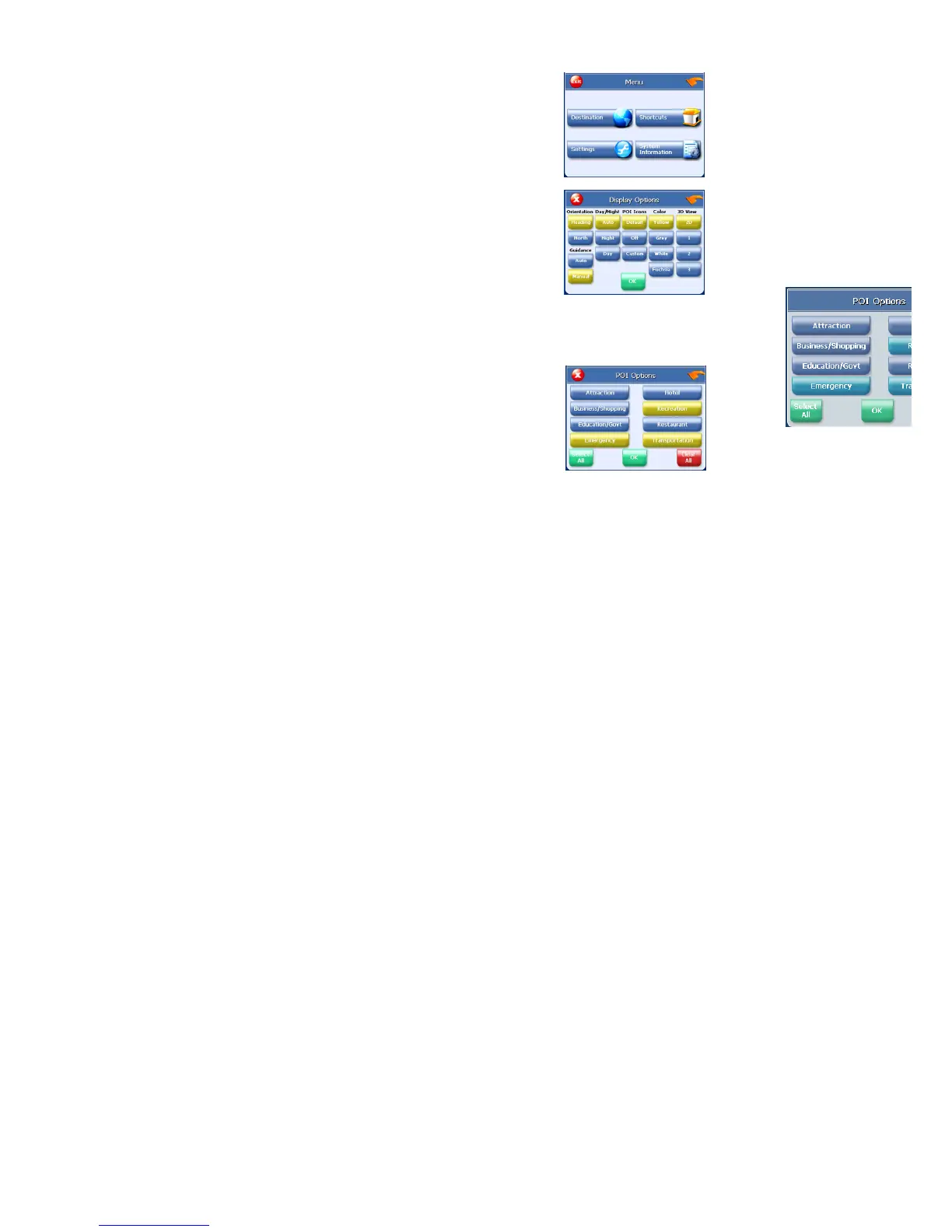- 32 -
To set your display settings:
1. Tap MENU to enter main menu.
2. Tap Display Options. The Display Options screen
appears.
3. Tap your Orientation preference: Heading or North.
4. Tap your Guidance preference: Auto or Manual.
5. Tap your Day/Night preference: Auto, Night, or Day.
6. Tap your POI Icons preference: Default, Off, or Custom.
•
When you tap Custom the POI Options screen
appears.
•
Tap on the categories you want displayed. The
categories to be displayed are highlighted. You can
use Select All and Clear All to quickly highlight or clear
categories.
•
When you have highlighted the categories you want
displayed, tap OK. You return to the Display Options
screen.
7. Tap your Color preference: Yellow, Grey, White, or Purple.
8. Tap your 3D View preference: 2D, 1, 2, or 3.
9. When you have finished choosing your options, tap OK.
Route options
The route options give you control over the appearance of the map. You can change the
following:
• method
• ferries
• toll roads
• carpool
• turns
