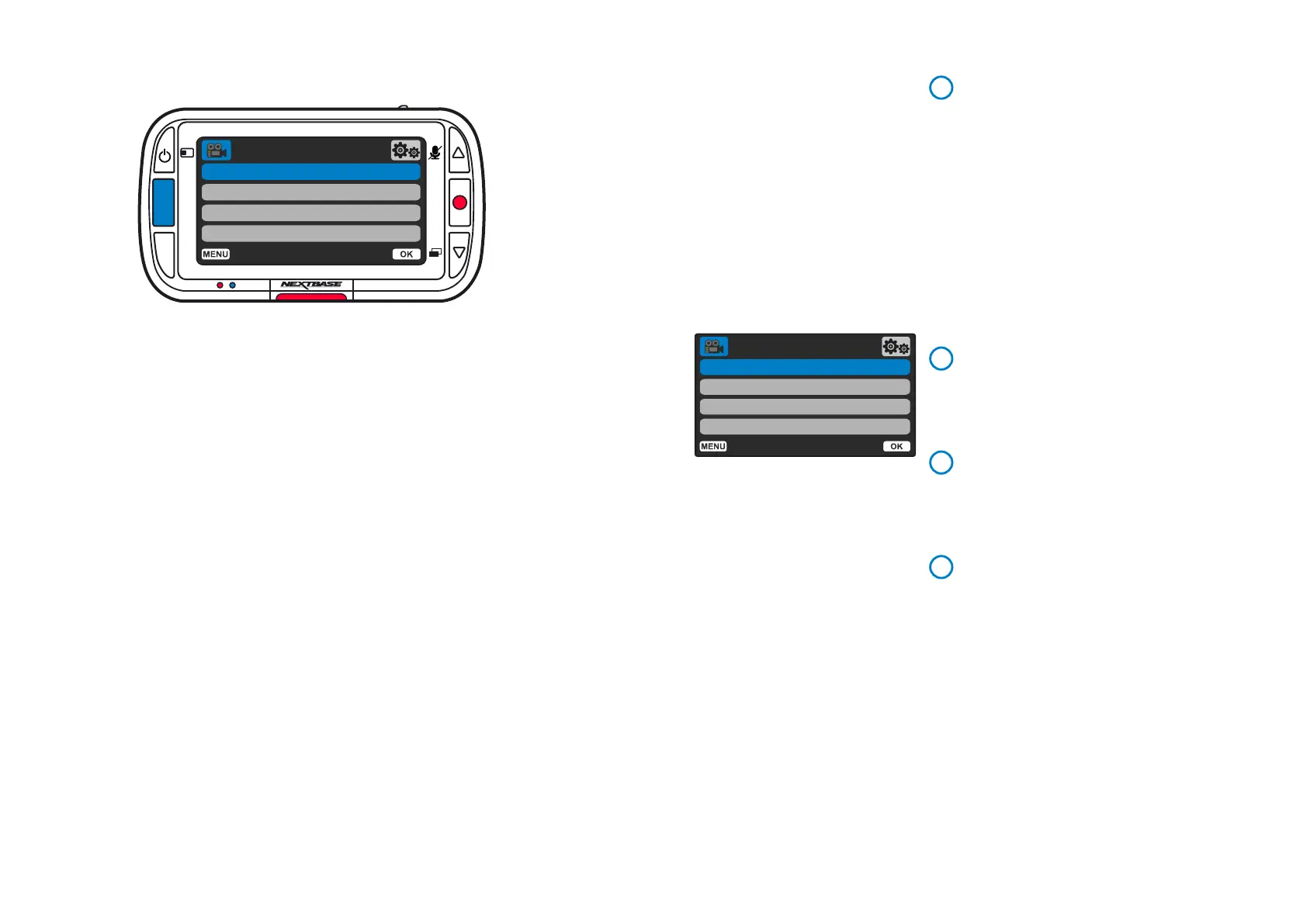23
The default settings have been carefully selected to allow you to use your Dash Cam
without the need to change any settings. However, should you wish to change a setting then
please see below:
- Use the up and down buttons to highlight the function that you’d like to change and press the
OK button to enter the settings submenu.
- Once in the submenu, use the up and down buttons to highlight the required setting and then press
OK to confirm your selection and return to the Video Menu.
- Press the MENU button twice to return to video mode.
Notes:
- Menus are not accessible whilst the Dash Cam is recording.
- Within the Setup Menu which is accessed by pressing the MENU button twice, there is a ‘Default
Settings’ option to allow you to reset the Dash Cam to the factory defaults, if required.
Press the ‘Menu’ button to enter the Dash Cam’s ‘Video Menu’ system.
Video Menu Options
Resolution
Change your Dash Cam’s recording resolution
Options: 1080P @ 30FPS, 720P @ 30FPS, 720P @ 60FPS
Default: 1080P
With the Rear Window Camera attached, you will be able
to choose between 1080P or 720P recording for the Dash
Cam; the resolution of the attached Rear Window Camera
is dictated by the chosen resolution of the Dash Cam and
cannot be altered independently, the two resolutions are
linked together to ensure maximum performance.
With the Rear Facing Camera attached, you will not Note:
be able to record at 60FPS.
Exposure
Adjust the exposure level for different lighting conditions.
Options: Values range from -6 to +6
Default: 0
Audio Recording
Turn On/Off the microphone for video recording
Options: On and Off
Default: On
Video Length
Set the length of the individual recorded video files.
The Dash Cam will continue recording, filling the
memory card.
When the memory card becomes full, the oldest
file will be automatically deleted to make space
for the new recording.
Protected Files will not be overwritten. If theNote:
SD Card becomes full you will be prompted to
format/clear the SD Card.
Options: 1 Minute, 2 Minutes, 3 Minutes
Default: 1 Minute
1
2
3
Menus
Resolution
Exposure
Audio Recording
Video Length
Video Menu
MODE
MENU
OK
Back
Enter
Resolution
Exposure
Audio Recording
Video Length
Video Menu
Back
Enter
4
