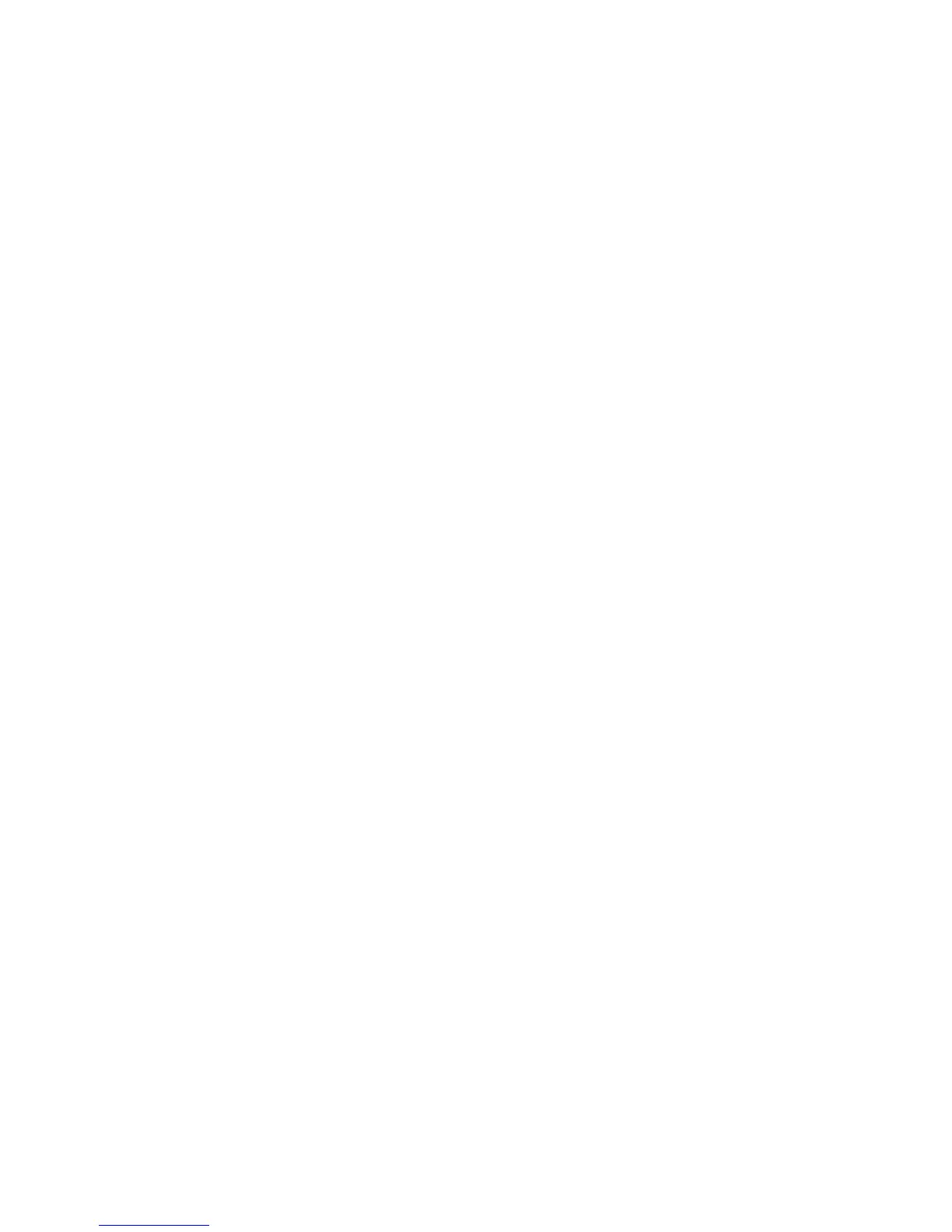Getting Started with the LabVIEW Real-Time Module 8 ni.com
Complete the following steps to control the Stop button from the host
computer.
1. Open the First PID Control VI in LabVIEW.
2. Remove the Stop button control wired to the conditional terminal of
the control loop on the block diagram.
3. Place the RTFIFOCreate VI to the left of the control loop on the block
diagram.
4. Right-click the name input of the RTFIFOCreate VI and select
Create»Constant from the shortcut menu. Enter
Stop Control into
the name constant.
5. Wire a numeric constant to the type input of the RTFIFOCreate VI.
The type input represents the type of data that you want the RT FIFO
to contain.
6. Place the RTFIFORead VI in the control loop on the block diagram.
7. Right-click the While Loop and select Add Shift Register from the
shortcut menu. Use While Loop shift registers to pass data from one
iteration to the next. Refer to the LabVIEW User Manual for
information about using shift registers.
8. Wire the rt fifo output of the RTFIFOCreate VI to the left terminal
of the shift register and then wire the terminal to the rt fifo input of
RTFIFORead VI.
9. Add another shift register and repeat step 8 to wire the error out
output of the RTFIFOCreate VI to the error in input of the
RTFIFORead VI.
10. Wire the rt fifo and error out outputs of the RTFIFORead VI to the
right terminal of the shift registers.
11. Place the Equal? function in the control loop to the left of the
conditional terminal. Wire the element out output of the RTFIFORead
VI to the x input of the Equal? function. Right-click the y input of the
Equal? function and select Create»Constant from the shortcut menu.
Enter
1 into the constant.
12. Wire the x = y? output of the Equal? function to the conditional
terminal of the control loop.
13. Select File»Save As and save the VI as
Second PID Control.vi.