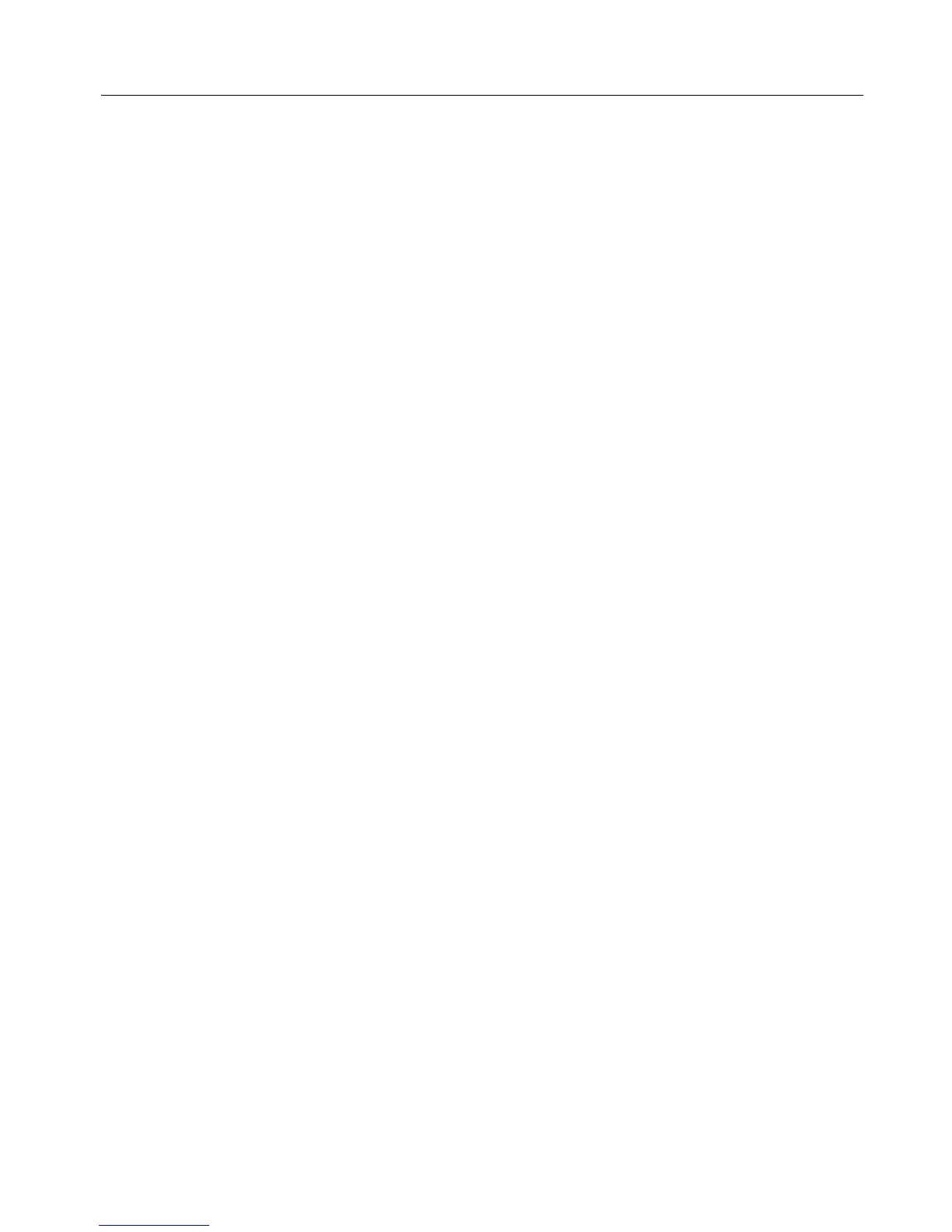© National Instruments Corporation 3 Getting Started with the LabVIEW Real-Time Module
Creating and Running a Deterministic Application
This section guides you through creating a deterministic PID control
application. You need to configure an NI RT Series PXI controller,
NI PCI-7041 plug-in device, or an RT Series FieldPoint module as an
RT target to complete this exercise. Refer to the Measurement &
Automation Explorer Help for information about configuring a remote
system as an RT target.
The application receives an analog input, processes the data using PID
control VIs, and outputs the resulting control data. Refer to the LabVIEW
PID Control Toolset User Manual for information about the PID control
algorithm and the PID Control Toolset VIs. Refer to the LabVIEW
Real-Time Module User Manual for information about Real-Time Module
features.
Creating the Control Loop
Complete the following steps to create a control loop for the control VI.
1. Start LabVIEW and select the RT target from the Execution Target
pull-down list. Refer to the LabVIEW Real-Time Module User Manual
for more information about connecting to RT targets.
2. Open a blank VI and display the block diagram.
3. Place a While Loop on the block diagram. Refer to the LabVIEW User
Manual for information about using While Loops.
4. Right-click the conditional terminal and select Create Control from
the shortcut menu to create and wire a Stop button control to the
conditional terminal.
The While Loop runs all code within its boundaries until the conditional
terminal receives a TRUE value. Use the conditional loop as the control
loop in the next section. When you press the Stop button on the front panel,
the button passes a TRUE value to the conditional terminal.