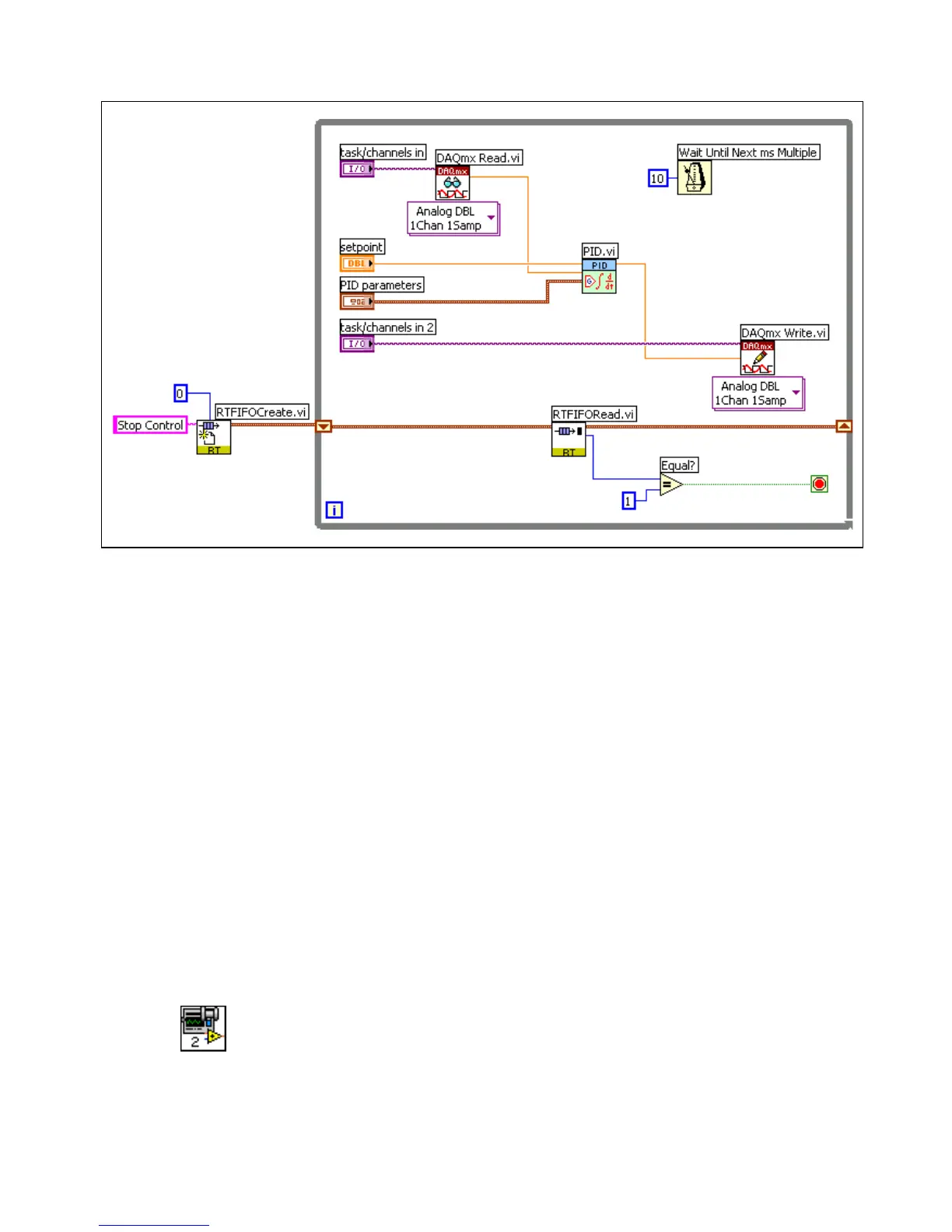© National Instruments Corporation 9 Getting Started with the LabVIEW Real-Time Module
The block diagram should look similar to Figure 5.
Figure 5. DAQ Control Loop with RT FIFOs
Downloading and Running the Application
You have created the time-critical control loop that runs on the RT target.
You can use the
RT Engine - Normal Priority Loop (TCP Comm).vi
and the
Host Machine (TCP Comm).vi examples located in the
examples\Real-Time\RT Tutorial.llb for the normal priority and
host computer VI.
Complete the following steps to download the time-critical VI and the
network communication VI and test the functionality.
1. Without closing the Second PID Control VI, open the RT Engine -
Normal Priority Loop (TCP Comm) VI and view the block diagram.
2. In the upper-right corner of the Second PID Control VI front panel
there is a connector pane image of the VI. Click and drag the image
to an area outside the While Loop on the block diagram of the
RT Engine - Normal Priority Loop (TCP Comm) VI to use the Second
PID Control VI as a subVI in the normal priority communication VI.
3. From the RT Engine - Normal Priority Loop (TCP Comm) VI block
diagram, select Browse»Show VI Hierarchy to open the Hierarchy
window. Notice that the thumbtack for RT Engine - Normal Priority
Loop (TCP Comm) VI is in the horizontal position, shown at left,
indicating that you have not downloaded the VI to the RT target.