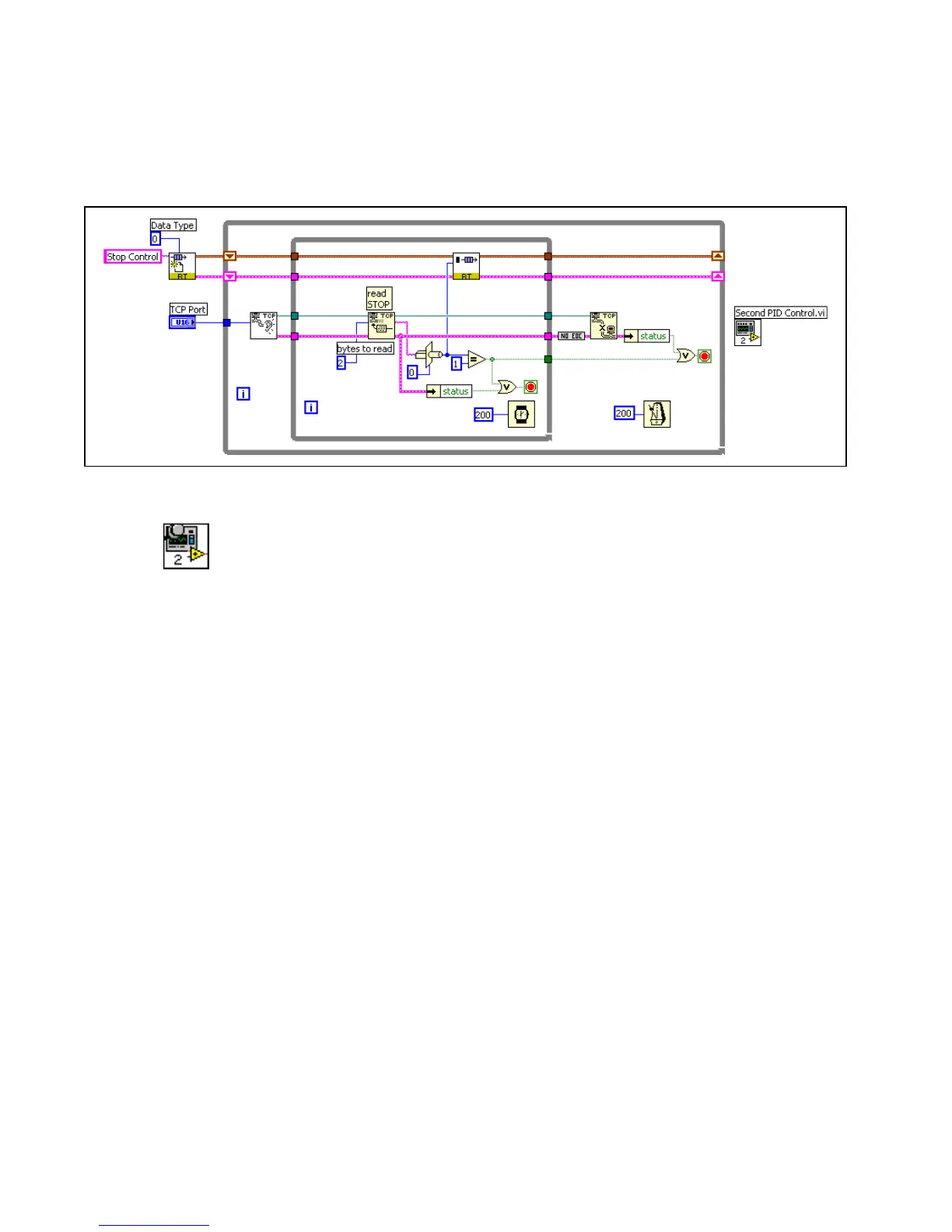Getting Started with the LabVIEW Real-Time Module 10 ni.com
4. Close the Hierarchy window.
5. Select Operate»Download Application to download the VI.
LabVIEW prompts you to save the VI. Save the VI as
Top Level
Application.vi
.
The block diagram should look similar to Figure 6.
Figure 6. Communication VI
6. Select View»Redraw in the Hierarchy window to refresh the screen.
Notice in the Hierarchy window that now the thumbtack for RT
Engine - Normal Priority Loop (TCP Comm) VI is in the vertical
position, shown at left, which indicates that you have downloaded
the VI to the RT target.
7. Click the Run button. LabVIEW runs the VI on the RT target.
8. Select File»Exit without closing RT Engine VIs to close LabVIEW
on the host computer while continuing to run the VIs on the RT target.
9. Start LabVIEW again and open the Host Machine (TCP Comm) VI.
The Host Machine (TCP Comm) VI publishes and controls the Stop
button in the time-critical VI on the RT target. Click the Stop button.
10. Select Operate»Switch Execution Target and select the RT target to
reconnect to the target and verify if the RT Engine - Normal Priority
Loop (TCP Comm) VI stopped running.
11. Exit LabVIEW by selecting File»Exit and, when prompted, close all
VIs running on the RT target.