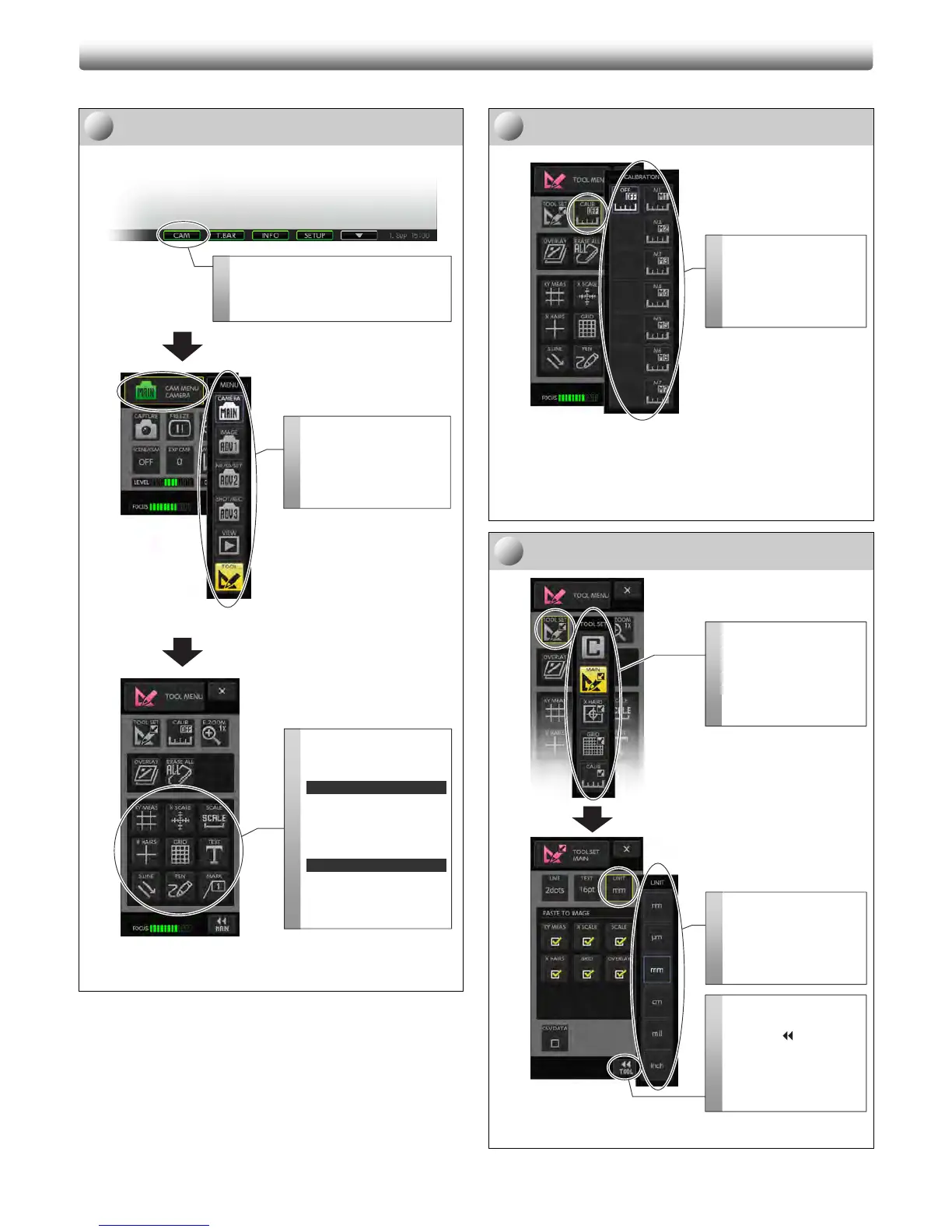4
This section describes how to overlay scales and annotations with text or straight/curved lines to the image.
Open the [TOOL MENU] screen.
[TOOL MENU] is used for annotation operation.
[CAMERA MENU]
[TOOL MENU]
Displaying the [TOOL MENU] screen
Select a registered calibration setting.
Specifying a calibration setting ([TOOL MENU] screen)
Note: For details of calibration registration, see “11.2.4
Registering Calibration Values” in “Camera Operation”
instruction manual.
Specify the unit.
[TOOL SET: MAIN]
Specifying the unit ([TOOL SET: MAIN] screen)
A
A
n
n
n
n
o
o
t
t
a
a
t
t
i
i
o
o
n
n
(
(
S
S
c
c
a
a
l
l
e
e
s
s
a
a
n
n
d
d
T
T
e
e
x
x
t
t
C
C
o
o
m
m
m
m
e
e
n
n
t
t
)
)
2
Open the [TOOL MENU]
screen.
Press the menu select
button to open the
submenu, and select
[TOOL].
You can access the
following buttons from
[TOOL MENU]:
Scales
• XY measurement
• X scale (cross scale)
• Scale
• Cross hairs
• Grid
Annotation
• Text
• Straight line
• Pen
• Marker
3
2
1
3
1
1
Select a calibration
setting.
Press the [CALIB] button
to open the submenu and
select the desired
calibration setting.
Open the [TOOL SET:
MAIN] screen.
Press the [TOOL SET]
button on the [TOOL
MENU] screen to open
the submenu and select
[MAIN].
Specify the unit.
Press the [UNIT] button
on the [TOOL SET:
MAIN] screen to open the
submenu and select the
desired unit.
Return to [TOOL MENU].
After selecting the unit,
press the [
TOOL]
button to return to the
[TOOL MENU] screen or
press the [X] button to
close the [TOOL SET:
MAIN] screen.
Open the [CAMERA MENU: CAMERA]
screen.
Press the [CAM] button on the task bar to
open the [CAMERA MENU] screen.
