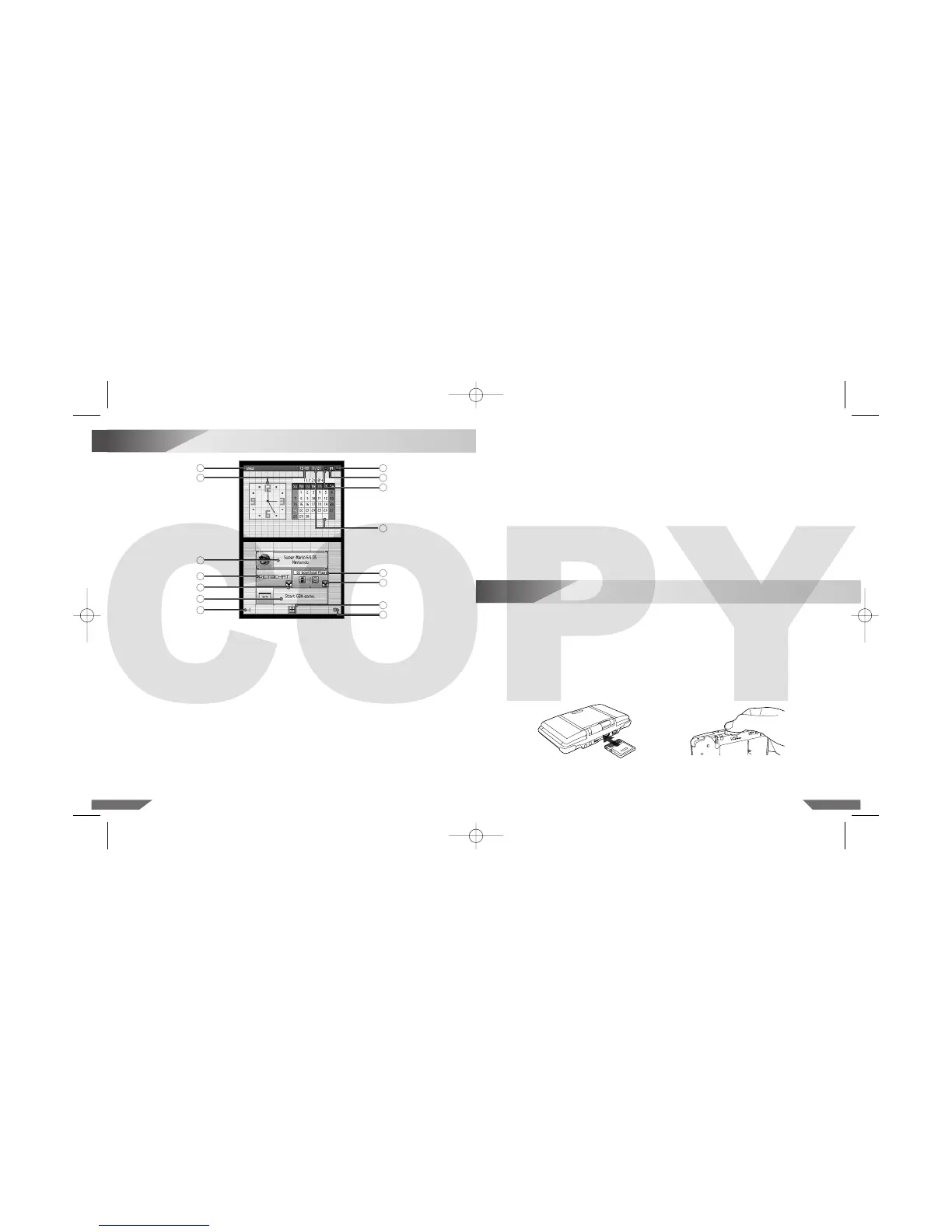1716
8
Nintendo DS Menu Screen
9. Screen Start-up Mode Icon – This icon shows which Start-up Mode the Nintendo DS will use
when turned on.
• In Auto Mode, the Nintendo DS will automatically load a game if there is one in SLOT-1 or
SLOT-2. The Nintendo DS will load a Nintendo DS Game Card automatically if both slots have
games loaded.
• In Manual Mode, the Nintendo DS Menu Screen will appear.
You can switch mode from the Settings Menu. (Page 25)
10. Game Boy Advance Display Screen Icon – This icon indicates which screen will display
Game Boy Advance games. Can be adjusted from the Settings Menu. (Page 25)
11. Calendar and Current Date – Can be adjusted from the Settings Menu. (Page 26)
12. DS DOWNLOAD PLAY Selection Panel – Select to use Single-Card Download Play Mode.
(See “Wireless Communication and Game Play Modes” on pages 19– 21.)
13. Wireless Communication Icon – Indicates that wireless communication will begin if this panel
is selected. (Page 20) NOTE: Use of wireless devices are prohibited in some locations.
14. Alarm ON/ OFF Panel – Touch to turn the alarm on. Can be adjusted from the Settings Menu.
(Page 26)
1. User Name – Can be adjusted from the Settings Menu. (Page 27)
2. Clock/Alarm and Current Time – Can be adjusted from the Settings Menu. (Page 26)
3. DS Game Selection Panel – Select to play a Nintendo DS Game Card inserted into SLOT-1.
(See “Using Nintendo DS Game Cards (NTR-005)” on the following page.)
4. PictoChat Selection Panel – Select to begin a PictoChat session. (See “PictoChat”
on pages 21– 22.)
5. Game Boy Advance Game Pak Selection Panel – Select to play a Game Boy Advance
Game Pak inserted into SLOT-2. (See “Using Game Boy Advance Game Paks (AGB-002)”
on page 18.)
6. Settings Menu Panel – Select this panel to go to the Settings Menu to change initial setup
information and other settings. (Pages 24 – 28)
7. Display Light ON/ OFF – Touch to turn the display light on or off.
8. Power Indicator Icon – Shows battery charge. This is green while the battery has a normal
charge and will change to red when the battery charge gets low.
9
Using Nintendo DS Game Cards (NTR-005)
1. Make sure that the Nintendo DS is turned off.
2. Insert the Nintendo DS Game Card into the DS Game Card Slot (SLOT-1) on the back of
the system and push it gently but firmly until it clicks into place. The label should face towards
the bottom of the Nintendo DS. (Illustration 13)
3. Turn the power on. After the Health and Safety Screen, the game title will appear. Touch the
game title with the Nintendo DS Stylus to start the game (in Auto Mode the game will start auto-
matically). Refer to the instruction booklet for the game you are playing for game instructions.
4. To remove a Game Card, first turn the power off. Push the Nintendo DS Game Card into the
DS Game Card Slot until it clicks. It will then automatically eject part of the way out of the slot.
(Illustration 14)
Illustration 13 Illustration 14
1
2
3
4
13
5
7
8
9
10
11
12
13
6
14
