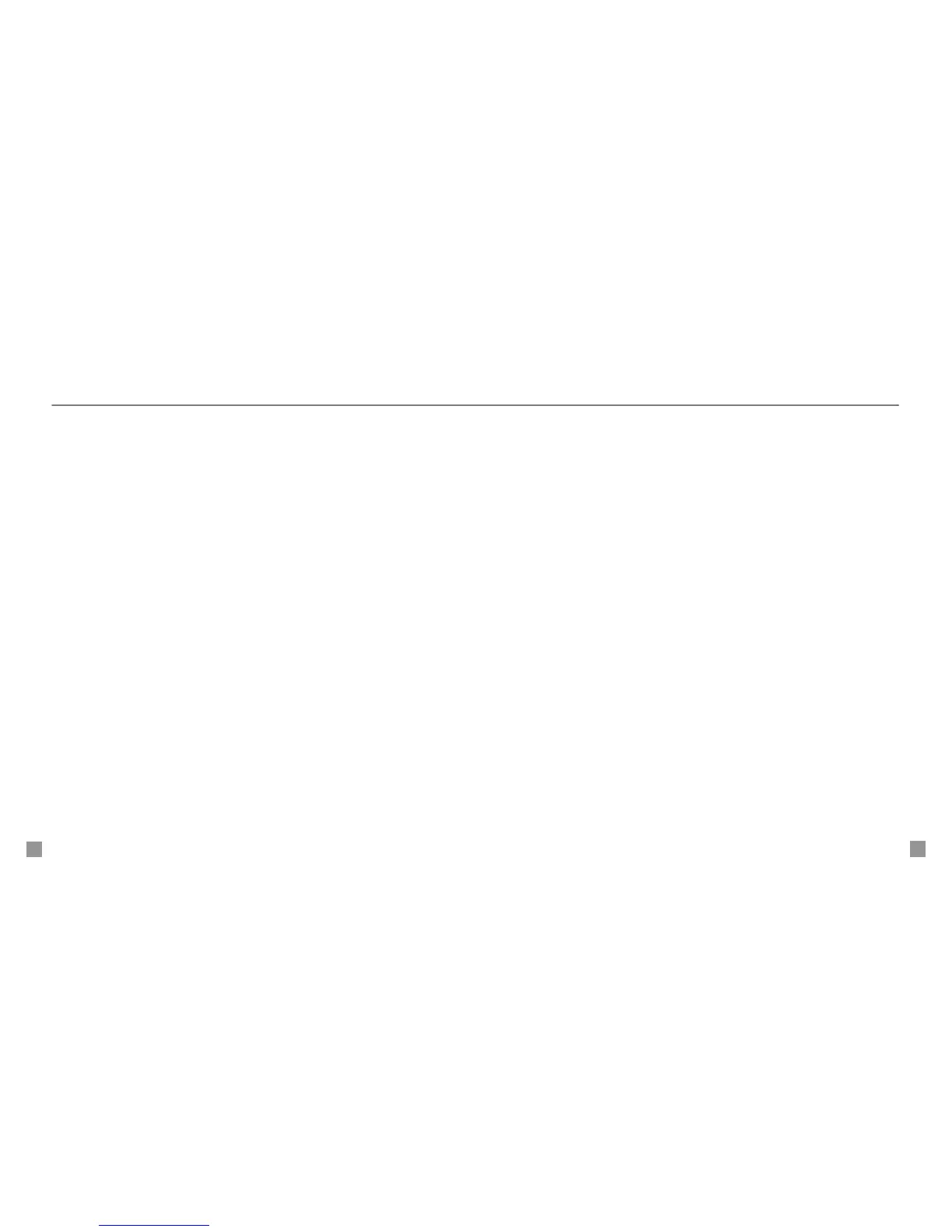Assign ringtone to myFaves
®
7. Scroll to Ringtone and select Change.
8. Select one of the following:
n
Default: Select to use the default ringtone
set for all incoming phone calls.
n
Open Gallery: Navigate to and select the desired ringtone.
n
Tone downloads: To download new tones from t-zones.
9. Select Save.
An hourglass displays in the circle while the contact is being added to
the phone book. You can use your phone during this time. Once the
contact is added, you will receive a conrmation and the hourglass is
replaced by your new contact.
Now you are ready to call your contact. From the main screen,
scroll to the contact and press the green Send key to call or press the
Center Select key to see options to send messages, pictures, videos,
Instant Messages, e-mails, and audio postcards.
Assign icon to myFaves
®
4. Scroll to Icon and select Change.
5. Select one of the following:
n
Take a picture: Frame the subject and select Capture.
Move the circle to the desired location and select Crop.
Select OK.
n
Photos: Scroll to and select the picture. Move the circle
to the desired location and select Crop. Select OK.
n
myFaves icons: Scroll to and select the desired icon.
n
Browse icons: To download new icons from t-zones
®
.
n
Gallery: Navigate to and select the desired picture.
Move the circle to the desired location and select Crop.
Select OK.
6. Select Save now or go to Step 7 to assign ringtone.
Each original icon/ringtone selection and each change to an icon/ringtone may incur a
separate download charge.
Separate charges may apply to send/receive domestic/international text/picture
messages and e-mail.