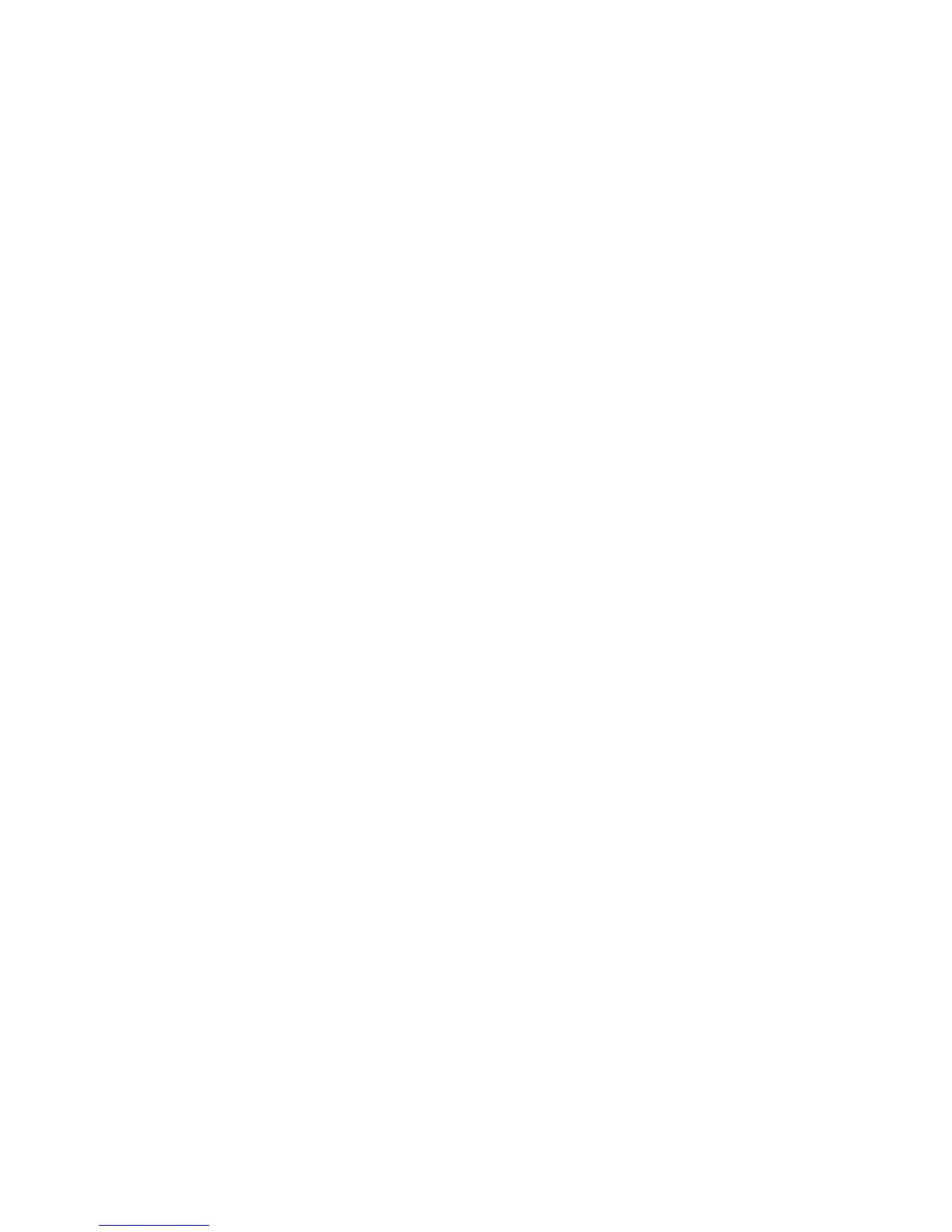Web
66 Copyright © 2007 Nokia. All rights reserved.
■ Appearance settings
While browsing, select Options >
Other options > Appearance
settings; or in the standby mode,
select Menu > Web > Settings >
Appearance settings and from the
following options:
Text wrapping — to select how the
text shall appear on the display.
Font size — to set the font size.
Show images > No — to hide images
on the page.
Alerts > Alert for unsec. conn. > Yes
— to set the phone to alert when a
secure connection changes to an
unsecure one during browsing.
Alerts > Alert for unsec. items > Yes
— to set the phone to alert when a
secure page contains an unsecure
item. These alerts do not guarantee a
secure connection. For more
information, see ”Browser security”
p. 68.
Character encoding > Content
encoding — to select the encoding
for the browser page content.
Character encoding > Unicode
(UTF-8) addr. > On — to set the
phone to send a URL as a UTF-8
encoding.
Screen size > Full or Small— to set
the screen layout.
JavaScript > Enable — to enable the
Java scripts.
■ Security settings
Cookies
A cookie is data that a site saves in
the cache memory of your phone.
Cookies are saved until you clear the
cache memory. See ”Cache memory”
p. 67.
While browsing, select Options >
Other options > Security > Cookie
settings; or in the standby mode,
select Menu > Web > Settings >
Security settings > Cookies. To allow
or prevent the phone from receiving
cookies, select Allow or Reject.
Scripts over secure
connection
You can select whether to allow the
running of scripts from a secure
page. The phone supports WML
scripts.
While browsing, to allow the scripts,
select Options > Other options >
Security > WMLScript settings; or in
the standby mode, select Menu >
Web > Settings > Security settings >
WMLScripts in conn. > Allow.
