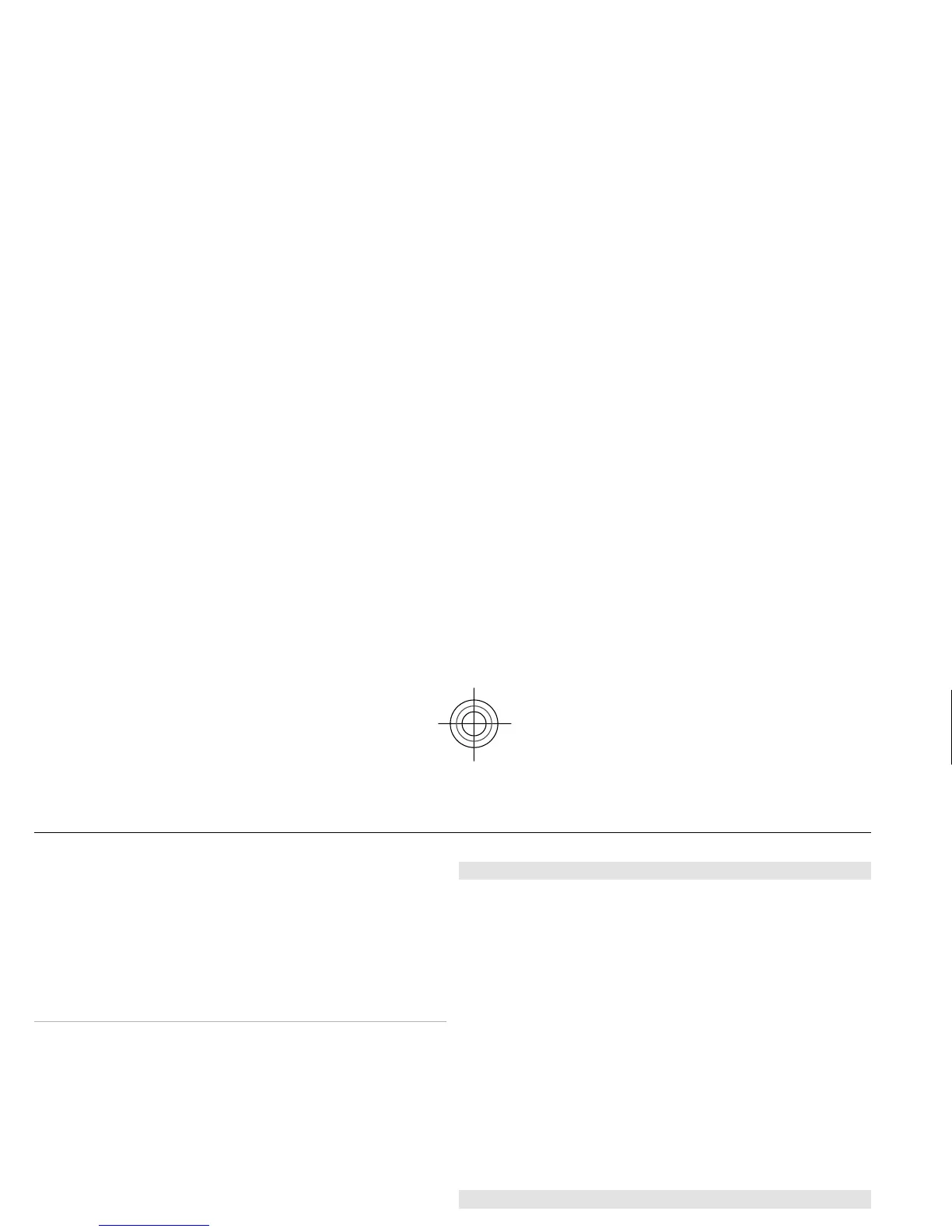If the next letter you want is located on the same key as
the present one, wait until th
e cursor appears, and enter
the letter.
To access the most common punctuation marks an
d
special characters, press 1
repeatedly. To access the list of
special characters, press
*. To insert a space, press
0.
Predictive text input
Predictive text input is base
d on a built-in dictionary to
which you can also add new words.
1 Start writing a word, using the keys
2 to 9. Press each
key only once for one letter.
2 To confirm a word, scroll right or add a space.
• If the word is not correct, press
* repeatedly, and
select the word from the list.
•
If the ? character is displayed after the word, the
word you intended to
write is not in the
dictionary. To add the word to the dictionary,
select Spell
. Enter the word using traditional text
input, and select
Save
.
• To write compound words,
enter the first part of
the word, and scroll right to confirm it. Write the
last part of the word, and confirm the word.
3 Start writing the next word.
Multimedia messages
A multimedia message can contain text, pictures, a
nd
sound or video clips.
Only devices that have comp
atible features can receive
and display multimedia mess
ages. The appearance of a
message may vary depending on the receiving device.
The wireless network may limi
t the size of MMS messages.
If the inserted picture exceed
s this limit, the device may
make it smaller so that
it can be sent by MMS.
Important:
Exercise caution when opening messages.
Messages may contain malicious software or otherwise
be
harmful to your device or PC.
For availability and subscription to the multimedia
messaging service (MMS), cont
act your service provider.
Create a text or multimedia message
1 Select
Menu
> Messaging
> Create message
>
Message.
2 To add recipients, scroll to the
To:
field, and enter the
recipient’s number or e-mail address, or select
Add to
select recipients from the available options. Select
Options
to add recipients an
d subjects and to set
sending options.
3 Scroll to the Text:
field, and enter the message text.
22 Messaging
Cyan
