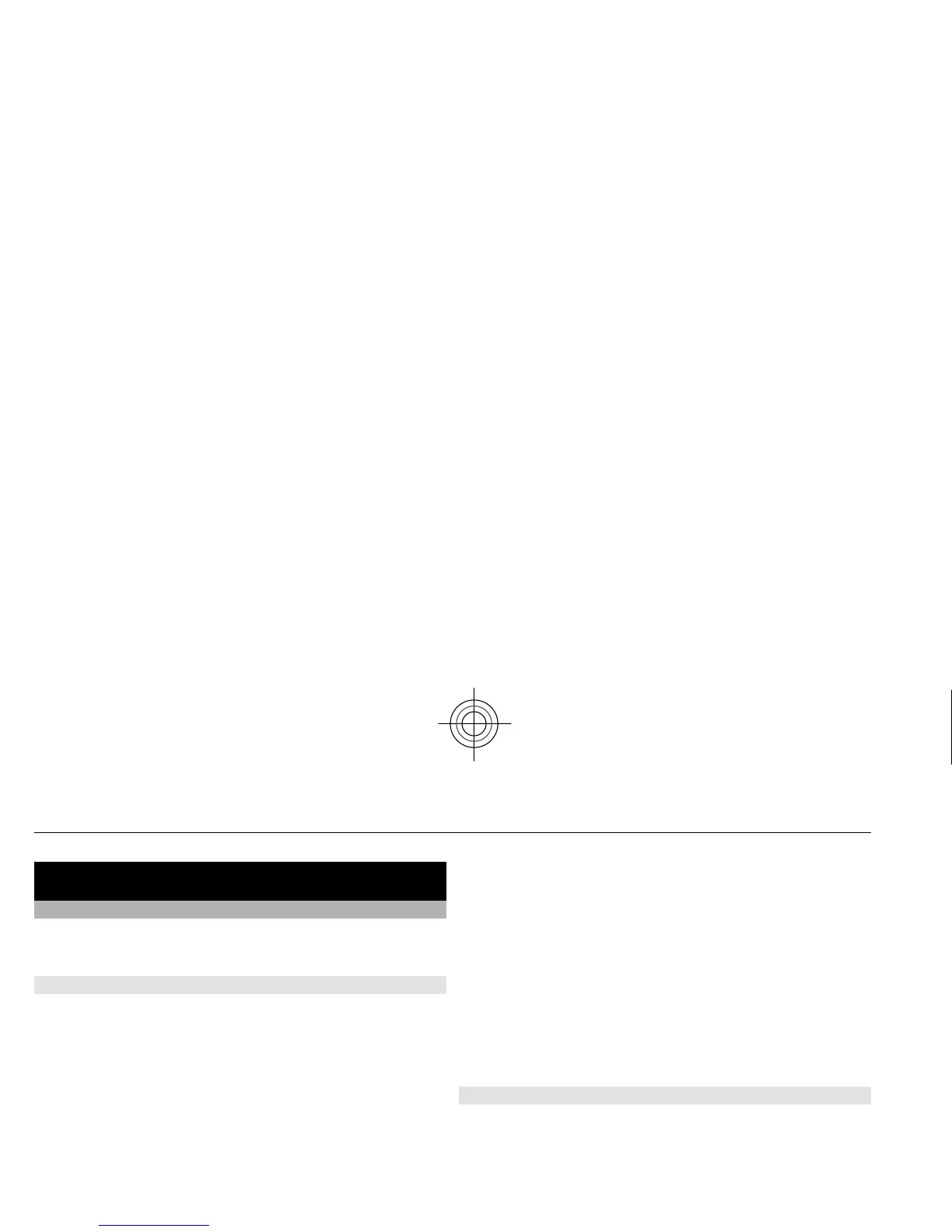Media
Camera and video
Capture images or record video clips with the built-in
camera.
Capture an image
To capture an image, press the capture key; or, if in
video
mode, scroll left or right.
To zoom in and out in image mode, scroll left or right,
or
use the volume keys.
To capture an image, press the capture key. Images are
saved in the phone memory, or on a memory card, if
available.
To auto focus, press the capture key halfway down. A
white frame is displa
yed. When the scene is in focus, the
frame changes colour
to green. To capture an image, press
the capture key down fully. A
red frame indicates that the
camera is out of focus. In
such case, release the capture
key, and refocus.
Keep a safe distance when using the flash. Do not use the
flash on people or animals at
close range. Do not cover the
flash while taking a picture.
To use the camera flash, select
Options
> Flash >
Flash
on; or to use the flash auto
matically when the light
conditions are dim, select
Automatic
.
To display an image immediately after you take it, select
Options
> Settings
> Image preview time
and the
preview time. During the preview time, to capture
another image, select
Back
. To send the image to another
device or to an available service, select
Options > Send
.
Your device supports an
image capture resolution of
2592x1944 pixels.
Record a video clip
To activate video mode, press and hold the capture key;
or, if in image mode, scroll left or right.
To start recording a video clip, select Record
or press the
capture key; to pause
the recording, select
Pause or press
the capture key; to resu
me the recording, select
Continue or press the capture key; to stop the recording,
select Stop
.
Your device supports a maximum video resolution of
640x480 pixels and saves video clips in the phone
memory, or on a memory card, if available.
Camera and video options
To use a filter, select
Options >
Effects.
44 Media
Cyan
