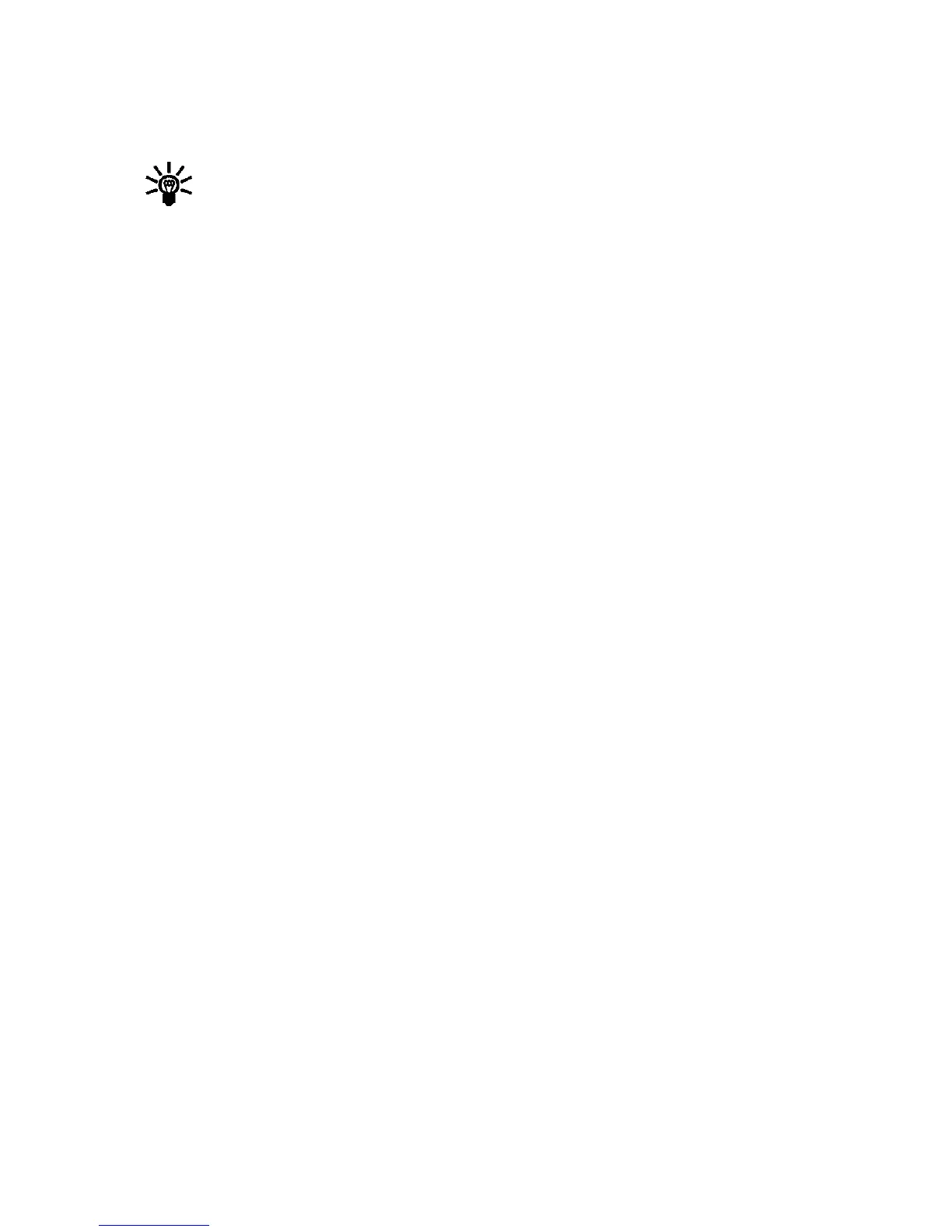[ 62 ]
2 Write a message using the keypad (or enter nothing if you choose to
just send a picture), and press Options.
Tip: Insert pictures before adding text. You can then check
remaining space for text in the upper right corner of the display.
3 Scroll to Insert picture and press Select. A list of pictures appears in
the display.
4 Scroll to a picture and press View.
5 Press Insert to insert the picture into your message, otherwise:
a) Press Back, scroll to another picture, and press View again.
b) Press Insert to insert the picture into your message.
6 To send the picture message, press Options, scroll to Send, and
press Select.
7 Enter the phone number for your recipient (or press Find to retrieve a
number from your Phone book) and press OK. The message is sent.
PREVIEW, CHANGE, OR DELETE A PICTURE MESSAGE
1 After a picture has been inserted into your message, press Options at
the message edit screen.
2 Scroll to one of the following options and press Select.
a) Preview - Previews the inserted message before sending.
Press Back to return to the list of options.
b) Change picture - Takes you back to the picture list.
Scroll to highlight a new picture, press View and then press Insert
to replace the previous picture in your message.
c) Delete picture - Press OK to delete the picture from your
message, or press Back to return to the list of options.
•E-MAIL
You can send e-mail up to 160 characters in length to anyone with an
e-mail address. First, you’ll need to setup an e-mail profile and modify a
few other settings. It takes just a few minutes, and you only need to do
this once.
