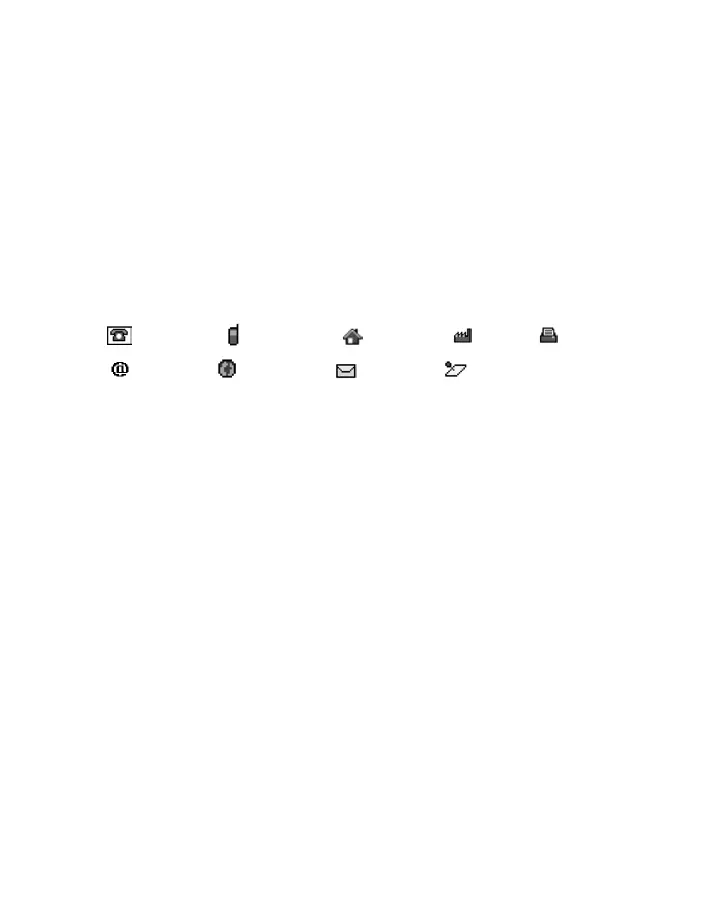[ 96 ]
Save multiple numbers and text items per name
You can save different types of phone numbers and short text items per
name to the Phone book. The first number you save for any entry is
automatically set as the default, or primary number.
1 At the Start screen, press the Scroll up key or the Scroll down key and
scroll to the entry to which you wish to add a number or text item.
2 Press Details, and then press Options.
3 Scroll to Add number or Add detail and press Select.
4 Scroll to one of the following types and press Select:
5 Enter the number or text for the type you have selected and press OK.
• To change the type, select Change type in the options list.
CHANGE THE DEFAULT (PRIMARY) NUMBER
1 At the Start screen, press the Scroll up key or the Scroll down key,
scroll to the entry you wish to change and press Details.
2 Scroll to the number you wish to set as default and press Options.
3 Scroll to As primary no. and press Select.
Search for a name in the Phone book
1 At the Start screen, press the Scroll up key or the Scroll down key to
display the contents of your Phone book.
2 Press the key which corresponds to the first letter of the name for
which you are performing a search.
3 Press the Scroll up key or the Scroll down key to scroll up and down
through names in the list.
Press the Left selection key or the Right selection key to move the
General Mobile Home Work Fax
E-mail
address
Web address Street
address
Note