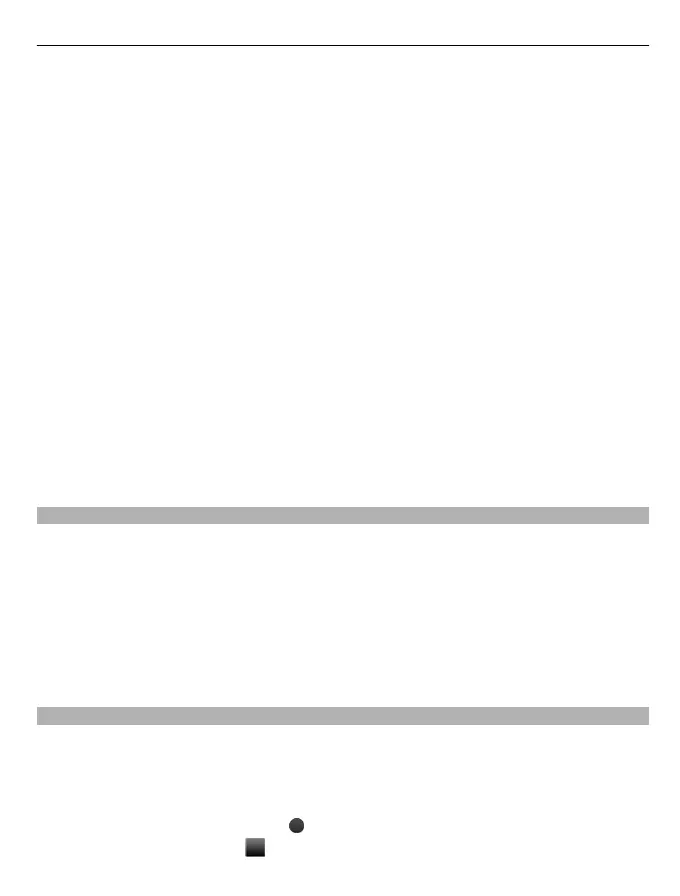3 To add an attachment , select Options > Insert object.
4 Select Send to.
5 To enter a phone number or mail address manually, select Number or mail. Enter
a phone number, or select Mail, and enter a mail address. To select a recipient or a
contact group, select Contacts or Contact groups.
6 Select Send.
Tip: To insert a special character or smiley, select Options > Insert symbol.
Sending a message with an attachment may be more expensive than sending a normal
text message. For more information, contact your service provider.
You can send text messages that are longer than the character limit for a single message.
Longer messages are sent as two or more messages. Your service provider may charge
accordingly.
Characters with accents, other marks, or some language options, take more space,
limiting the number of characters that can be sent in a single message.
If the item you insert in a multimedia message is too large for the network, the device
may automatically reduce the size.
Only compatible devices can receive and display multimedia messages. Messages may
look different in different devices.
Listen to voice messages
When you can't answer, you can divert calls to your voice mailbox and listen to your
messages later.
You may need a voice mailbox subscription. For more information on this network
service, contact your service provider.
1 Select Menu > Messaging > More > Voice messages and Voice mailbox no..
2 Enter your voice mailbox number, and select OK.
3 To call your voice mailbox, on the home screen, press and hold 1.
Send an audio message
Don't have time to write a text message? Record and send an audio message instead!
Select Menu > Messaging.
1 Select More > Other messages > Audio message.
2 To record your message, select
.
3 To stop recording, select
.
Messaging 17