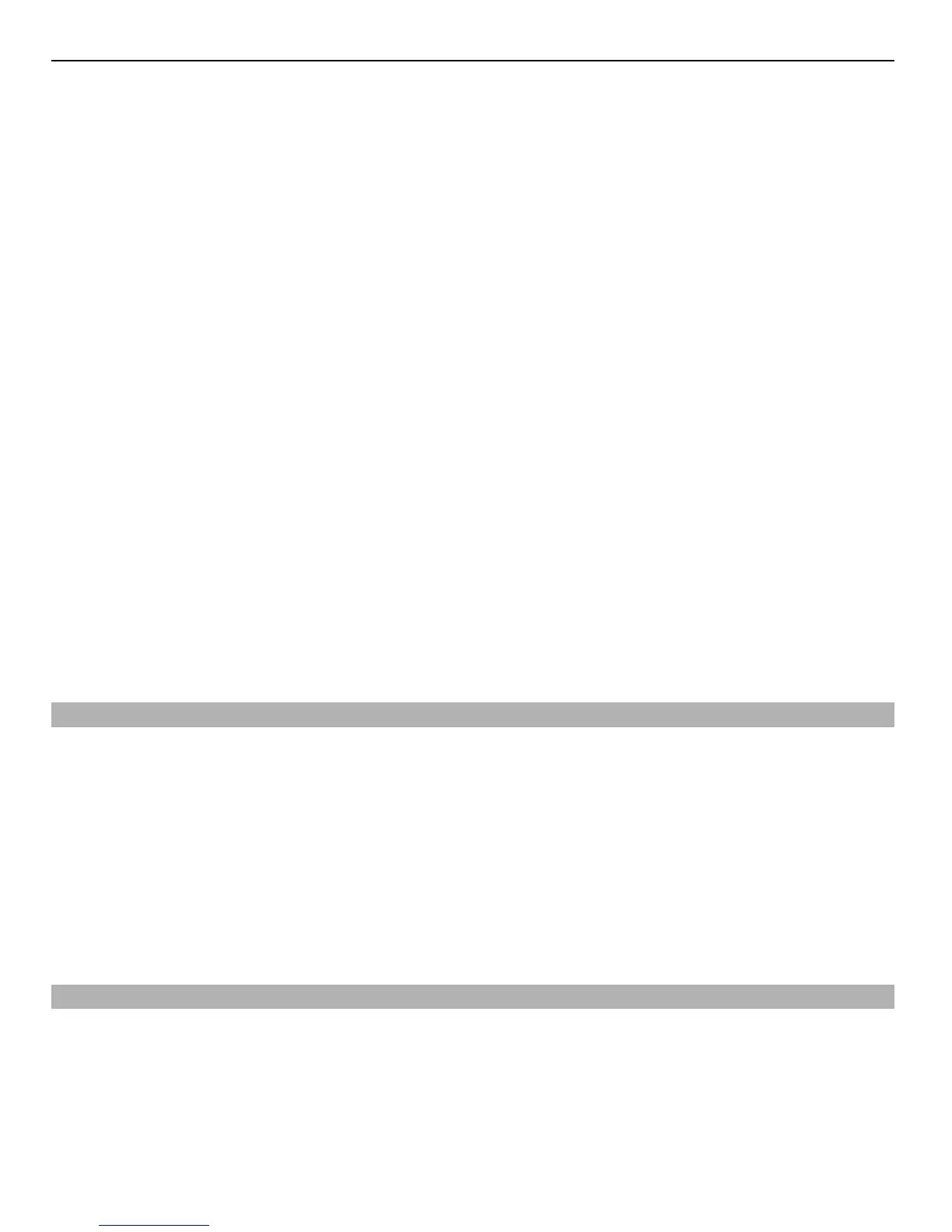1 Select Create message.
2 To add an attachment , select Options > Insert object.
3 Write your message, and select Continue.
4 To enter a phone number or mail address manually, select Number or mail. Enter
a phone number, or select Mail, and enter a mail address.
5 Select Send.
Tip: To insert a special character or a smiley, select Options > Insert symbol.
Sending a message with an attachment may be more expensive than sending a normal
text message. For more information, contact your service provider.
You can send text messages that are longer than the character limit for a single message.
Longer messages are sent as two or more messages. Your service provider may charge
accordingly.
Characters with accents, other marks, or some language options, take more space, and
limit the number of characters that can be sent in a single message.
If the item you inserted in a multimedia message is too large for the network, the device
may automatically reduce the size.
Only compatible devices can receive and display multimedia messages. Messages may
look different in different devices.
Send a message to a group of people
Would you like to send a message to all your family members? If you have assigned
them to a group, you can send a message to all of them at the same time.
Select Menu > Messaging.
1 Select Create message.
2 Write your message, and select Continue.
3 To select a group, select Contact groups.
4 Select Send.
Save an attachment
You can save attachments from multimedia and mail messages to your device.
Select Menu > Messaging.
Save an attachment
1 Open the message.
2 Select Options > Save contents.
26 Messaging