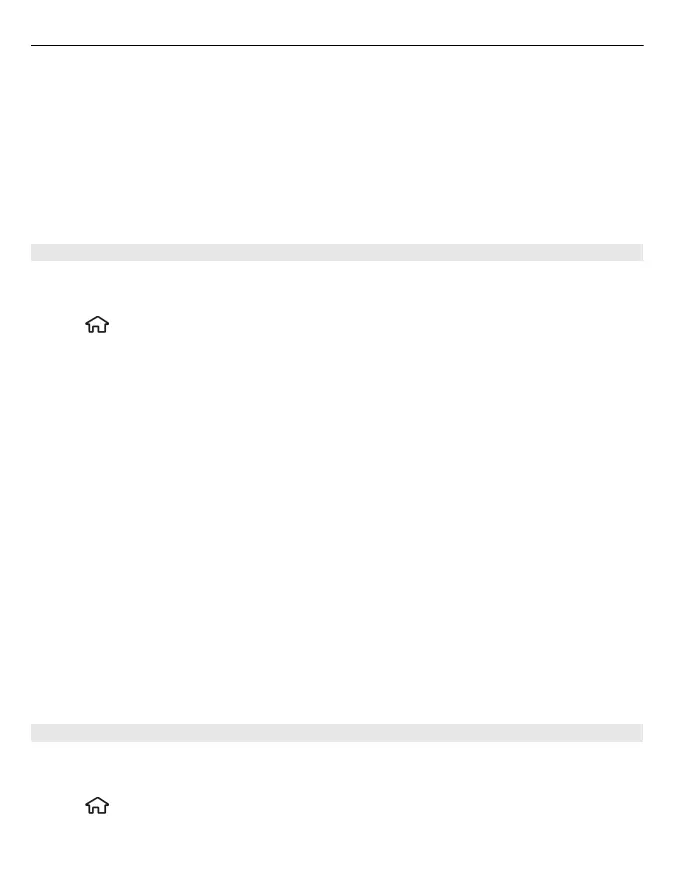Tip: To drive without a set destination, select Map. Your location is displayed on the
centre of the map as you move.
Change views during navigation
Press the scroll key, and select 2D view, 3D view, Arrow view, or Route overview.
Obey all local laws. Always keep your hands free to operate the vehicle while driving.
Your first consideration while driving should be road safety.
Get voice guidance
Voice guidance, if available for your language, helps you find your way to a destination,
leaving you free to enjoy the journey.
Select
> Maps and Drive or Walk.
When you use drive or walk navigation for the first time, you are asked to select the
language of the voice guidance, and download the appropriate files.
If you select a language that includes street names, also the street names are said
aloud. Voice guidance may not be available for your language.
Change the voice guidance language
In the main view, select Options > Settings > Navigation > Drive guidance or Walk
guidance and the appropriate option.
Deactivate voice guidance
In the main view, select Options > Settings > Navigation > Drive guidance or Walk
guidance and None.
Repeat the voice guidance for car navigation
In the navigation view, select Options > Repeat.
Adjust the volume of the voice guidance for car navigation
In the navigation view, select Options > Volume.
Walk to your destination
When you need directions to follow a route on foot, Maps guides you over squares,
and through parks, pedestrian zones, and even shopping centres.
Select
> Maps and Walk.
66 Positioning