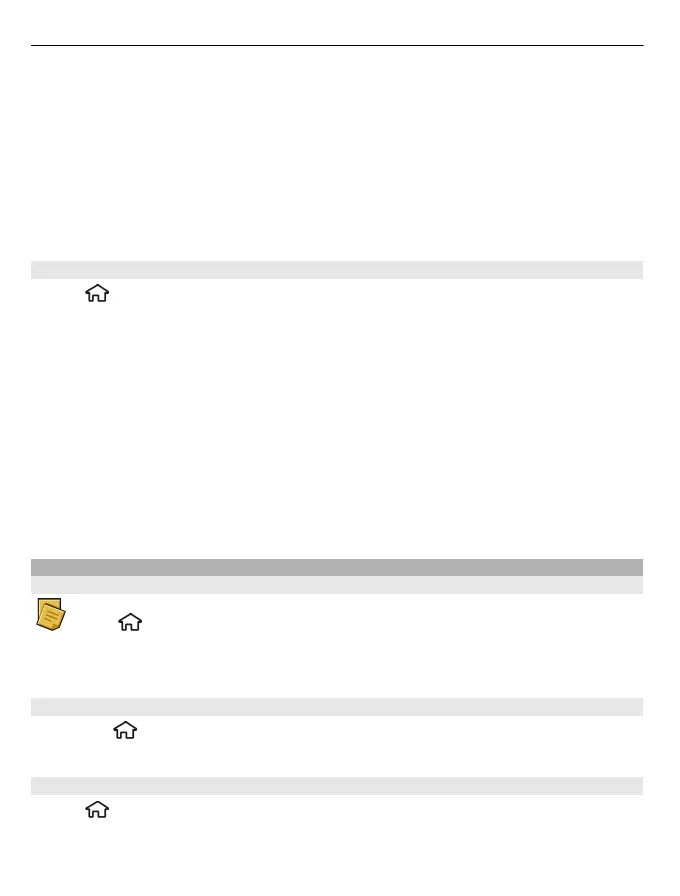Add boldface, italics, or underlining
Press and hold #, and scroll to select the text. Then select Options > Text.
Select Options and from the following:
Insert object — Insert items to the note.
Send — Send the note to a compatible device.
Link note to call — Select Add contacts to link a note to a contact. The note is
displayed when making a call to or receiving a call from the contact.
Active notes settings
Select
> Applications > Office > Active notes and Options > Settings.
Select where to save notes
Select Memory in use and the desired memory.
Change the layout of active notes
Select Change view > Grid or List.
Display a note during phone calls
Select Show note during call > Yes.
Tip: If you temporarily do not want to see notes during phone calls, select Show note
during call > No. This way you do not have to remove the links between notes and
contact cards.
Notes
About Notes
Select > Applications > Office > Notes.
You can write notes and save received plain text files (.txt file format) to the Notes
application.
Write a note
1Select
> Applications > Office > Notes.
2 Start entering text. The note editor opens automatically.
Manage notes
Select
> Applications > Office > Notes.
Select Options and from the following:
92 Office applications