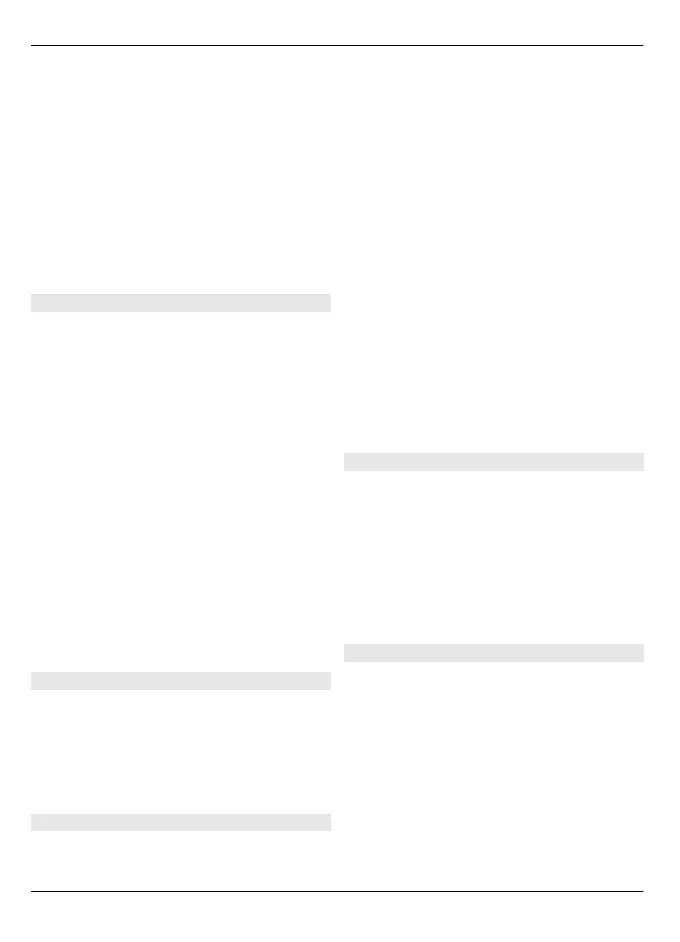Select Options and from the following:
Change command — Edit the voice
commands.
Playback — Listen to the synthesised
voice tag.
Remove voice command — Remove a
voice command that you added manually.
Settings — Adjust the settings.
Voice command tutorial — Open the
tutorial for voice commands.
Sensor settings and display rotation
When you activate the sensors in your
device, you can control certain functions
by turning the device.
Select Menu > Settings and Phone >
Sensor settings.
Select from the following:
Sensors — Activate the sensors.
Turning control — Select Silencing
calls and Snoozing alarms to mute calls
and snooze alarms by turning your device
so that the display faces down. Select
Auto-rotate display to rotate the display
content automatically when you turn the
device on its left side or back to a vertical
position. Some applications and features
may not support rotating the display
content.
Slide settings
Select Menu > Settings and Phone >
Phone mgmt. > Slide settings.
To set the device to lock the keypad when
you close the slide, select Close slide to
lock keypad.
Accessory settings
Select Menu > Settings and Phone >
Accessories.
Some accessory connectors indicate
which type of accessory is connected to
the device.
Select an accessory and from the
following:
Default profile — Set the profile you
want activated each time you connect a
certain compatible accessory to your
device.
Automatic answer — Set the device to
answer an incoming call automatically
after 5 seconds. If the ringing type is set
to Beep once or Silent, automatic answer
is disabled.
Lights — Set the lights to remain on after
the time-out.
The available settings depend on the type
of accessory.
Application settings
Select Menu > Settings and Phone >
Application sett..
In application settings, you can edit the
settings of some of the applications in
your device.
To edit the settings, you can also select
Options > Settings in each application.
Device updates
With Device updates, you can connect to a
server and receive configuration settings
for your device, create new server profiles,
view existing software version and device
information, or view and manage existing
server profiles.
Select Menu > Settings and Phone >
Phone mgmt. > Device updates.
If software updates over the air are
supported by your network, you may also
108 Settings
© 2010 Nokia. All rights reserved.
