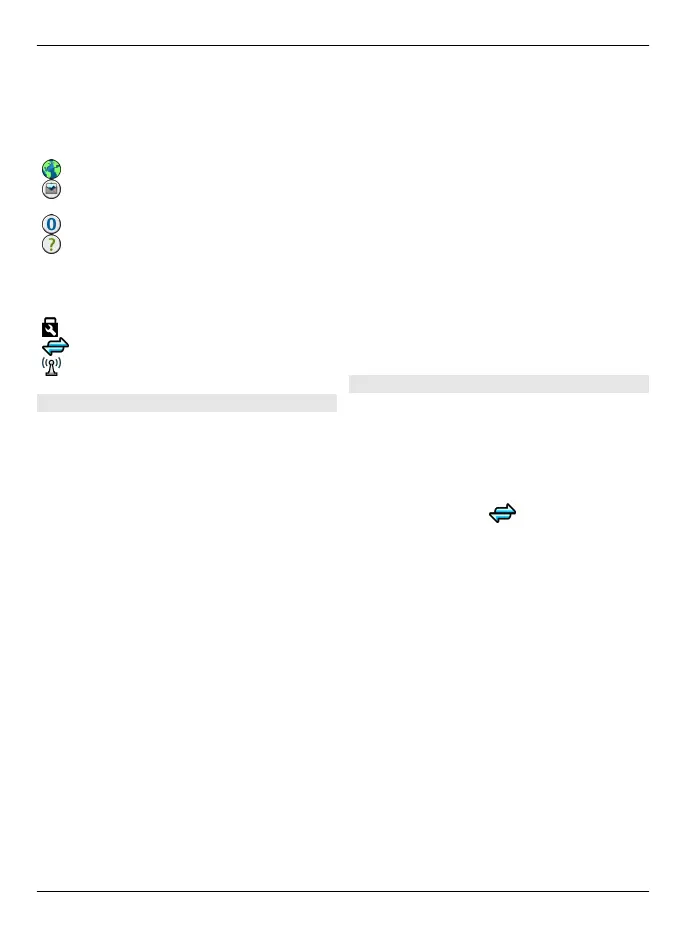To view access points stored in your
device, select an access point group. The
different access point groups are the
following:
Internet access points
Multimedia messaging access
points
WAP access points
Uncategorised access points
The different access point types are
indicated with the following:
Protected access point
Packet data access point
Wireless LAN (WLAN) access point
Manage access point groups
To avoid selecting a single access point
every time the device makes a network
connection, you can create a group that
contains various access points to connect
to that network and define the order in
which the access points are used. For
example, you can add wireless LAN
(WLAN) and packet data access points to
an internet access point group, and use
the group for browsing the web. If you
give WLAN the highest priority, the device
connects to the internet through WLAN, if
available, and through a packet data
connection if not.
Select Menu > Settings and
Connectivity > Destinations.
Create a new access point group
Select Options > Manage > New
destination.
Add access points to an access point
group
Select the group and Options > New
access point.
Copy an existing access point from
another group
Select the group, go to the access point to
copy, and select Options > Organise >
Copy to other dest..
Change the priority of an access point
within a group
Select Options > Organise > Change
priority.
Packet data access point settings
Select Menu > Settings and
Connectivity > Destinations > Access
point, and follow the instructions.
Edit a packet data access point
Select an access point group and access
point marked with
. Follow the
instructions from your service provider.
Select from the following:
Access point name — The access point
name is provided by your service provider.
User name — The user name may be
needed to make a data connection, and is
usually provided by your service provider.
Prompt password — If you must enter
the password every time you log in to a
server, or if you do not want to save your
password in the device, select Yes.
Password — A password may be needed
to make a data connection, and is usually
provided by your service provider.
Authentication — To always send your
password encrypted, select Secure. To
Connectivity 57
© 2010 Nokia. All rights reserved.