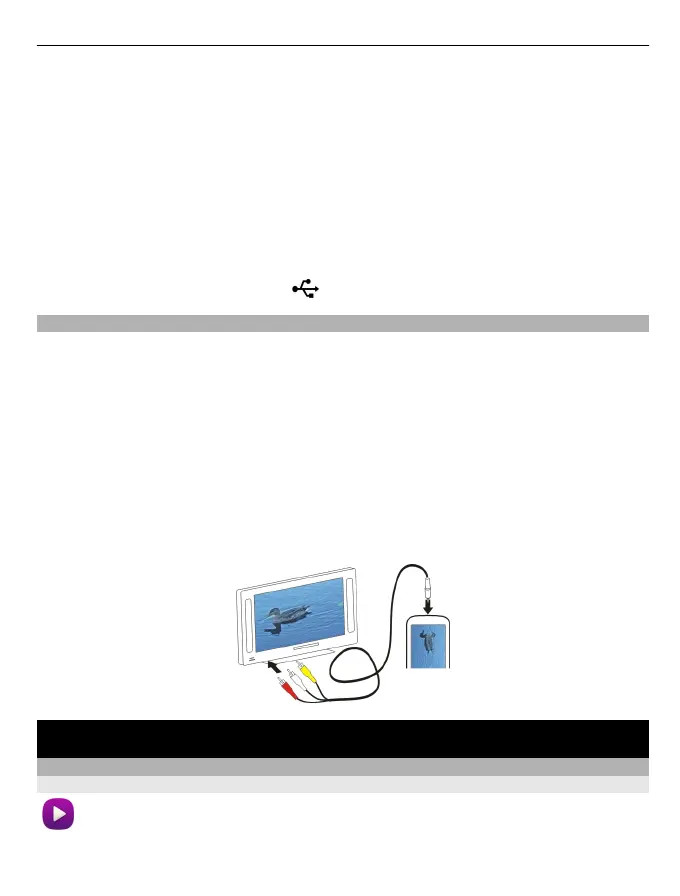1 Use a compatible USB data cable to connect your device to a printer in Media transfer
mode.
2 Select the picture to print.
3 Select Options > Print.
4 To use the USB connection to print, select Print > Via USB.
5 To print the picture, select Options > Print.
Tip: You can also use a Bluetooth printer. Select Print > Via Bluetooth. Change the
selected printer to Bluetooth, and follow the displayed instructions.
Tip: When the USB cable is connected, you can change the USB mode. In the top right
corner of the browsing view, select
> USB.
Connect your device to a TV using a Nokia Video Connectivity Cable
You can view pictures and videos on a compatible TV, making it easier for you to show
them to your family and friends.
You need to use a Nokia Video Connectivity Cable (available separately), and may need
to modify the TV-out settings and aspect ratio. To modify the TV-out settings, select
Menu > Settings and Phone > Accessories > TV-Out.
1 Connect a Nokia Video Connectivity Cable to the video input of a compatible TV. The
colour of the plugs must match the colour of the sockets.
2 Connect the other end of the Nokia Video Connectivity Cable to the Nokia AV
Connector of your device. You may need to select TV-Out cable as the USB mode.
3 Browse for the file you want to view.
Videos and TV
Videos
About Videos
With the Videos application, you can watch videos on your device.
Videos and TV 73
