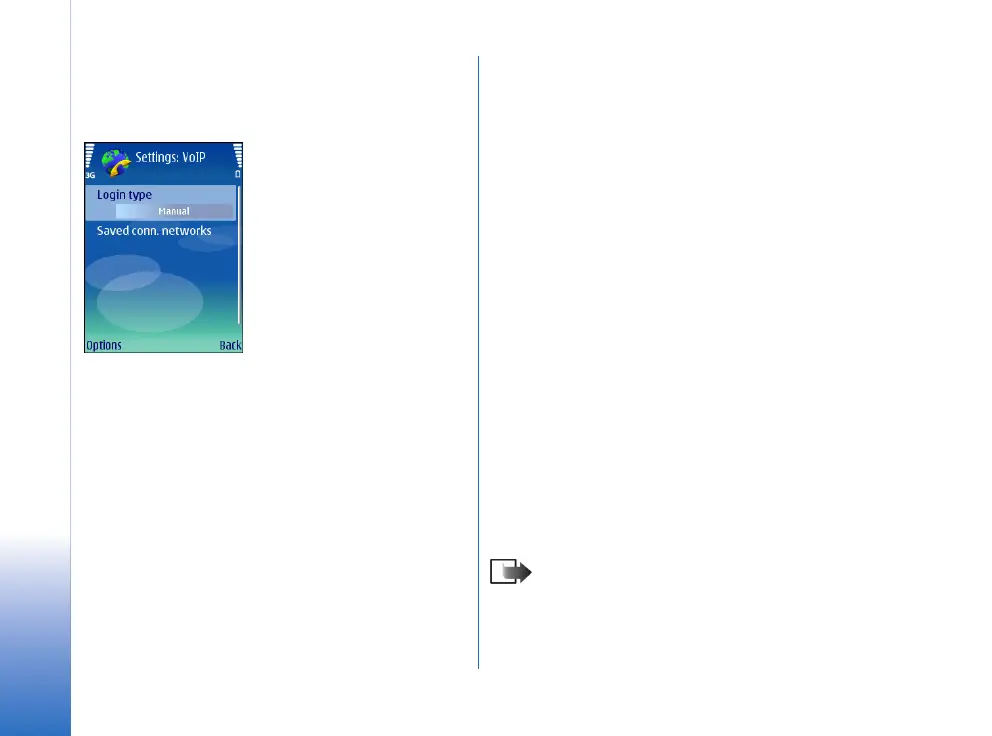Internet calls
8
Copyright © 2007 Nokia. All rights reserved.
Service settings
Select Menu > Connect. > Internet tel. > Options >
Settings > Default settings:.
Select Login type to view or change the way Internet tel.
connects to the Internet call service. Select from the
following:
• Automatic — Login automatically to the Internet call
service. When a known network is found, the device
automatically connects to the Internet call service. If
you use the automatic login type for WLAN networks,
the device periodically scans for WLAN networks,
which increases the demand on battery power and
reduces the battery life.
• Manual — Login manually to the Internet call service.
Select Saved conn. networks to view the connection
networks you have saved for the Internet call service or
the connection networks, which are recognized by the
Internet call service. These networks are used for
automatic login and are marked with a star icon on the list
of connection networks. To remove a connection network
from the service, select Options > Remove.
Select Edit service settings to open the service-specific
settings. This option is only available if a service-specific
software plugin has been installed in the device.
Profile settings
Select Menu > Connect. > Internet tel. to change settings.
Before you can select the default profile, you must create
profiles in Menu > Tools > Settings > Connection > Internet
tel. settings.
To select the profile that is used by default when you make
Internet calls, select Preferred profile, and press the scroll
key. Scroll to the desired profile, and press the scroll key.
To view or change the registration of your Internet
telephone profiles in the local WLAN network, select
Registration status, and press the scroll key. Scroll to the
profile that you want to register or unregister, and press
the scroll key. Press the scroll key again to select Registered
or Not registered.
Note: Only those profiles where you have
selected Registration > When needed setting in
Menu > Tools > Settings > Connection > SIP
settings are shown in the list.
To save your settings, select Back.
