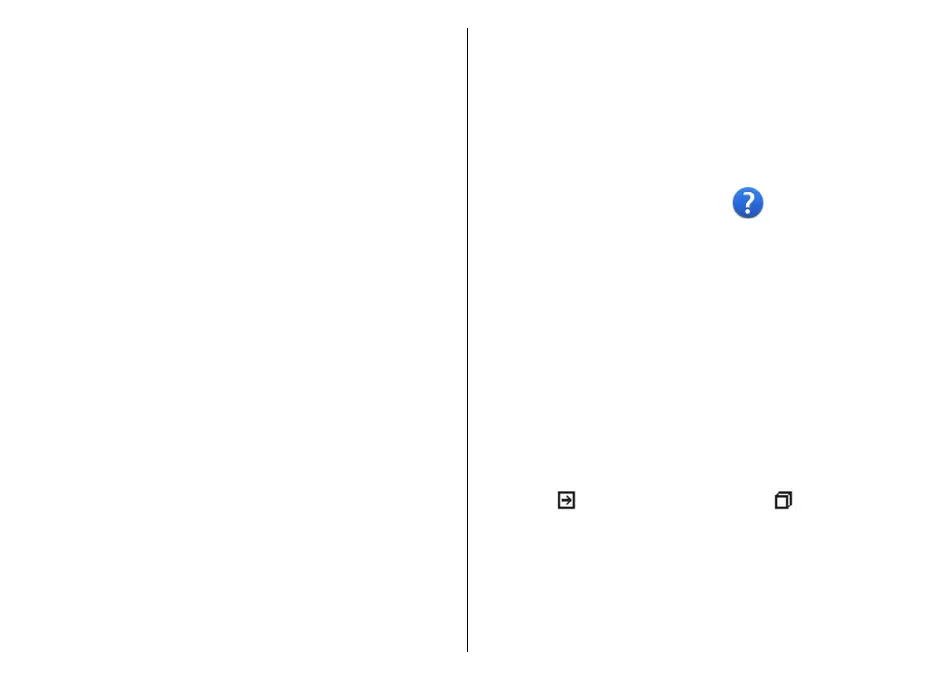• Start update — Download the available updates.
To unmark specific updates that you do not want to
download, select the updates from the list.
• Update via PC — Update your device using a PC.
This option replaces the Start update option when
updates are only available using the Nokia Software
Updater PC application.
• View details — View information on an update.
• View update history — View the status of previous
updates.
• Settings — Change the settings, such as the default
access point used for downloading updates.
• Disclaimer — View the Nokia licence agreement.
Software updates using your
PC
Software updates may include new features and
enhanced functions that were not available at the time
of purchase of your device. Updating the software may
also improve the device performance.
Nokia Software Updater is a PC application that enables
you to update your device software. To update your
device software, you need a compatible PC, broadband
internet access, and a compatible USB data cable to
connect your device to the PC.
To get more information, to check the release notes for
the latest software versions, and to download the
Nokia Software Updater application, see
www.nokia.com/softwareupdate or your local Nokia
website.
To update the device software, do the following:
1. Download and install the Nokia Software Updater
application to your PC.
2. Connect your device to the PC using a USB data
cable, and start the Nokia Software Updater
application. The Nokia Software Updater
application guides you to back up your files, update
the software, and restore your files.
In-device help
Your device contains instructions to help to use the
applications in your device.
To open help texts from the main menu, select Menu >
Help > Help and the application for which you want
to read instructions.
When an application is open, to access the help text for
the current view, select Options > Help.
When you are reading the instructions, to change the
size of the help text, select Options > Decrease font
size or Increase font size.
You may find links to related topics at the end of the
help text. If you select an underlined word, a short
explanation is displayed. Help texts use the following
indicators:
Link to a related help topic. Link to
the application being discussed.
When you are reading the instructions, to switch
between help texts and the application that is open in
the background, select Options > Show open apps.
and the desired application.
12
Find help