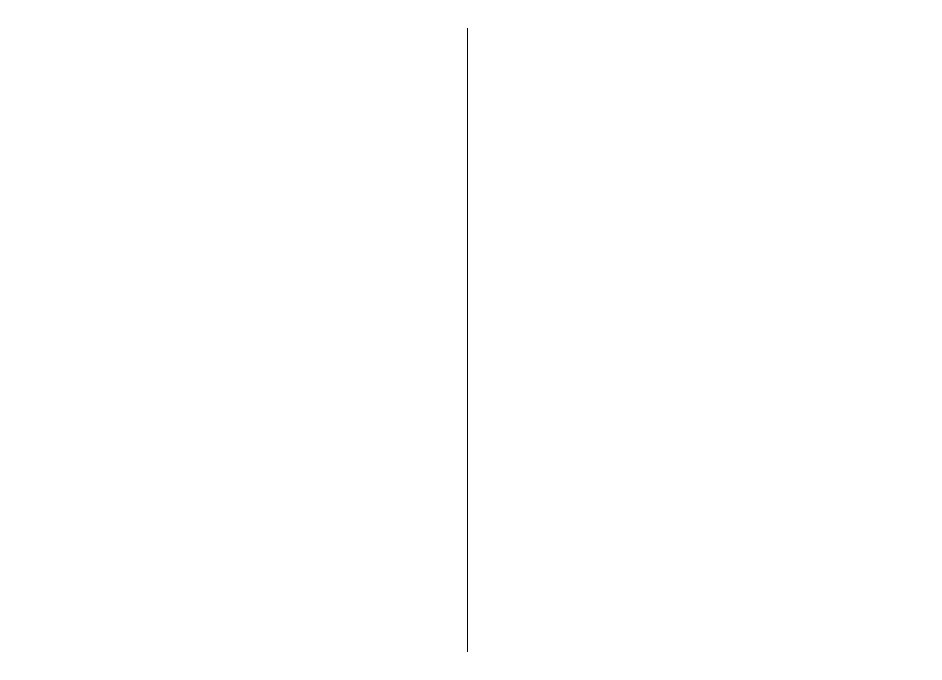Synchronise your
favourite locations
with Ovi Maps
The Ovi website contains the internet services that
Nokia provides. The Ovi Maps section contains services
related to Maps.
To create an account for Ovi, see www.ovi.com.
To synchronise the locations, collections, and routes
you have saved to your device with your Ovi account,
select Options > Favourites > Synchronise with
Ovi.
To set the device to synchronise your saved locations,
collections, and routes with your Ovi account
automatically when you open and close the Maps
application, select Options > Tools > Settings >
Synchronisation > Synchronise with Ovi > At
start-up and shut-d..
Synchronising may involve the transmission of large
amounts of data through your service provider’s
network. Contact your service provider for information
about data transmission charges.
Your search history
To check which locations you have recently searched
for, select Options > History.
To view the selected location on the map, press the
scroll key, and select Show on map.
To send the location to a compatible device, press the
scroll key, and select Send.
To add the location to a route, press the scroll key, and
select Add to route.
About licences
There are additional services available for Maps. To use
a service, you need to buy a licence. Most services are
region-specific.
When you buy a licence, some landmarks are shown in
3D on the map.
Select Menu > Applications > GPS > Maps.
Purchase a service for your current location —
Select Options > Shop & licences > Shop.
When you purchase a service, you have two options:
• Purchase a licence with a fixed end date.
• Subscribe to a licence that is automatically renewed
every 30 days until you cancel it. To cancel the
licence, select Options > Shop & licences > My
licences, go to the licence, and select Options >
Cancel subscription.
You can pay for the service through a credit card or in
your phone bill, if supported by your service provider.
During the purchase, you can select to save your credit
card number and expiry date to your device. To remove
the credit card information from your device, select
Options > Clear personal data.
Some devices may have a City Explorer licence
preinstalled.
92
Maps
