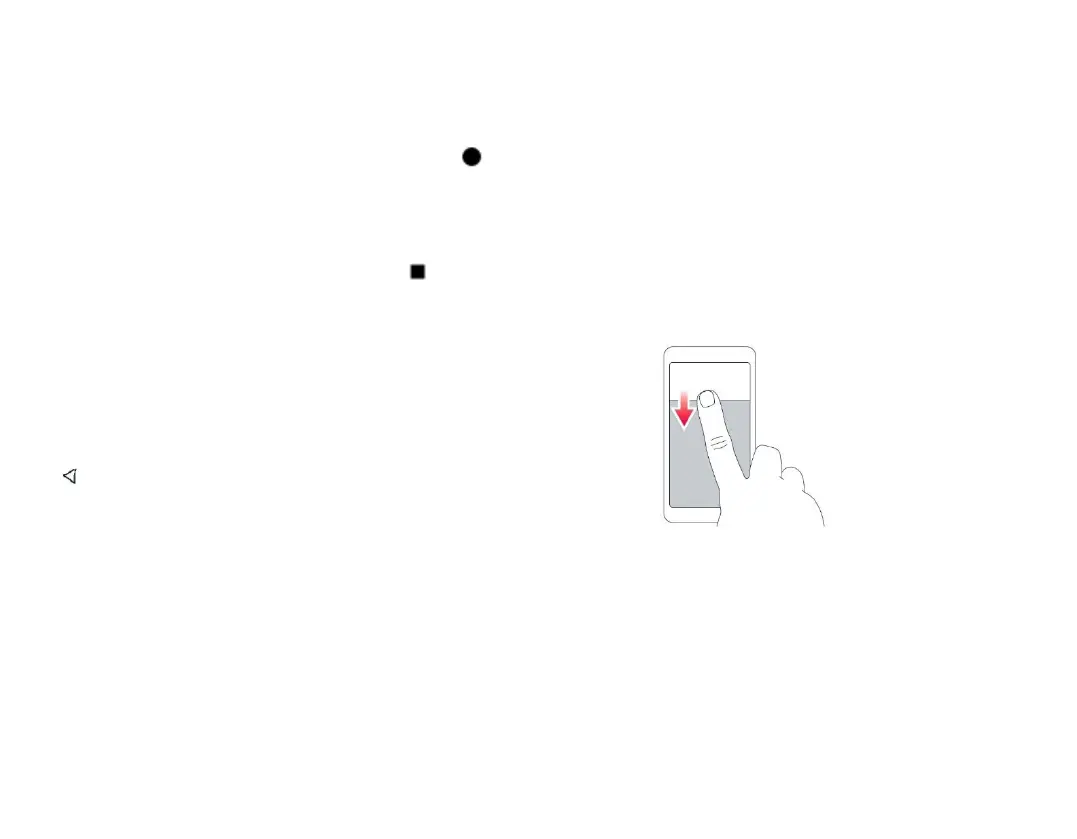NAVIGATE WITH KEYS
To use key navigation, tap Settings > System >
Gestures > System navigation > 3-button
navigation.
To see all your apps, swipe up the home key .
To go to the home screen, tap the home key. The
app you were in stays open in the background.
To see which apps you have open, tap .
To switch to another open app, swipe right and tap
the app.
To close all the open apps, swipe right through all
the apps, and tap CLEAR ALL.
To go back to the previous screen you were in, tap
. Your phone remembers all the apps and
websites you've visited since the last time your
screen was locked.
Basics
Personalize your phone
CHANGE YOUR WALLPAPER
Tap Settings > Wallpaper.
CHANGE YOUR PHONE RINGTONE
Tap Settings > Sound > Phone ringtone.
CHANGE YOUR MESSAGE NOTIFICATION
SOUND
Tap Settings > Sound > Default notification
sound.
Notifications
USE THE NOTIFICATION PANEL
When you receive new notifications, such as
messages or missed calls, indicator icons appear on
the status bar at the top of the screen. To access
your notifications, drag the status bar down. To
close the view, swipe up on the screen.
To change the notification settings of an app, tap
Settings > Notifications > App settings > MOST
RECENT > ALL APPS, and switch the app's
notifications on or off.
USE THE QUICK ACCESS ITEMS
To activate features, tap the corresponding quick
access item on the notification panel. To see more
items, drag the menu down.
