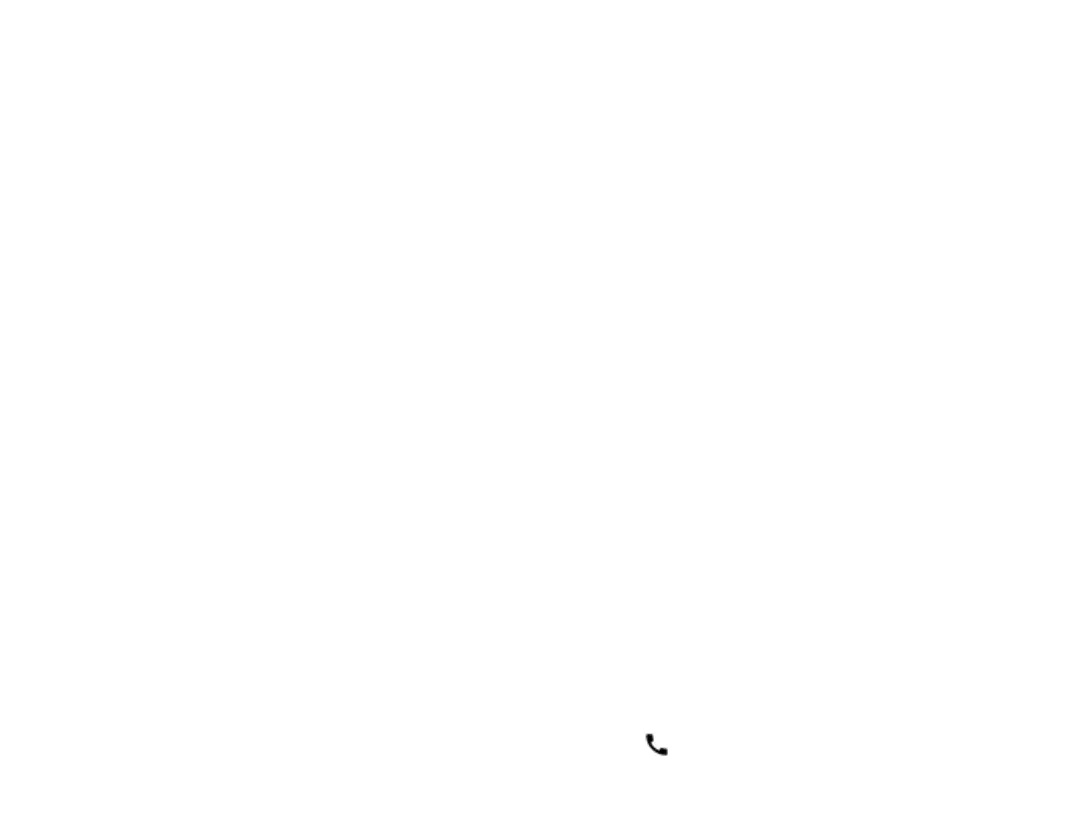networks. Tap Settings > Network &
internet > Wi-Fi, and turn Use Wi-Fi OFF. If
you're listening to music or otherwise using
your phone, but don't want to make or
receive calls, turn the airplane mode ON.
Tap Settings > Network & internet >
Airplane mode. Airplane mode closes
connections to the mobile network and turns
your device’s wireless features off.
Automatic text correction
USE KEYBOARD WORD SUGGESTIONS
Your phone suggests words as you write, to help
you write quickly and more accurately. Word
suggestions may not be available in all languages.
When you start writing a word, your phone suggests
possible words. When the word you want is shown
in the suggestion bar, select the word. To see more
suggestions, tap and hold the suggestion.
Tip: If the suggested word is marked in bold, your
phone automatically uses it to replace the word you
wrote. If the word is wrong, tap and hold it to see a
few other suggestions. If you do not want the
keyboard to suggest words while typing, turn off the
text corrections. Tap Settings > System >
Languages & input > On-screen keyboard. Select
the keyboard you normally use. Tap Text
correction and turn off the text correction methods
you do not want to use.
CORRECT A WORD
If you notice that you have misspelled a word, tap it
to see suggestions for correcting the word.
TURN SPELL CHECKER OFF
Tap Settings > System > Languages & input >
Spell checker, and turn Use spell checker OFF.
Accessibility
You can change or turn Accessibility features on or
off as needed to make your phone easier to use.
INCREASE OR DECREASE THE FONT SIZE
1. Tap Settings > Accessibility > Text and
display.
2. Tap Font size. To increase or decrease the
font size, drag the font size level slider.
INCREASE OR DECREASE THE DISPLAY SIZE
1. Tap Settings > Accessibility > Text and
display.
2. Tap Display size and to adjust the display
size, drag the display size level slider.
Connect with your friends and
family
Calls
MAKE A CALL
1. Tap .
