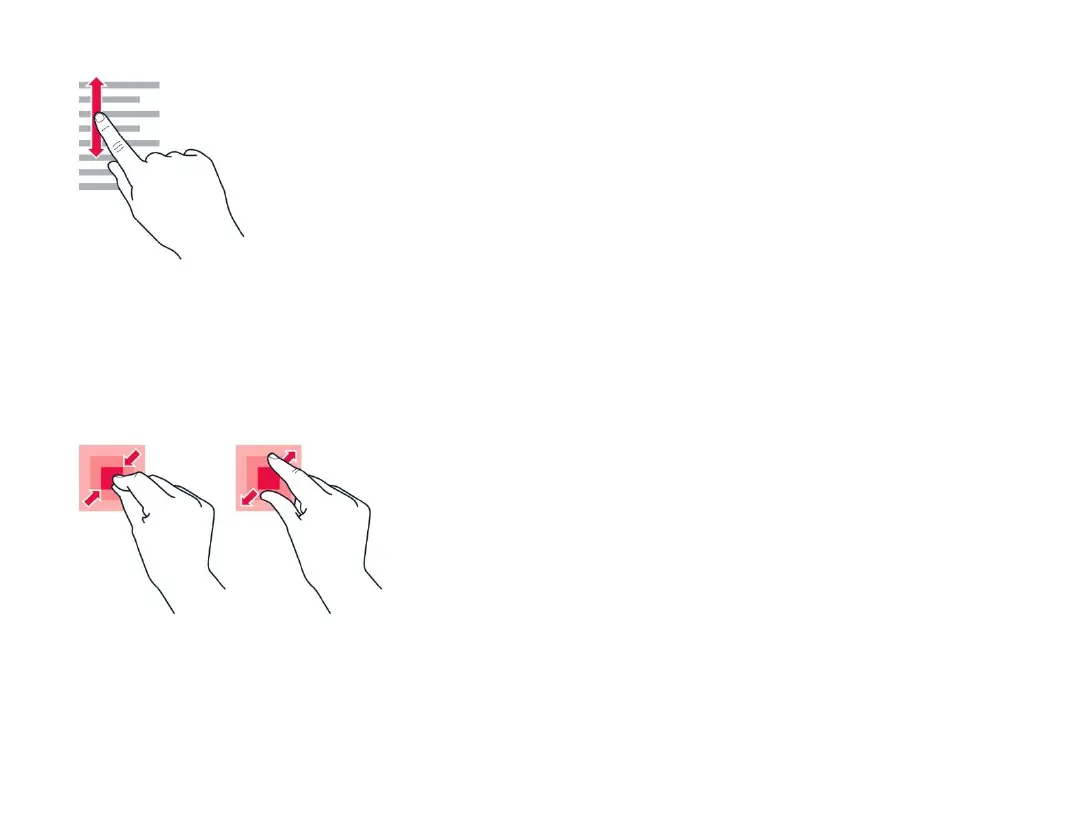SCROLL THROUGH A LONG LIST OR MENU
Slide your finger quickly in a flicking motion up or
down the screen, and lift your finger. To stop the
scrolling, tap the screen.
ZOOM IN OR OUT
Place 2 fingers on an item, such as a map, photo, or
web page, and slide your fingers apart or together.
LOCK THE SCREEN ORIENTATION
The screen rotates automatically when you turn the
phone 90 degrees.
To lock the screen in portrait mode, swipe down
from the top of the screen, and tap Auto-rotate >
Off.
NAVIGATE WITH GESTURES
To use gesture navigation, tap Settings > System >
Gestures > System navigation > Gesture
navigation.
To see all your apps, swipe up from the bottom of
the screen.
To go to the home screen, swipe up from the bottom
of the screen. The app you were in stays open in the
background.
To see which apps you have open, swipe up from
the bottom of the screen without releasing your
finger until you see the apps, and then release your
finger.
To switch to another open app, tap the app.
To close all the open apps, swipe right through all
the apps, and tap CLEAR ALL.
To go back to the previous screen you were in,
swipe from the right or left edge of the screen. Your
phone remembers all the apps and websites you've
visited since the last time your screen was locked.
