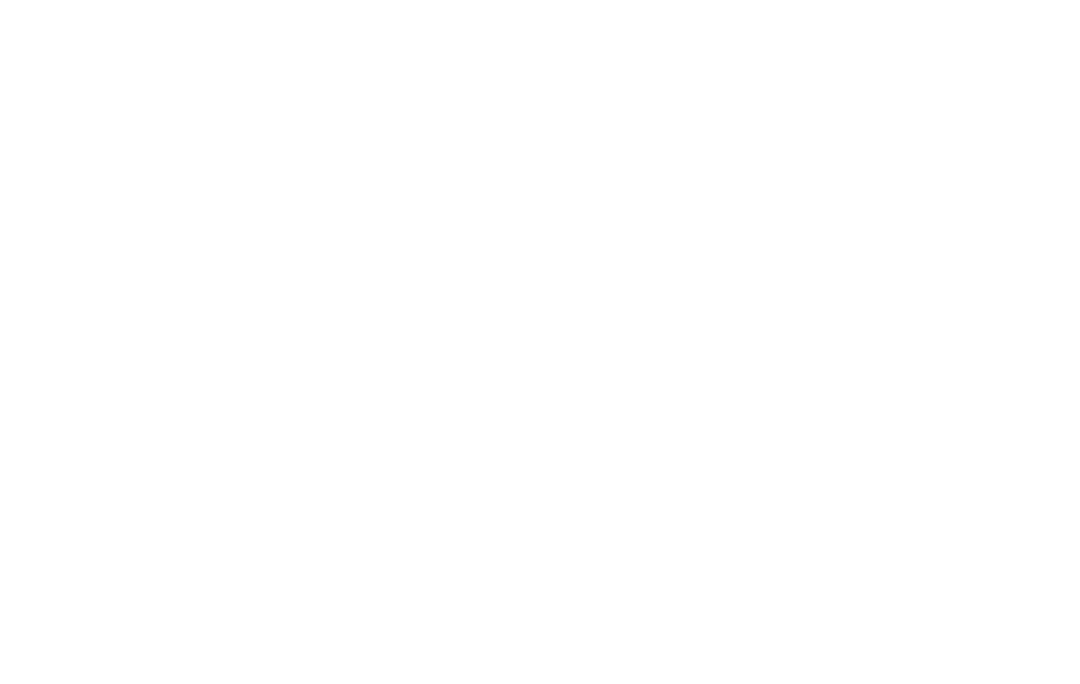16 17
APPS
←
Home screen > Swipe up
The Apps home screen displays all preloaded and
downloaded apps. Some apps have a quick-access
shortcutthatcanbeeasilyaccessedwithasimpletouch
andholdoftheappicon.Additionally,someappsprovide
usage information when you hold down the app icon.
Youcanuninstall,disable,orhideappsfromview
automatically.Preloadedappscannotbeuninstalled.
DisabledappswillbeturnedOFFandhidden.
Use Folders
Youcancreateandnamefolderstohelpyouorganize
Appshortcutsonthehomescreen.Ifyoudeleteafolder,
the app shortcuts will return to your Apps list.
To create a folder:
1. From the Home screen touch/hold an app shortcut
and drag it on top of another app shortcut until a
highlighted circle is displayed.
2.Releasetheappshortcuttocreateafolder.
Play Store
Play Store is the app store for Android devices and serves
asadigitalmediastore,oeringgames,books,movies,
televisionprogramsandmore.Applicationsareavailable
through the Play Store either free of charge or at a cost.
Youcanorganizeappwidgetsandfoldersforapplications
you download on the Home screen as necessary and
basedonyourpreferences.
