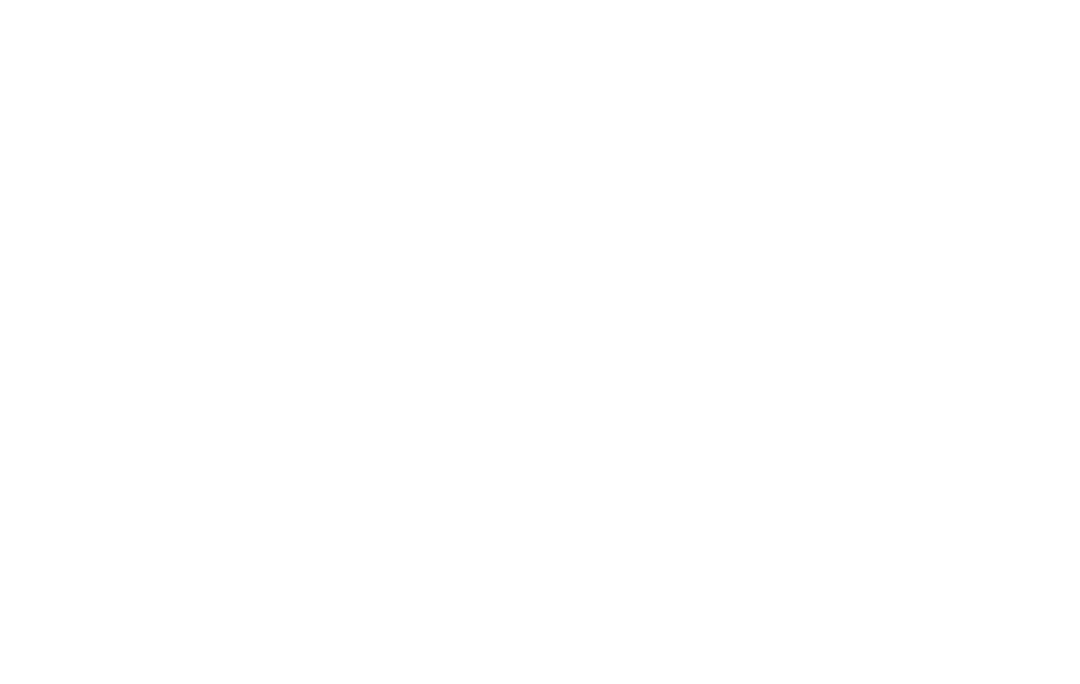28 29
CONTACTS
←
Home Screen > Swipe up > Contacts
Youcancreate,edit,import,managecontactsinyour
device and sync them with your other devices. Contacts
canbebacked-uptoGoogleDriveifyouhaveaGoogle
(Gmail)account,oryoucanbackthemupmanuallytoa
memory card (not included) if you have one installed.
YoucancreateLabelsfordierentcontactgroupsand
assigncontactstothoselabelssoyoucanaccessthem
easily. You can also create a widget for contacts you use
most frequently.
Make a Contact widget
To create a widget for a contact previously stored in
yourdevice,pressandholdanemptyspotonthehome
screen,tapWidgets,thenpressandholdtheDirectDial
widget.Dragittoyourhomescreen,thenselectthe
contact you want to assign to that widget.
DATA USAGE
←
Settings>Network&internet>Mobilenetwork
Your smartphone Service Plan includes data. There are
severaloptionstomonitorhowyourdataisbeingused,
and to set limits and restrictions to conserve it. If you
choosetologintoWi-Finetworks,itisimportantthatyou
connecttoknown,securenetworksandsetuppasswords
as necessary.
TheMobilenetworkmenuwillallowyouto:
• TurnDataSaverOnorO
• Set unrestricted data access for 1 app
• Set or remove limits to data usage
• Monitormobiledatausageforyourapps
