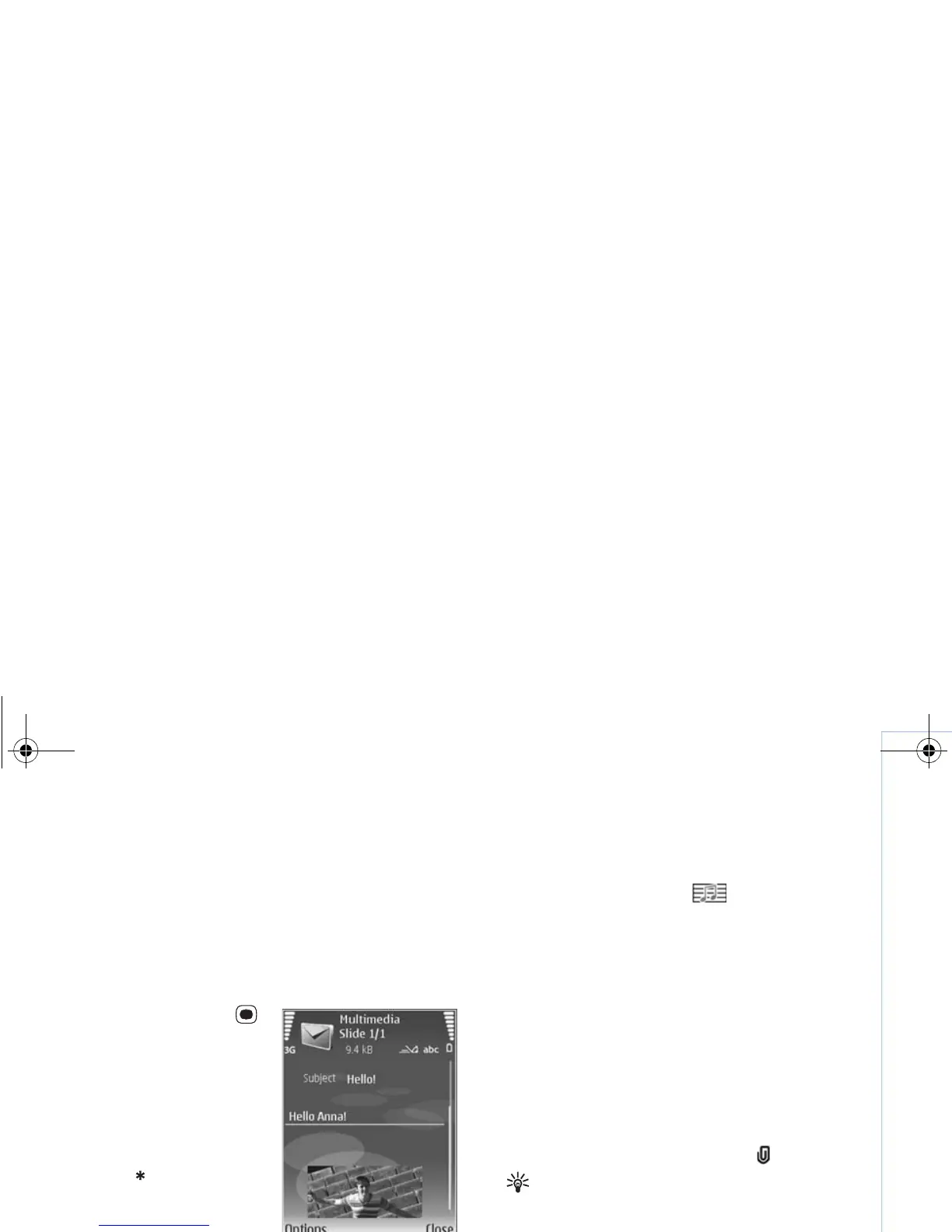Copyright
©
2006 Nokia. All rights reserved.
Messaging
31
1 Select New message and one of the following:
Text message — to send a text message
Multimedia message — to send a multimedia message
(MMS)
E-mail — to send an e-mail
If you have not set up your e-mail account, you are
prompted to do so. To start creating the e-mail settings
with the mailbox guide, select Start.
2 In the To field, press
to select recipients or
groups from contacts, or
enter the recipient’s
phone number or e-mail
address. To add a
semicolon (;) that
separates the recipients,
press . You can also
copy and paste the
number or address from
the clipboard.
3 In the Subject field, enter
the subject of a multimedia message or e-mail. To
change the fields that are visible, select Options >
Address fields.
4 In the message field, write the message. To insert a
template, select Options > Insert or Insert object >
Template.
5 To add a media object to a multimedia message, select
Options > Insert object > Image, Sound clip, or Video
clip. When sound is added, is shown.
You cannot send video clips that are saved in the .mp4
format in a multimedia message. To change the format
in which recorded videos are saved, see "Video
settings", on page 16.
6 To take a new picture or record sound or video for a
multimedia message, select Options > Insert new >
Image, Sound clip, or Video clip. To insert a new slide
to the message, select Slide.
To see what the multimedia message looks like, select
Options > Preview.
7 To add an attachment to an e-mail, select Options >
Insert > Image, Sound clip, Video clip, or Note.
E-mail attachments are indicated by .
Tip! To send other file types as attachments, open
the appropriate application, and select Options >
Send > Via e-mail, if available.
8 To send the message, select Options > Send, or press
.
Your device supports the sending of text messages beyond
the character limit for a single message. Longer messages
are sent as a series of two or more messages. Your service
provider may charge accordingly. Characters that use
accents or other marks, and characters from some
language options like Chinese, take up more space limiting
9243184_N71-1_en_apac.book Page 31 Friday, May 26, 2006 2:31 PM