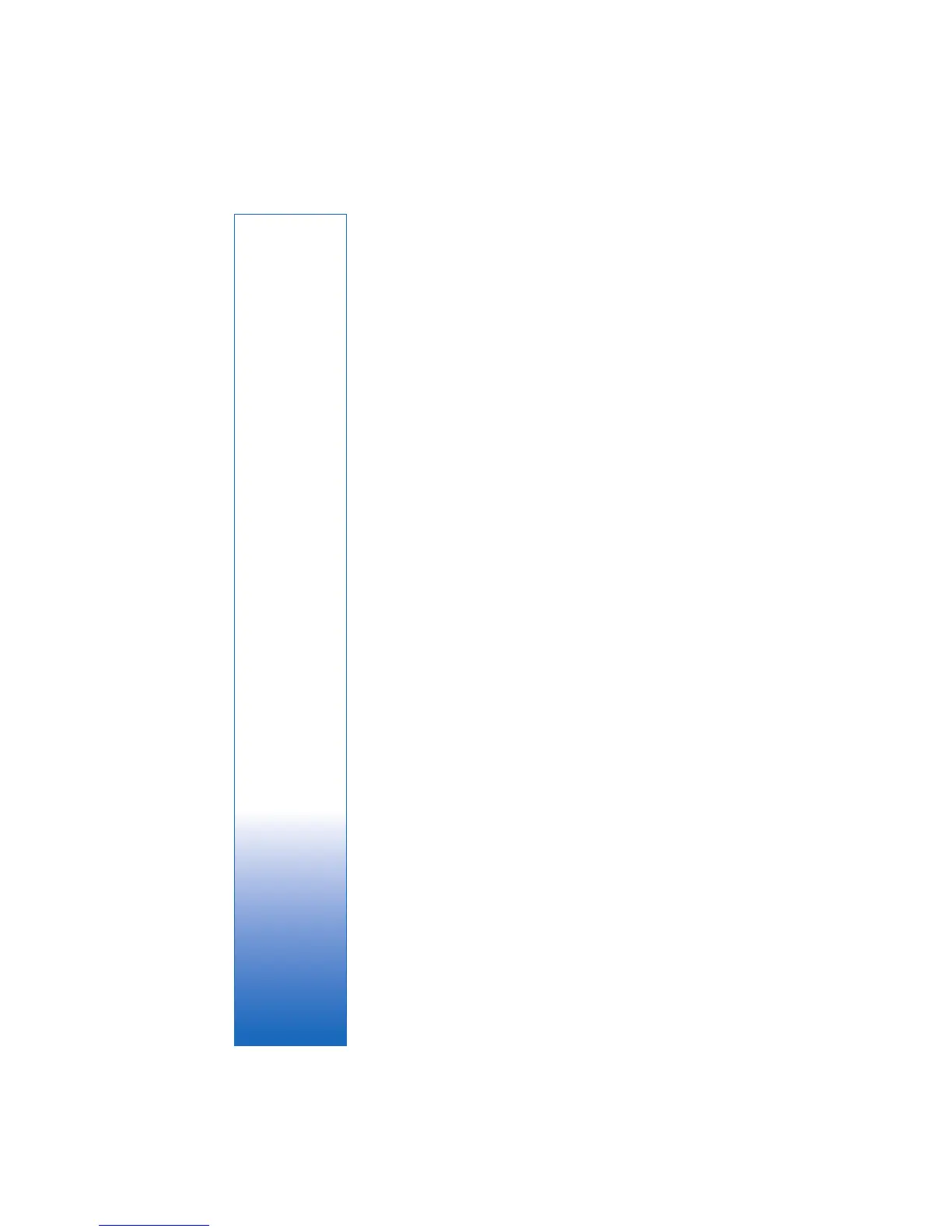For your PC
17
Post to the web
To share your best Nokia Lifeblog items, send them to your
weblog on the internet for others to see.
You must first create an account with a weblog service,
create one or more weblogs that you use as the destination of
your posts, and add the weblog account to Nokia Lifeblog.
The recommended weblog service for Nokia Lifeblog is
TypePad from Six Apart, www.typepad.com
.
On your device, add the weblog account in Nokia Lifeblog in
the weblog settings. On your compatible PC, edit accounts
in the Edit blog accounts window.
To post items to the web from your device, do the following:
1 In Timeline or Favorites, select the items that you
want to post to the web.
2 Select Options > Post to Web.
3 If you use the feature for the first time, Nokia Lifeblog
retrieves a weblog list from the weblog server.
4 The weblog post dialog opens. Select the weblog you
want to use from the Post to: list. If you have created
new weblogs, to update the weblog list, select
Options > Refresh blog list.
5 Enter a title and a caption for the post. You can also
write a longer story or description in the body text field.
6 When everything is ready, select Options > Send.
To post items to the web from your PC, do the following:
1 In Timeline or Favorites, select the items (a maximum
of 50) that you want to post to the web.
2 Select File > Post to Web. Post to Web opens.
3 Enter a title and a caption for the post. You can also
write a longer story or description in the body text field.
4 Select the weblog that you want to use from the Post
to: list.
5 When everything is ready, select Options > Send.
Import items from other sources
In addition to the .jpg images of your device, you can also
import .jpg images and .3gp and .mp4 video clips,.arm
sound files, and .txt text files from other sources (such as
compatible CD or DVD, or folders on the hard disk of your
compatible PC) into Nokia Lifeblog.
To import images or videos from a compatible PC to Nokia
Lifeblog for PC, do the following:
1 Select Timeline or Favorites > File > Import. The Import
window opens.
2 Browse the list to find the image, video, sound, or text
file you want to import, or navigate to other folders to
find the file you require.
3 Select a folder, file, or several files. You can view their
content in the preview pane.
4 Select Open to import the folder (including subfolders)
or selected files.
