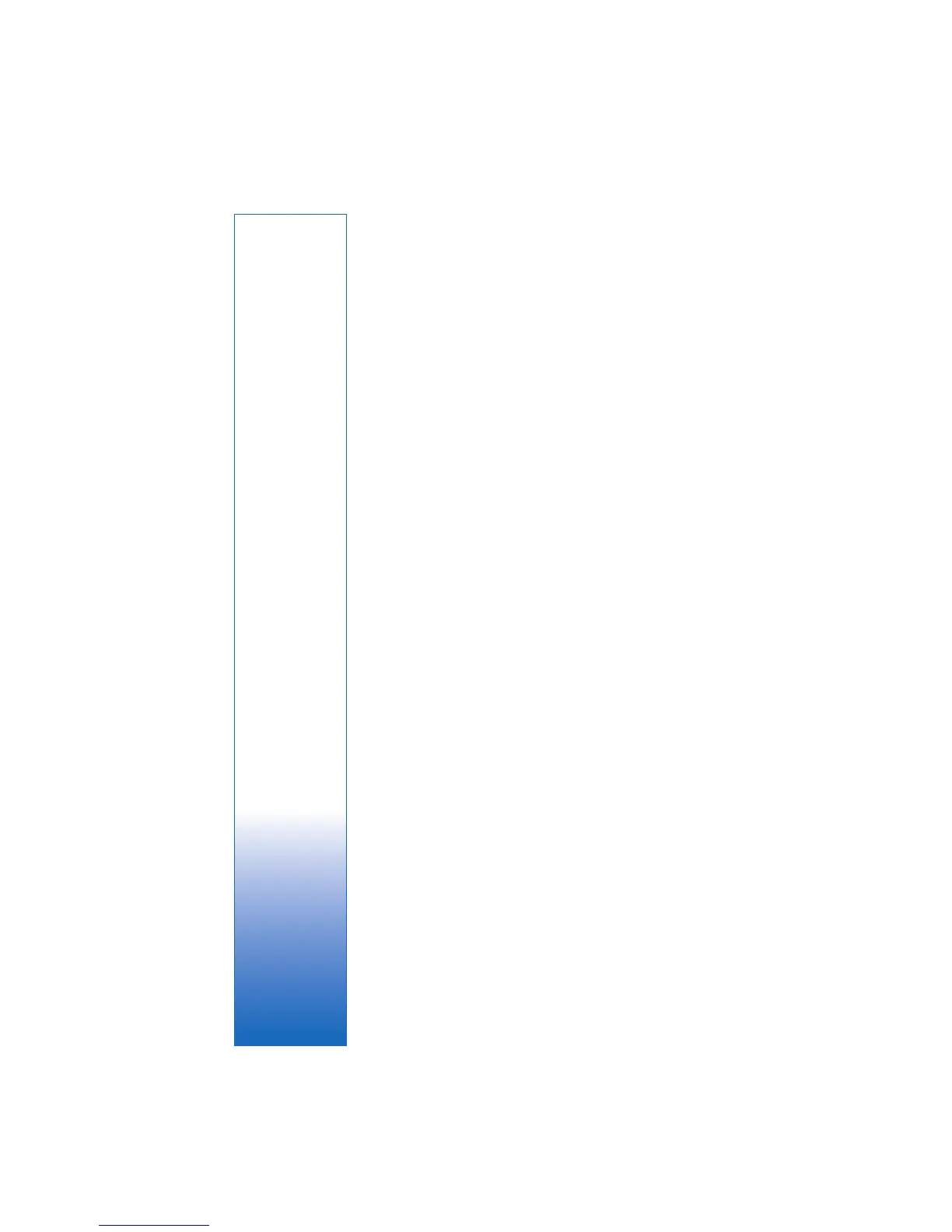For your PC
23
Go to www.adobe.com./special/nokia to obtain the
Adobe Premiere Elements serial number. Write down the
serial number. To obtain the IMEI number of your device,
enter *#06# in standby mode, or remove the battery and
write down the IMEI number from the label.
Help and tutorials
For detailed information on Adobe Premiere Elements, in
the main view, select Help > Premiere Elements Help to
open Adobe Help Center, which also contains several
useful tutorials. See also the How to panel in the Adobe
Premiere Elements Edit view.
Create a video
The Adobe Premiere Elements application has four active
workspaces: Capture, Edit, Titles, and DVD. When you open
the application, the default workspace is the Edit workspace.
To open another workspace, press the desired button in the
upper right part of the Edit workspace.
The Edit workspace is the main workspace where you can
view the files on the timelines and edit them. In the Titles
workspace, you can add titles, credits, and captions; and in
the DVD workspace, you can burn your video into a
compatible DVD.
Start a new project
In Adobe Premiere Elements, you can create projects in
which the selected video and audio clips, still images, effects,
transitions, and titles are combined into a movie. To start a
new project and add media files to it, do the following:
1 Start Adobe Premiere Elements.
2 In the Welcome view, select New project.
3 In the New project dialog box, enter a name for your
project, and select OK.
After entering the name, you can add media files to
the project.
Add media files to a project
To add saved video clips, sound clips, and images to the
project, click the Add Media button on the shortcut bar.
You can browse and select files from your compatible PC,
a compatible removable disk, or you can use a compatible USB
data cable to browse and select files from your Nokia device.
The selected files are listed in the Media panel. To use a
desired clip, press and hold the left mouse button to drag
the clip from the Media panel to the timeline. You can
arrange the clips on the timeline in the order you want
them to appear, and also trim and cut the clips. For more
information, see Adobe Help Center. For how to open
Adobe Help Center, see "Help and tutorials", p. 23.
