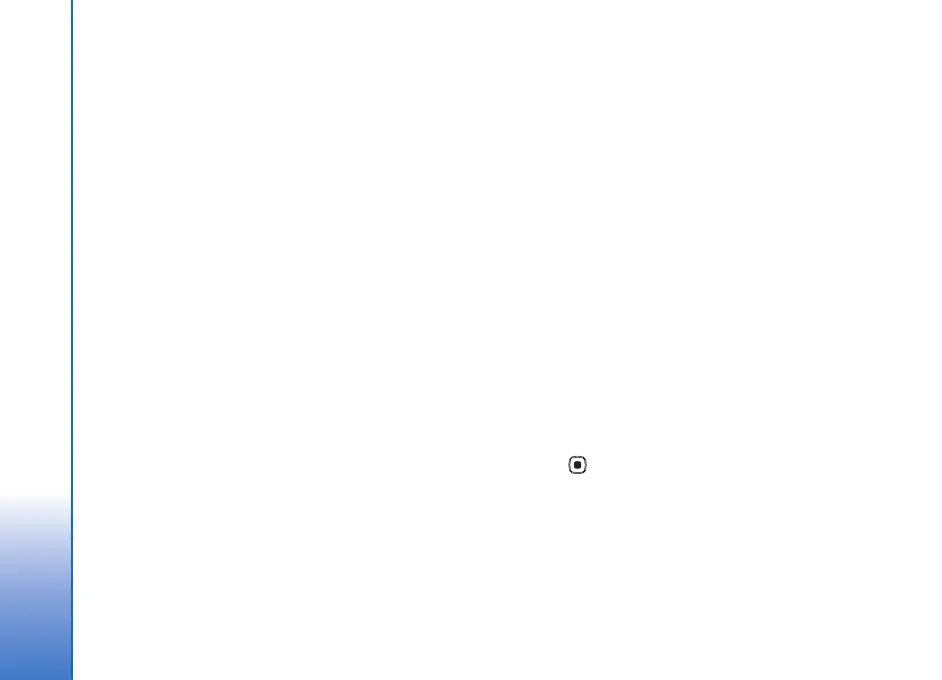Gallery
32
and effects. Transitions are visual effects that you can add
in the beginning and end of the video or between the
video clips.
You can also use Movie director to create custom video
clips. Select the video clips and images you want to create
a muvee with and select Options > Edit > Create muvee.
See ‘Movie director’, p. 81.
In the video editor you can see two timelines: video clip
timeline and sound clip timeline. The images, text, and
transitions added to a video clip are shown on the video
clip timeline. To switch between the timelines, scroll up or
down.
Edit video, sound, image, text, and
transitions
To create custom video clips, mark and select one or more
video clips, and select Options > Edit > Edit.
To modify the video, select from the following options:
Edit video clip—Cut, add color effect, use slow motion,
mute or unmute sound, move, remove, or duplicate the
clip.
Edit text (shown only if you added text)—Move, remove,
or duplicate text; change the color and style of the text;
define how long it stays on the screen; and add effects to
the text.
Edit image (shown only if you added an image)—Move,
remove, or duplicate an image; define how long it stays on
the screen; and set a background or a color effect to the
image.
Edit sound clip (shown only if you have added a sound
clip)—Cut or move the sound clip, adjust its length, or
remove or duplicate the clip.
Edit transition—There are three types of transitions: at the
start of a video, at the end of a video, and transitions
between video clips. You can select start transition when
the first transition of the video is active.
Insert—Select Video clip, Image, Text, Sound clip, or New
sound clip.
Movie—Preview the movie in the full screen or as a
thumbnail, save or send the movie, or cut the movie to a
proper size for sending it in a multimedia message.
To take a snapshot of a video clip, in the cut video view,
select Options > Take snapshot. In the thumbnail preview
view, press , and select Take snapshot.
To save your video, select Options > Movie > Save. To
define the Memory in use, select Options > Settings. The
default is the device memory.
In Settings, you can also define Default video name,
Default sc. shot name, Resolution, and Memory in use.
9247473_N93_UG_en_hk.book Page 32 Tuesday, November 14, 2006 5:51 PM