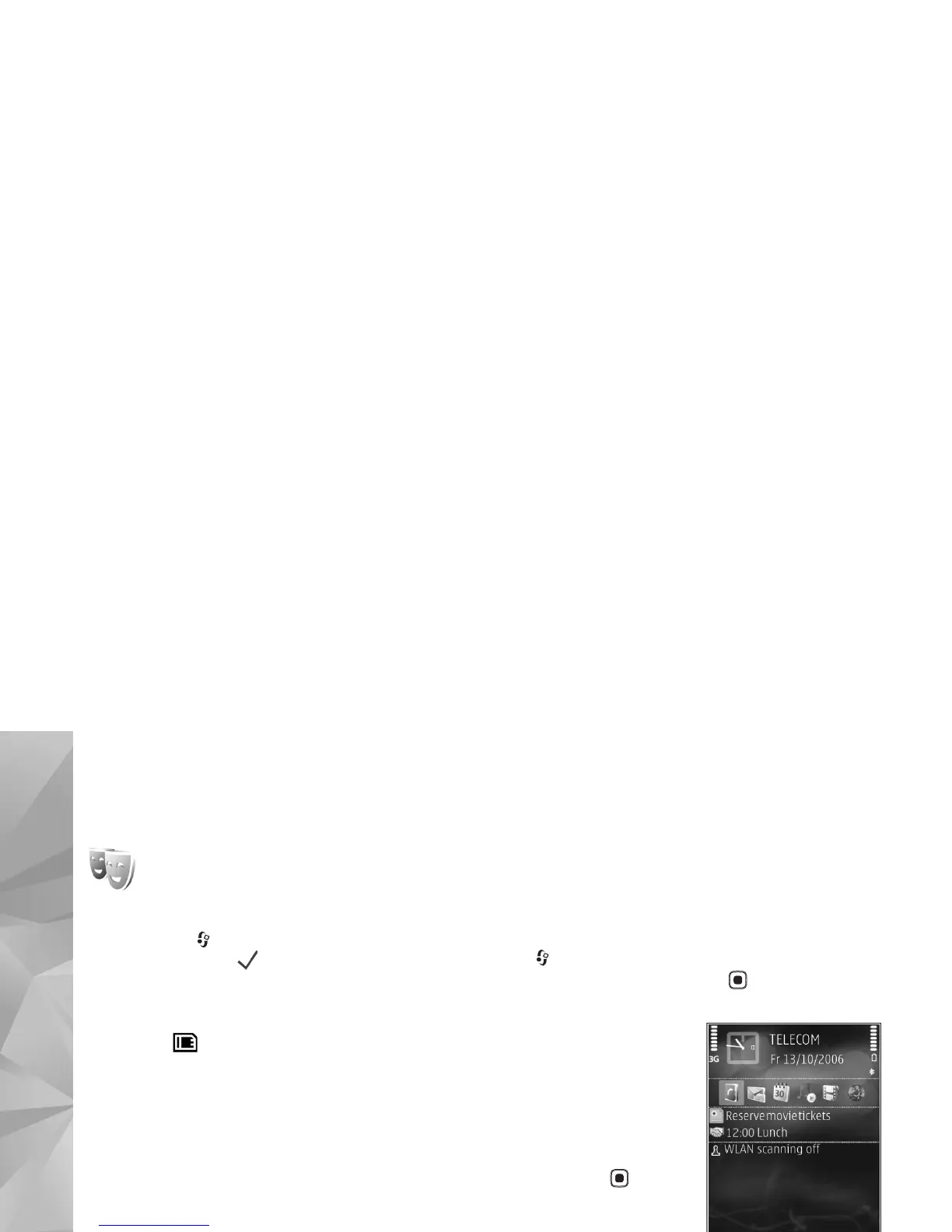Copyright © 2007 Nokia. All rights reserved.
Personalize your device
96
Change the look of your
device
To change the look of the display, such as the wallpaper
and icons, press , and select Tools > Themes. The active
theme is indicated by . In Themes you can group
together elements from other themes or select images
from the Gallery to personalize themes further. The
themes on a compatible memory card (if inserted) are
indicated by . The themes on the memory card are not
available if the memory card is not inserted in the device.
If you want to use the themes saved in the memory card
without the memory card, save the themes in the device
memory first.
To open a browser connection and download more
themes, select Theme downloads.
To activate a theme, scroll to it, and select Options >
Apply. To preview a theme before activating it, select
Options > Preview.
To edit themes, scroll to a theme, and select Options >
Edit to change the settings for Wallpaper and Power
saver.
To restore the selected theme to its original settings,
select Options > Restore orig. theme when you edit a
theme.
Active standby mode
Use your standby display for fast access to your most
frequently used applications. By default, the active
standby mode is on.
Press , select Tools > Settings > Phone > Standby
mode > Active standby, and press to switch the active
standby on or off.
The active standby display is
shown with default
applications across the top of
the screen, and calendar,
to-do, and player events
listed below.
Scroll to an application or
event, and press .
The standard scroll key
shortcuts available in the
standby mode cannot be used
when the active standby
mode is on.
To change the default applications shortcuts, press ,
select Tools > Settings > Phone > Standby mode >
Active standby apps., and press .
Some shortcuts may be fixed, and you are not able to
change them.
