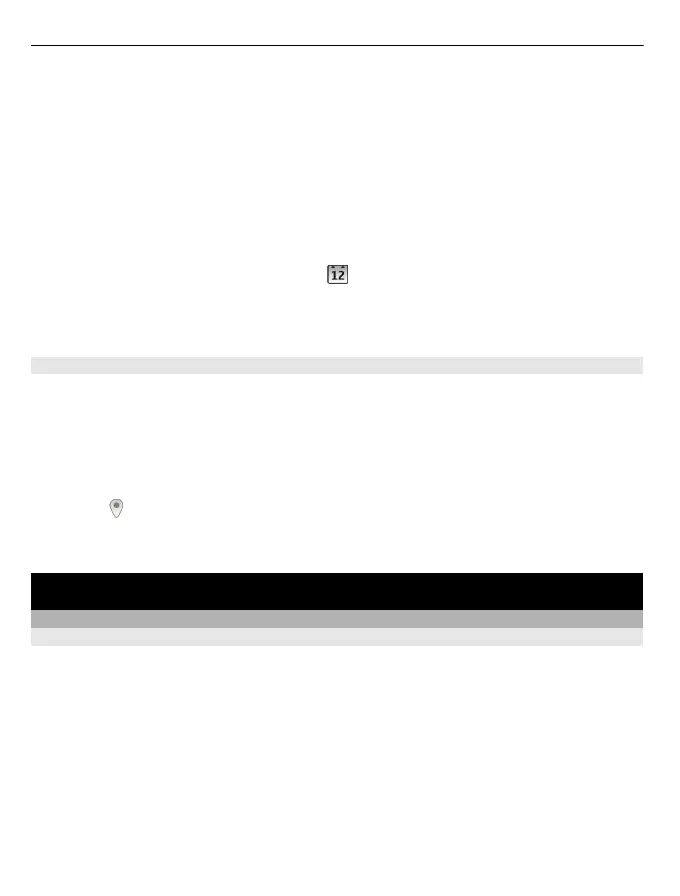4 Define the visibility for the calendar. When a calendar is hidden, the calendar entries
and reminders are not displayed in different calendar views or on the home screen.
5 Select Done.
Modify the settings for a calendar
1In the Manage calendars view, select the desired calendar.
2 Change the name, colour, and visibility.
3 Select Done.
Add an entry to a particular calendar
1 When adding a calendar entry, select
and the calendar.
2 Select Done.
Colour codes indicate which calendar an entry belongs to.
Add the location to a calendar entry
Do you have an appointment in a place you have never visited? You can add the location
information to your calendar entry.
On the home screen, select the date.
1 Select (Tap to create entry), or if there are existing entries, tap the area below an
entry.
2 Select
Add location, and select the location in the Maps application. You can also
manually enter the location in the text field.
3 Select Done.
Device management
Keep your device software and applications up to date
About device software and application updates
With device software updates and application updates, you can get new features and
enhanced functions for your device. Updating the software may also improve your
device performance.
100 Device management
