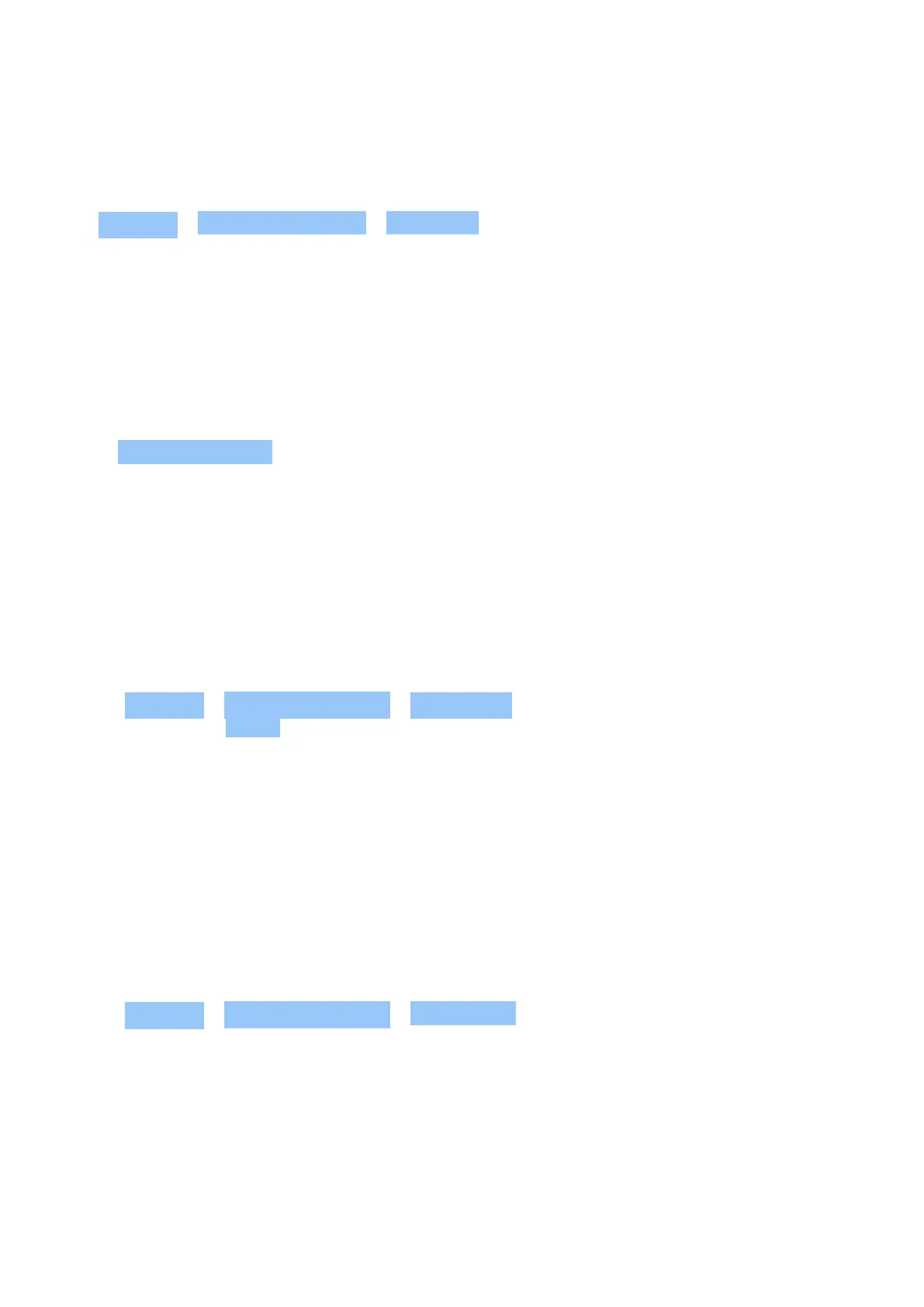Nokia 4.2 Manual del usuario
Manage your SIMs
Don’t want work to interfere with your free time? Or do you have a cheaper data connection on
one SIM? You can decide which SIM you want to use.
Tap Settings > Network & Internet > SIM Cards .
Rename a SIM card
Tap the SIM you want to rename, and type in the name you want.
Select which SIM to use for calls or data connection
Under Preferred SIM for , tap the setting you want to change and select the SIM.
SETTING UP FINGERPRINT ID
You can unlock your phone with just a touch of your finger. Set up your fingerprint ID for extra
security.
Add a fingerprint
1. Tap Settings > Security & location > Fingerprint . If you don’t have screen lock set up on
your phone, tap NEXT .
2. Select what backup unlocking method you want to use for the lock screen and follow the
instructions shown on your phone.
PROTECT YOUR PHONE WITH A SCREEN LOCK
You can set your phone to require authentication when unlocking the screen.
Set a screen lock
1. Tap Settings > Security & location > Screen lock .
2. Choose the type of lock and follow the instructions on your phone.
USE THE TOUCH SCREEN
Important: Avoid scratching the touch screen. Never use an actual pen, pencil, or other sharp
object on the touch screen.
© 2023 HMD Global Oy. Todos los derechos reservados. 10
