7. Enable SAVE
Circuit ships as save-disabled which means that initially you can’t save your sessions. This is easy to change though. Simply hold down the SHIFT and
SAVE buttons while switching Circuit on. You can tell when SAVE is available because it is dimly lit blue.
8. Start a New Session
Tip: This guide is designed to get you up and running. We think
you’ll have fun and discover more by just playing around, but if you
want more in-depth information please download the User Guide
from our website.
Press the Sessions button and you will enter the Sessions view.
The pads will change to show the available Sessions with the fi rst
one selected. When you fi rst receive your Circuit this will contain
a demo Session, but you can change or delete this whenever you want.
Get Started

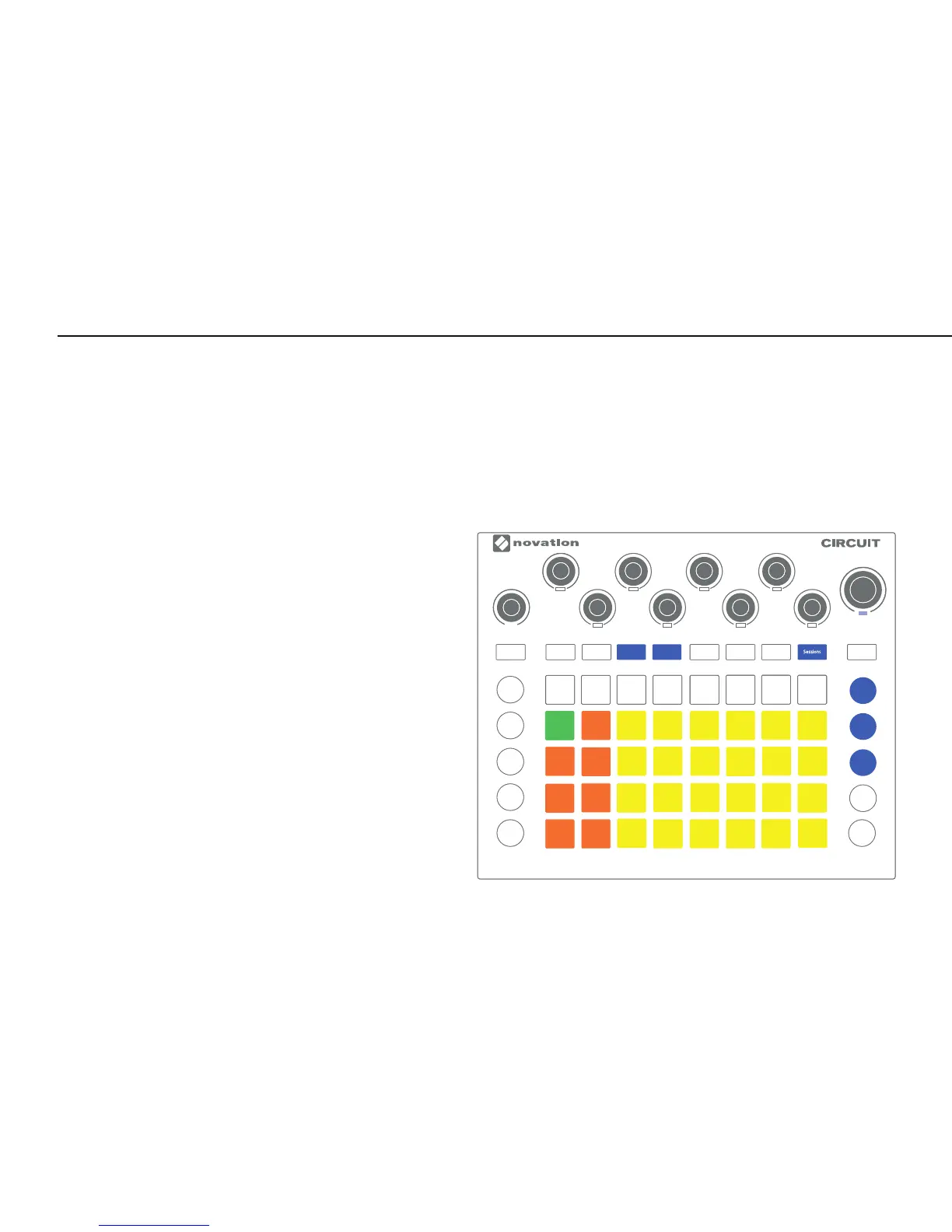 Loading...
Loading...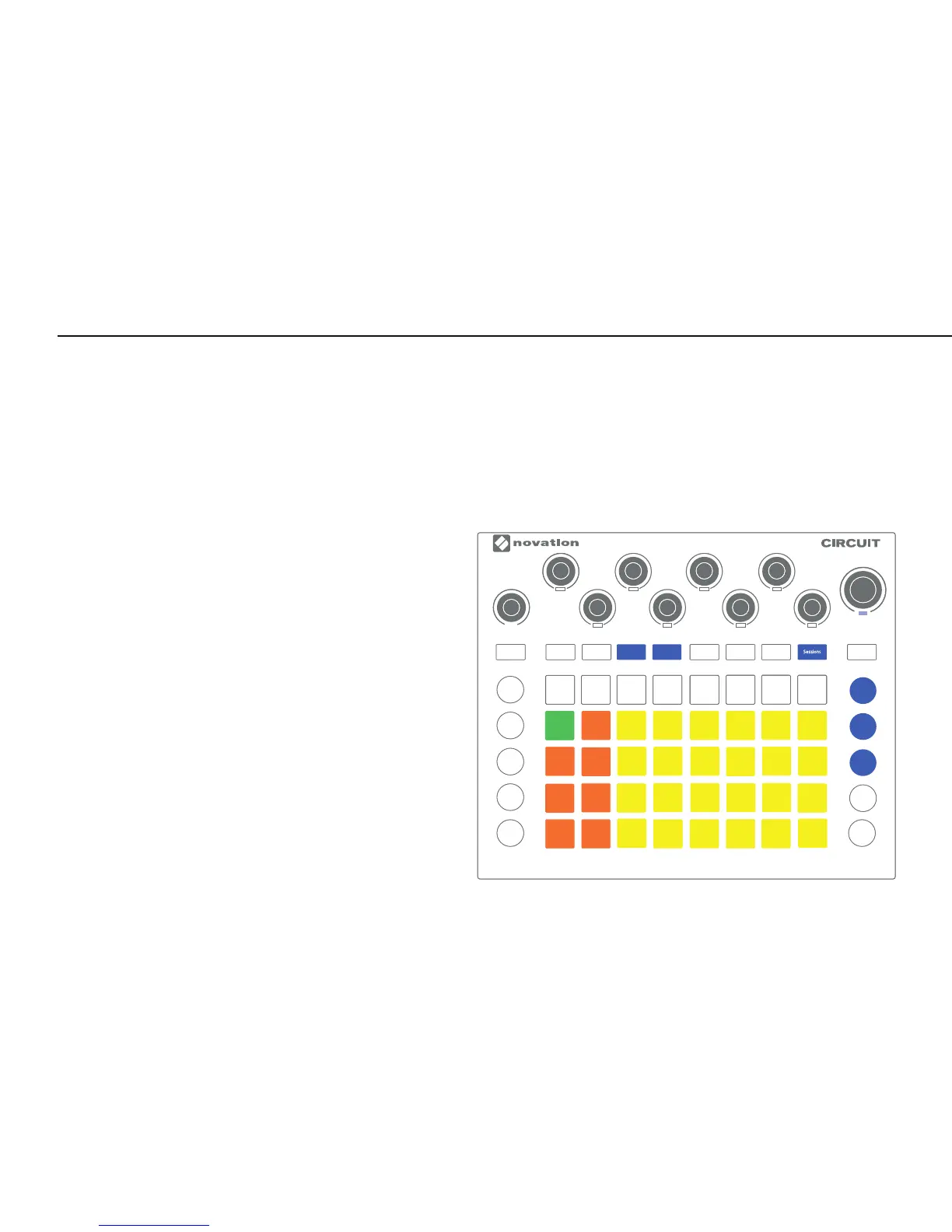











![Preview: Novation Launchpad Mini [MK3]](https://data.easymanua.ls/products/284351/200x200/novation-launchpad-mini-mk3.webp)