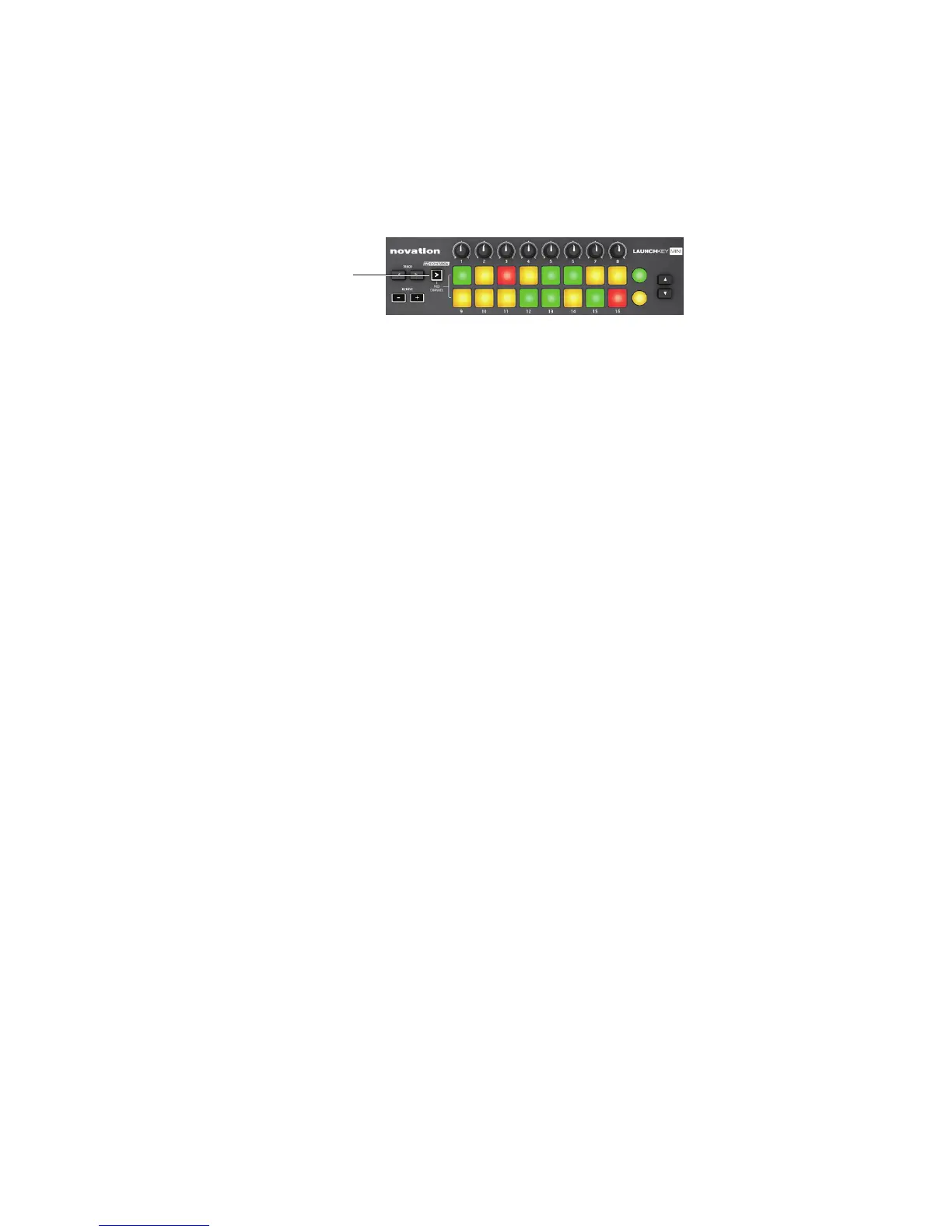Using Launchkey Mini with the Launchpad iPad app
Connect your Launchkey Mini to your iPad via the camera kit, following the instructions on
page 12.
Press the InControl button to enable the launch pads to interface with the app.
n
The hardware launch pads will illuminate, representing 16 of the 48 Launchpad app pads.
How they illuminate will depend on the current Launchpad app session. Note that when the
app is rst loaded, the hardware pads are mapped to the top two rows of the app, and this is
conrmed by the two “LEDs” at the left-hand end of the on-screen rows. Use the K and J
buttons [8] to select other pairs of rows; note that each press scrolls one row of app pads at a
time.
Using Launchkey Mini with both Launchkey and Launchpad iPad apps
It is possible to run the two apps simultaneously. For example, you can use the launch pads to
control the loops and samples that the Launchpad app generates, while playing the Launchkey
synth.
Although both apps run simultaneously, only one can appear on-screen at a time; Launchkey
Mini will always control the foreground app. You can remotely switch between apps using the
Track I and H buttons [7]. The I button selects the Launchkey app, while the H button selects the
Launchpad app.
