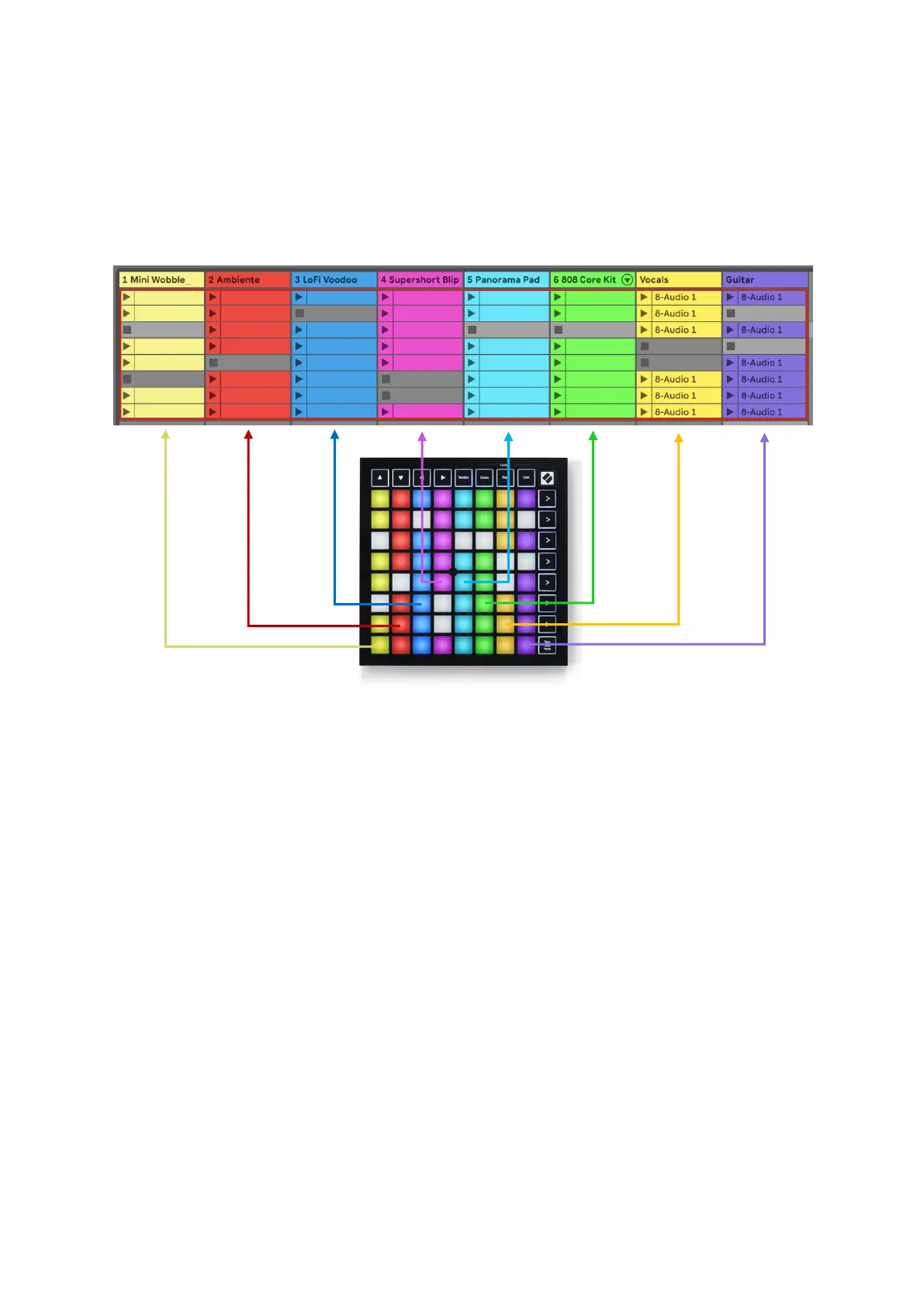The ▲▼◄ ► buttons let you navigate Session view. The red outline in the Session
View grid shows the area currently visible on Launchpad Mini. ▲ & ▼ will move the
outline across scenes, while ◄ & ► will move the outline across tracks.
Note: This outline may appear in any colour - this won’t affect its function.
• Press a pad to play the corresponding clip in Ableton. The colour will match
between the screen and Launchpad Mini’s pads.
• When a pad is pressed it will flash green, indicating that the clip is queued
and will soon begin to play. When a clip is playing, the pad will pulse green.
• Only one clip may play at a time per track. Pressing an empty clip will stop
the current one on that track.
• An entire horizontal line of clips is called a
Scene
. Scenes can be launched
using the
>
(scene launch) buttons on the right-hand side of Launchpad Mini.
When a track is armed for recording in Live, empty clip slots will appear in dim red.
Press one of these slots to start recording to the pressed clip.