About This Guide
Launchpad S and Launchpad Mini feature a hidden bootloader
which provides access to advanced features. This guide explains
how to use the bootloader to reconfigure the Launchpad to meet
the requirements of its intended use. Please note that the following
features are unavailable on the original Launchpad
How to Enter the Bootloader
To enter the bootloader, simply hold down the session, user 1, user
2 and mixer buttons (Launchpad S) or 5, 6, 7, 8 buttons
(Launchpad Mini) while connecting the USB cable. These buttons
are highlighted in Figure 1. It will be apparent that the bootloader
has loaded as the LEDs will light as shown in Figure 2. At this point
the buttons can be released.
Figure 1. Entering the bootloader.
Hardware ID
In applications where more than one Launchpad is being used, it
may be desirable to assign each Launchpad a different ID. This will
ensure that each Launchpad can be uniquely recognised by the
computer every time it is connected, so that MIDI instructions can
be directed to the appropriate unit.

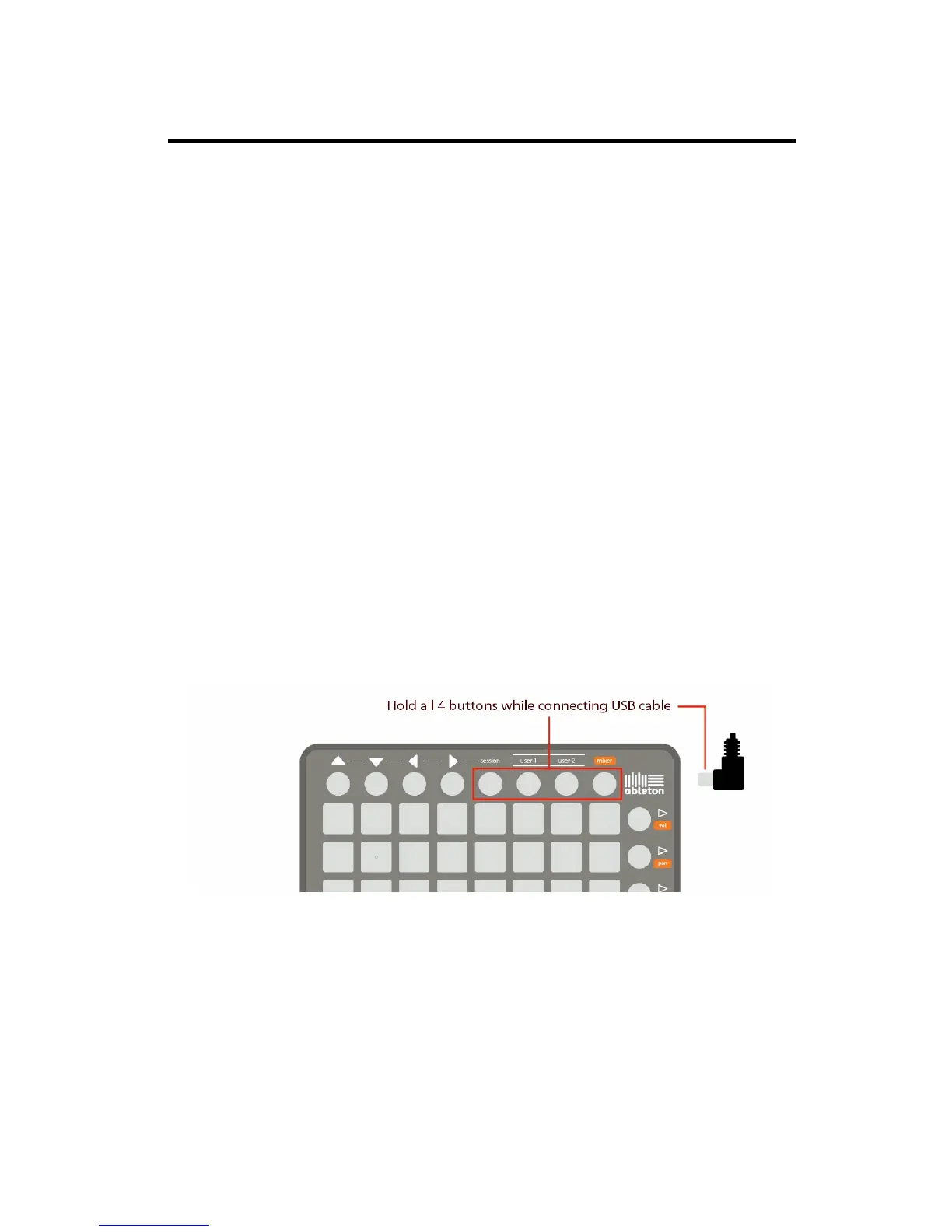 Loading...
Loading...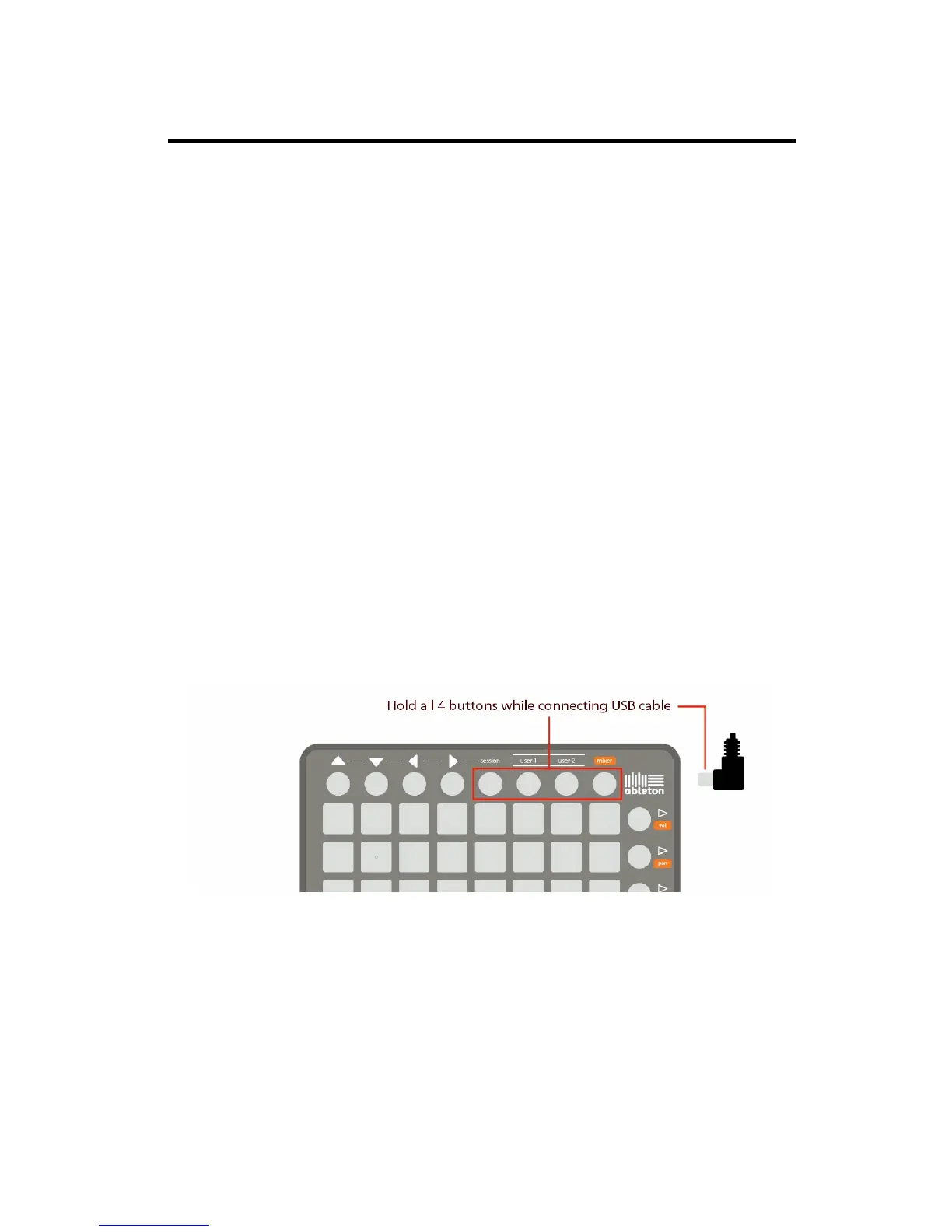
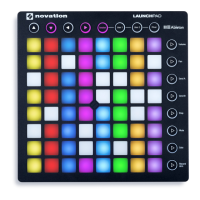




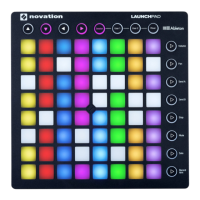

![Preview: Novation Launchpad Mini [MK3]](https://data.easymanua.ls/products/284351/200x200/novation-launchpad-mini-mk3.webp)

