The top two rows, illuminated yellow, are used to select a hardware
ID from 1 to 16. The brightest LED indicates the device ID currently
selected. When a new ID is chosen, text will scroll across the
Launchpad displaying its number.
Power Modes
The Launchpad S and Launchpad Mini have two power modes, low
and full. Each mode can be selected in the bootloader by pressing
the corresponding red button. Low-power mode is selected by
default and has the benefit of allowing the Launchpad to be bus
powered by an iPad or a passive USB hub.
In full-power mode, the LEDs are far brighter. This mode is
recommended if the Launchpad is being used with a standard
desktop/laptop computer, and particularly in daylight. The
Launchpad will not work with an iPad if it is in full-power mode
unless a separate powered USB hub is used.
Figure 2. Bootloader mode functions.

 Loading...
Loading...
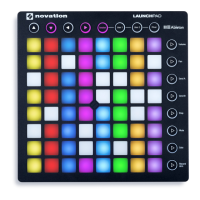




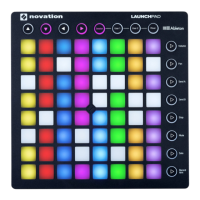

![Preview: Novation Launchpad Mini [MK3]](https://data.easymanua.ls/products/284351/200x200/novation-launchpad-mini-mk3.webp)

