Do you have a question about the Novation Launchpad Pro and is the answer not in the manual?
Diagram showing the top of the Launchpad Pro with seven main areas.
Connecting and configuring the Launchpad Pro with Ableton Live's MIDI/Sync settings.
How pads represent clips, their colors, and triggering actions.
Triggering horizontal rows of clips (scenes) with dedicated buttons.
Using arrow buttons to navigate the Session View grid.
Arming or disarming tracks for recording using dedicated buttons.
Focusing on a specific track for control.
Quickly muting one or more tracks.
Isolating audio signal of one or more tracks for focused listening.
Controlling track volume levels using pads as virtual faders.
Adjusting track audio signal position in the stereo field.
Sending audio from tracks to return tracks for effects.
Stopping clips on a per-track basis or all clips simultaneously.
Accessing secondary functions for clip selection and viewing.
Reverting actions, with Shift+Undo performing a Redo.
Clearing clips and Drum Rack notes in various ways.
Correcting timing of performances and toggling record quantisation.
Copying clips directly below or duplicating entire scenes.
Doubling the length of clips, works for MIDI clips only.
Creating new clips or overdubbing into existing ones.
How Note Mode works with MIDI instruments and Drum Racks.
Using the note grid for chromatic MIDI controller input.
Configuring Launchpad Pro for Live's Drum Racks.
Mapping parameters to Macro Controls for custom device control.
Recording automation within clips and track preferences.
Additional details on Device Mode functionality and MIDI mapping.
Using User Mode for custom LED feedback patterns.
Switching between Live and standalone operational modes.
Default Ableton Live operational mode overview.
Overview of Note, Drum, Fader, and Programmer layouts.
Adjusting pad strike impact on MIDI output.
Pad pressure effects and sensitivity configuration.
Pad illumination and MIDI port activation.
Setting the communication MIDI channel.
Advanced custom layout setup for specific software.
Connecting hardware via USB and MIDI Out/In ports.
Routing MIDI through an audio interface to external hardware.
Using Launchpad Pro layouts without Ableton Live.
Compatibility with other Digital Audio Workstations (DAWs).
Diagram showing the top of the Launchpad Pro with seven main areas.
Connecting and configuring the Launchpad Pro with Ableton Live's MIDI/Sync settings.
How pads represent clips, their colors, and triggering actions.
Triggering horizontal rows of clips (scenes) with dedicated buttons.
Using arrow buttons to navigate the Session View grid.
Arming or disarming tracks for recording using dedicated buttons.
Focusing on a specific track for control.
Quickly muting one or more tracks.
Isolating audio signal of one or more tracks for focused listening.
Controlling track volume levels using pads as virtual faders.
Adjusting track audio signal position in the stereo field.
Sending audio from tracks to return tracks for effects.
Stopping clips on a per-track basis or all clips simultaneously.
Accessing secondary functions for clip selection and viewing.
Reverting actions, with Shift+Undo performing a Redo.
Clearing clips and Drum Rack notes in various ways.
Correcting timing of performances and toggling record quantisation.
Copying clips directly below or duplicating entire scenes.
Doubling the length of clips, works for MIDI clips only.
Creating new clips or overdubbing into existing ones.
How Note Mode works with MIDI instruments and Drum Racks.
Using the note grid for chromatic MIDI controller input.
Configuring Launchpad Pro for Live's Drum Racks.
Mapping parameters to Macro Controls for custom device control.
Recording automation within clips and track preferences.
Additional details on Device Mode functionality and MIDI mapping.
Using User Mode for custom LED feedback patterns.
Switching between Live and standalone operational modes.
Default Ableton Live operational mode overview.
Overview of Note, Drum, Fader, and Programmer layouts.
Adjusting pad strike impact on MIDI output.
Pad pressure effects and sensitivity configuration.
Pad illumination and MIDI port activation.
Setting the communication MIDI channel.
Advanced custom layout setup for specific software.
Connecting hardware via USB and MIDI Out/In ports.
Routing MIDI through an audio interface to external hardware.
Using Launchpad Pro layouts without Ableton Live.
Compatibility with other Digital Audio Workstations (DAWs).
| Product color | Black |
|---|---|
| Backlight buttons | Yes |
| USB direct playback | - |
| Built-in optical drive | No |
| Power supply type | USB |
| USB connector type | USB Type-C |
| Cable lock slot type | Kensington |
| Bundled software | Ableton Live Lite is included |
| Width | 268 mm |
|---|---|
| Height | 18 mm |
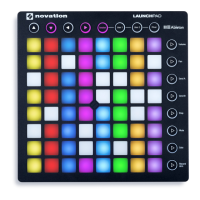




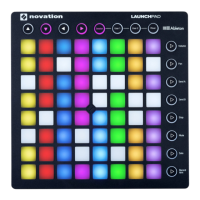

![Preview: Novation Launchpad Mini [MK3]](https://data.easymanua.ls/products/284351/200x200/novation-launchpad-mini-mk3.webp)



